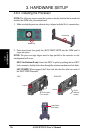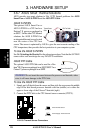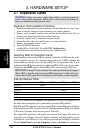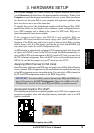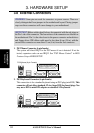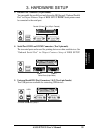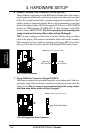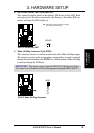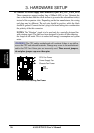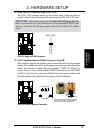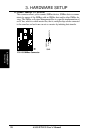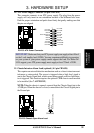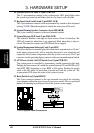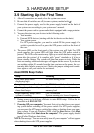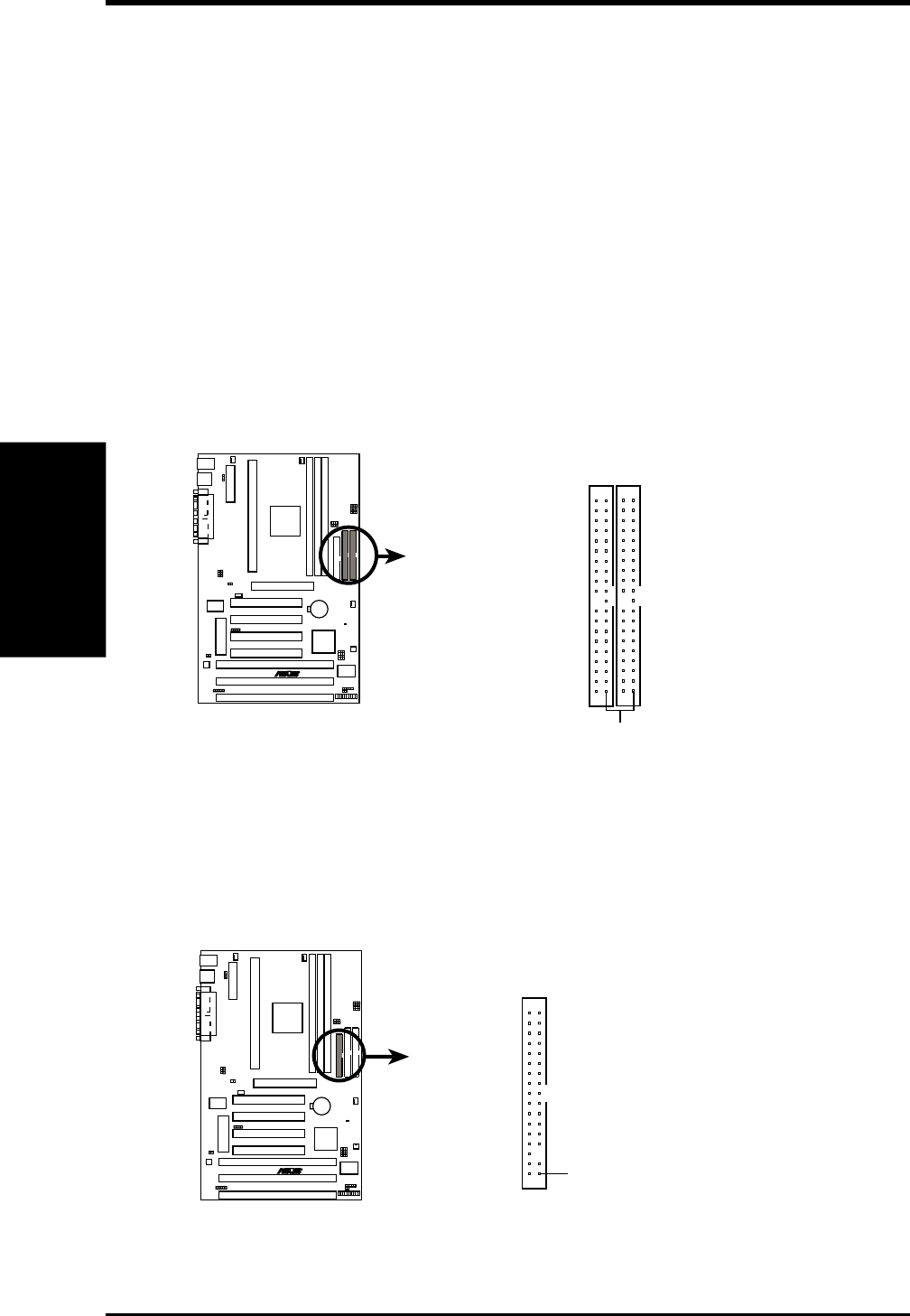
34 ASUS P3V133 User’s Manual
Connectors
3. H/W SETUP
3. HARDWARE SETUP
6. Primary / Secondary IDE Connectors (Two 40-1pin IDE)
These connectors support the provided IDE hard disk ribbon cable. After connect-
ing the single end to the board, connect the two plugs at the other end to your hard
disk(s). If you install two hard disks, you must configure the second drive to Slave
mode by setting its jumper accordingly. Refer to the documentation of your hard
disk for the jumper settings. BIOS now supports SCSI device or IDE CD-ROM
bootup (see “HDD Sequence SCSI/IDE First” & “Boot Sequence” in the BIOS
Features Setup of BIOS SETUP) (Pin 20 is removed to prevent inserting in the
wrong orientation when using ribbon cables with pin 20 plugged).
TIP: You may configure two hard disks to be both Masters using one ribbon
cable on the primary IDE connector and another ribbon cable on the secondary
IDE connector. You may install one operating system on an IDE drive and an-
other on a SCSI drive and select the boot disk through BIOS Features Setup.
P3V133 IDE Connectors
NOTE: Orient the red stripe to PIN 1.
Primary
IDE Connector
PIN 1
Secondary
IDE Connector
R
P3V133
7. Floppy Disk Drive Connector (34-1pin FLOPPY)
This connector supports the provided floppy disk drive ribbon cable. After con-
necting the single end to the board, connect the two plugs on the other end to the
floppy drives. (Pin 5 is removed to prevent inserting in the wrong orienta-
tion when using ribbon cables with pin 5 plugged).
P3V133 Floppy Disk Drive Connector
NOTE: Orient the red stripe to Pin 1.
Floppy Drive Connector
Pin 1
R
P3V133