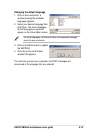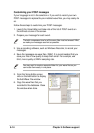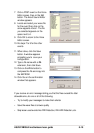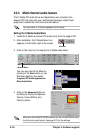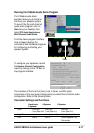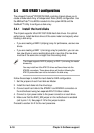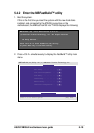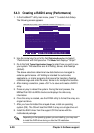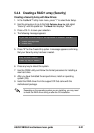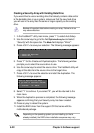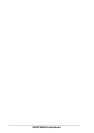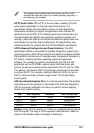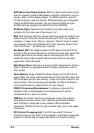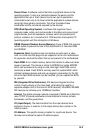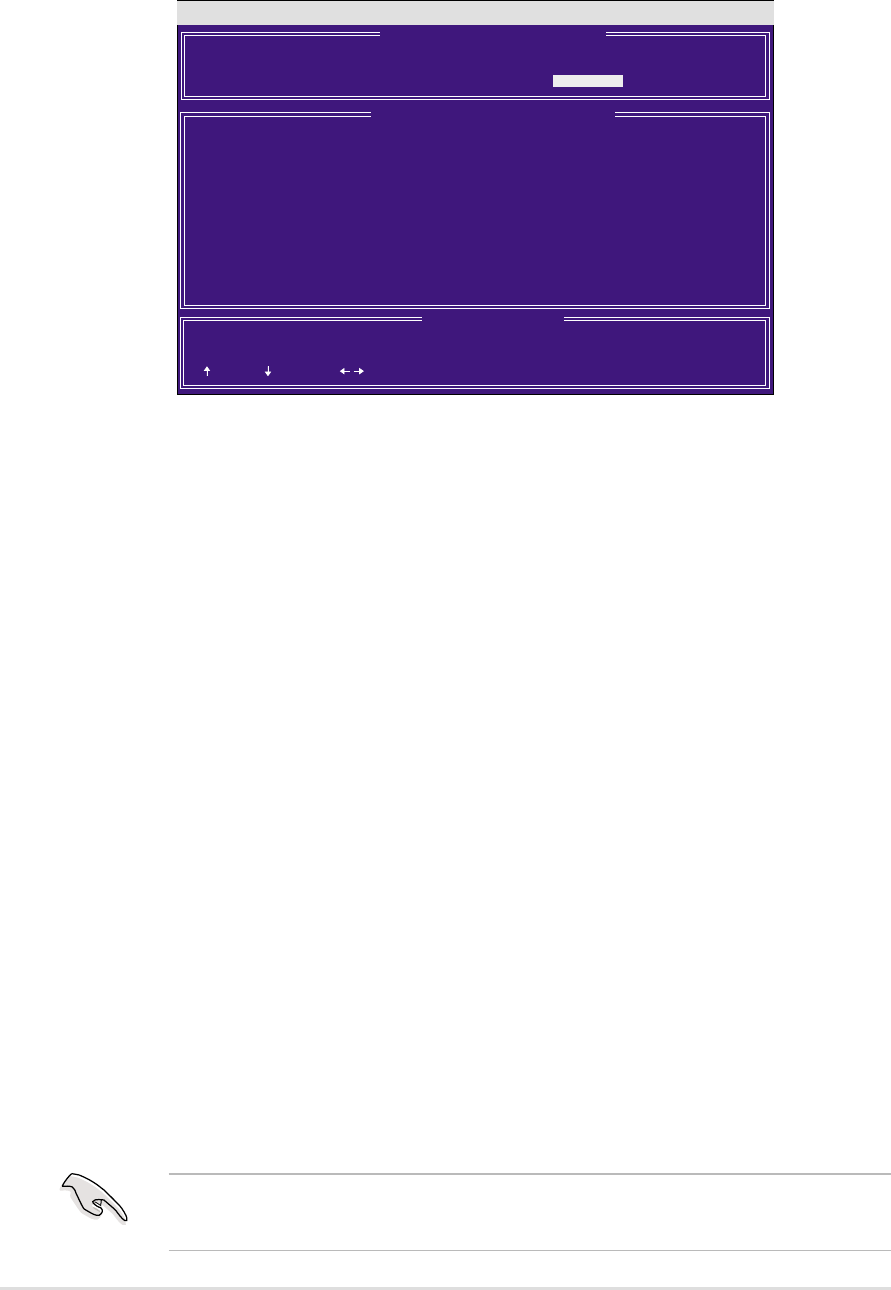
5-20
Chapter 5: Software support
5.4.3 Creating a RAID 0 array (Performance)
1. In the FastBuild™ utility main menu, press “1” to select Auto Setup.
The following screen appears.
2. Use the arrow keys to go to the field
Optimize Array for and select
“
Performance
” with the space bar. The Mode field displays “
Stripe
”.
3. Go to the field
Typical Application Usage to select how you wish to use
your system. The selections are:
A/V Editing
,
Server
, and
Desktop
(default).
The above selections determine how data blocks are managed to
enhance performance.
A/V Editing
is intended for audio/video
applications, or similar programs that require file transfers;
Desktop
combines large and small file sizes;
Server
is for multiple file transfers.
4. After making a selection, press <Ctrl-Y> to save and create a RAID 0
array.
5. Press any key to reboot the system. During the boot process, the
MBFastTrak133 Lite BIOS checks and displays the disk array
information.
6. Once the array is created, use the FDISK utility to format the array as a
single hard drive.
7. After you have formatted the arrayed drives, install an operating
system (OS). The OS will treat the RAID 0 array as a single drive unit.
8. Install the RAID driver from the support CD that came with the
motherboard package.
Depending on the operating system you are installing, you may need
to install the RAID driver during or after the OS installation.
MBFastBuild (tm) Utility 1.32 (c) 1996-2001 Promise Technology, Inc.
[ Keys Available ]
[ Auto Setup Options Menu ]
[ ] Up [ ] Down [ , ,Space] Change Option [ESC] Exit [CTRL-Y] Save
[ ] Up [ ] Down [ , ,Space] Change Option [ESC] Exit [CTRL-Y] Save
Mode ........................................
Spare Drive.................................. 0
Drive(s) Used in Array....................... 2
Array Disk Capacity (size in MB)............. 29299
[ Array Setup Configuration ]
Stripe
Optimize Array for: Performance
Typical Application usage: DESKTOP