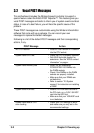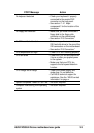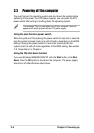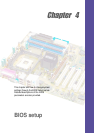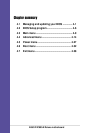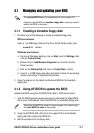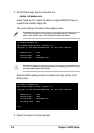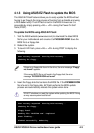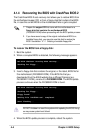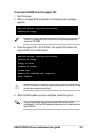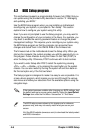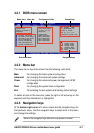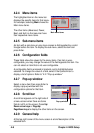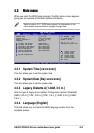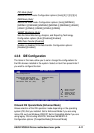4-4
Chapter 4: BIOS Setup
4.1.4 Recovering the BIOS with CrashFree BIOS 2
The CrashFree BIOS 2 auto recovery tool allows you to restore BIOS from
the motherboard support CD, or from a floppy disk that contains the BIOS
file, in case the current BIOS on the motherboard fails or gets corrupted.
1. Prepare the support CD that came with the motherboard or a
floppy disk that contains the motherboard BIOS
(P4C800ED.ROM) before proceeding with the BIOS update process.
2. If you have saved a copy of the original motherboard BIOS to a
bootable floppy disk, you may also use this disk to restore the
BIOS. See section “4.1.1 Creating a bootable floppy disk.”
To recover the BIOS from a floppy disk:
1. Boot the system.
2. When a corrupted BIOS is detected, the following message appears.
Bad BIOS checksum. Starting BIOS recovery...
Checking for floppy...
3. Insert a floppy disk that contains the original, or the latest, BIOS file for
this motherboard (P4C800ED.ROM). If the BIOS file that you
downloaded from the ASUS website has a different filename (e.g.
P4C800ED11.ROM), rename it to P4C800ED.ROM. The BIOS update
process continues when the P4C800ED.ROM is found.
Bad BIOS checksum. Starting BIOS recovery...
Checking for floppy...
Floppy found!
Reading file “P4C800ED.rom”. Completed.
Start flashing...
DO NOT shutdown or reset the system while updating the BIOS! Doing
so may cause system boot failure!
4. When the BIOS update process is complete, reboot the system.