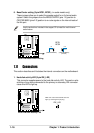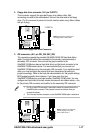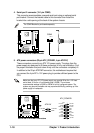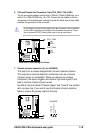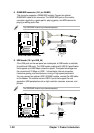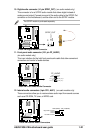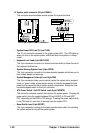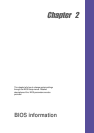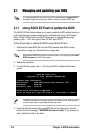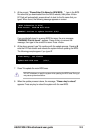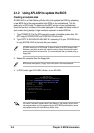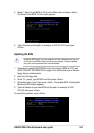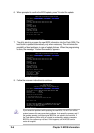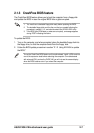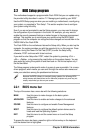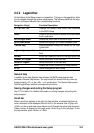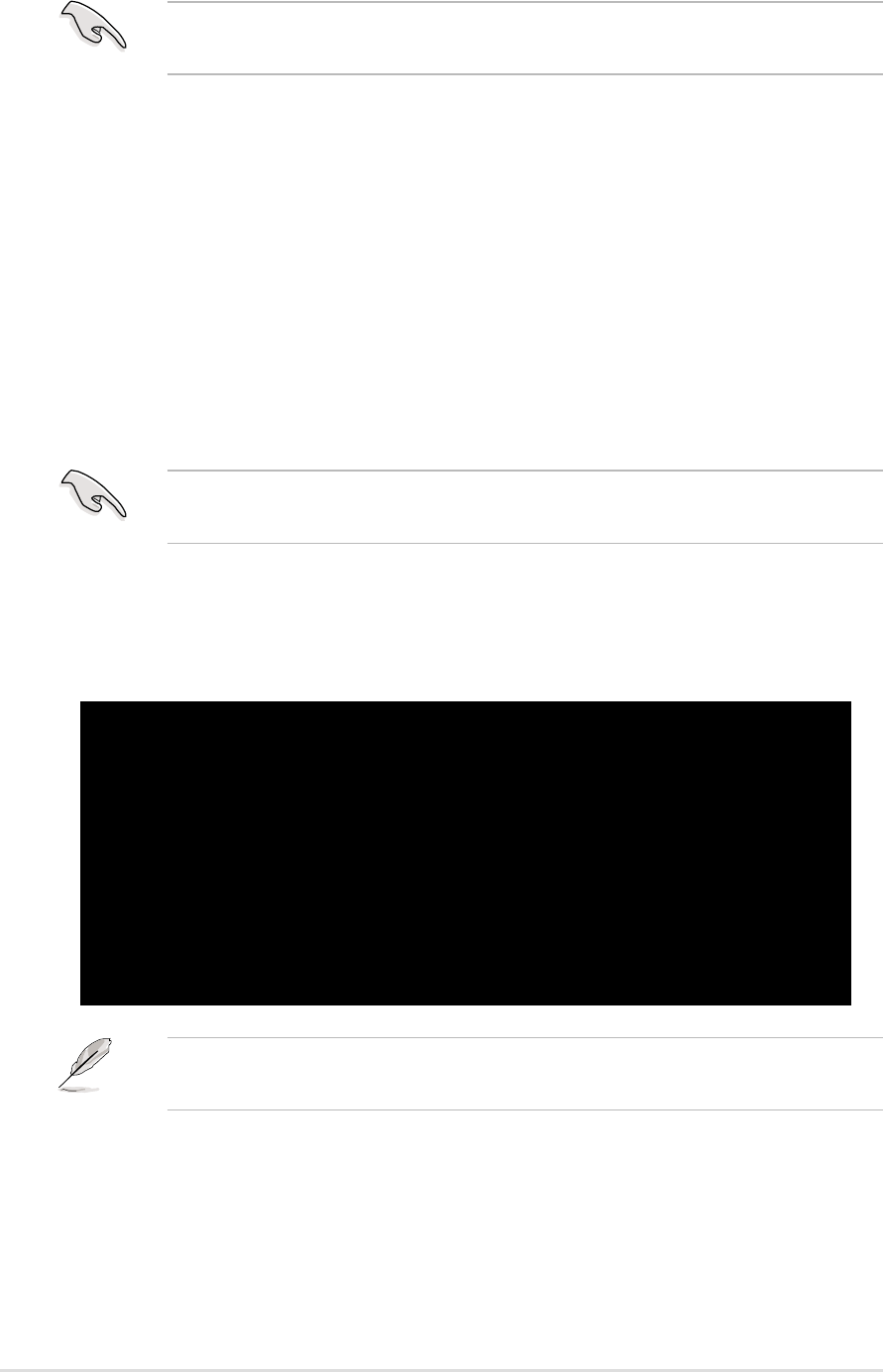
2-2
Chapter 2: BIOS information
2.1 Managing and updating your BIOS
It is recommended that you save a copy of the motherboard’s original BIOS to
a bootable floppy disk in case you need to reinstall the original BIOS later.
2.1.1 Using ASUS EZ Flash to update the BIOS
The ASUS EZ Flash feature allows you to easily update the BIOS without having to
go through the long process of booting from a diskette and using a DOS-based
utility. The EZ Flash is built-in the BIOS firmware so it is accessible by simply
pressing <Alt> + <F2> during the Power-On Self Tests (POST).
Follow these steps to update the BIOS using ASUS EZ Flash.
1. Download the latest BIOS file from the ASUS website (see ASUS contact
information on page viii). Save the file to a floppy disk.
2. Reboot the computer.
3. To use EZ Flash, press <Alt> + <F2> during POST to display the following
screen.
Write down the BIOS file name on a piece of paper. You need to type the exact
BIOS file name at the EZ Flash screen.
4. Insert the disk that contains the new BIOS file into the floppy drive. You will
receive the error message, “WARNING! Device not ready.” if you proceed to
step 5 without the disk in the drive.
The BIOS information in the above screen is for reference only. What you see
on your screen may not be exactly the same as shown.
ASUS EZ Flash V1.00
Copyright (C) 2002, ASUSTeK COMPUTER INC.
[Onboard BIOS Information]
BIOS Version : ASUS P4GE-VM ACPI BIOS Revision 1002
BIOS Model : P4GE-VM
BIOS Built Date : 04/16/02
Please Enter File Name for NEW BIOS: _
*Note: EZ Flash will copy file from A:\, Press [ESC] to reboot