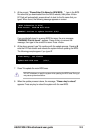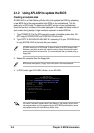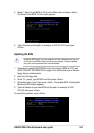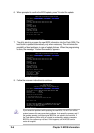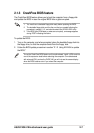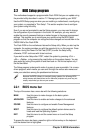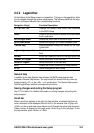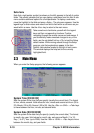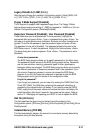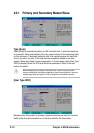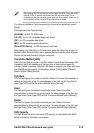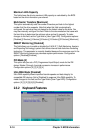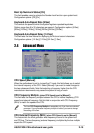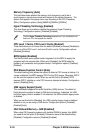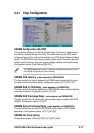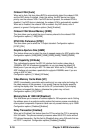ASUS P4GE-VM motherboard user guide
2-11
Legacy Diskette A [1.44M, 3.5 in.]
Sets the type of floppy drive installed. Configuration options: [None] [360K, 5.25
in.] [1.2M , 5.25 in.] [720K , 3.5 in.] [1.44M, 3.5 in.] [2.88M, 3.5 in.]
Floppy 3 Mode Support [Disabled]
This is required to support older Japanese floppy drives. The Floppy 3 Mode
feature allows reading and writing of 1.2MB (as opposed to 1.44MB) on a 3.5-inch
diskette. Configuration options: [Disabled] [Enabled]
Supervisor Password [Disabled] / User Password [Disabled]
These fields allow you to set passwords. To set a password, highlight the
appropriate field and press <Enter>. Type in a password then press <Enter>. You
can type up to eight alphanumeric characters. Symbols and other characters are
ignored. To confirm the password, type the password again and press <Enter>.
The password is now set to [Enabled]. This password allows full access to the
BIOS Setup menus. To clear the password, highlight this field and press <Enter>.
The same dialog box as above appears. Press <Enter>. The password is set to
[Disabled].
A note about passwords
The BIOS Setup program allows you to specify passwords in the Main menu.
The passwords control access to the BIOS during system startup. Passwords
are not case sensitive, meaning, passwords typed in either uppercase or
lowercase letters are accepted. The BIOS Setup program allows you to specify
two different passwords: a Supervisor password and a User password. If you
did not set a Supervisor password, anyone can access the BIOS Setup
program. If you did, the Supervisor password is required to enter the BIOS
Setup program and to gain full access to the configuration fields.
Forgot the password?
If you forget your password, you can clear it by erasing the CMOS Real Time
Clock (RTC) RAM. The RAM data containing the password information is
powered by the onboard button cell battery. If you need to erase the CMOS
RAM, unplug the all the power cables and remove the button cell battery. Re-
install the battery after about 2 seconds, then power up the system. Refer to
section “2.1 Managing and updating your BIOS” on how to update the BIOS.
Halt On [All Errors]
This field specifies the types of errors that will cause the system to halt.
Configuration options: [All Errors] [No Error] [All but Keyboard] [All but Disk] [All but
Disk/Keyboard]
Installed Memory [XXX MB]
This field automatically displays the amount of conventional memory detected by
the system during the boot process.