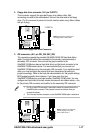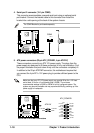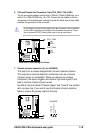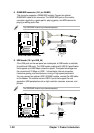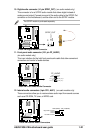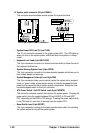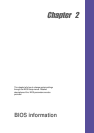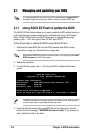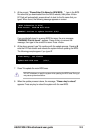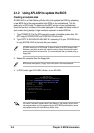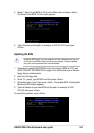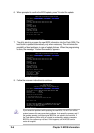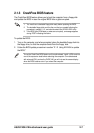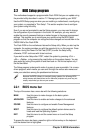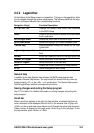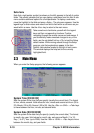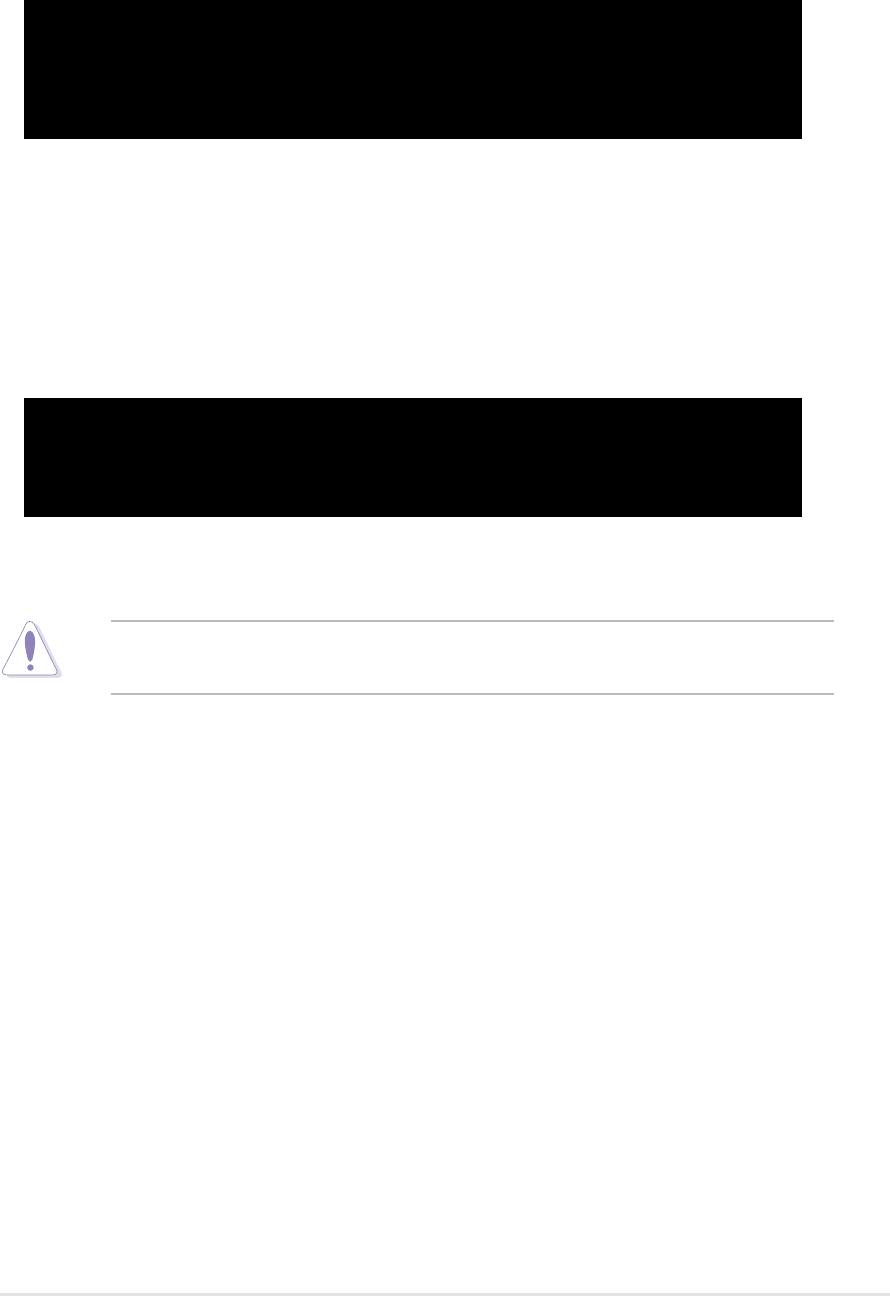
ASUS P4GE-VM motherboard user guide
2-3
5. At the prompt, “Please Enter File Name for NEW BIOS: _”, type in the BIOS
file name that you downloaded from the ASUS website, then press <Enter>.
EZ Flash will automatically access drive A to look for the file name that you
typed. When found, the following message appears on screen.
If you accidentally typed in a wrong BIOS file name, the error message,
“WARNING! File not found.” appears. Press <Enter> to remove the
message, then type in the correct file name. Press <Enter>.
6. At the above prompt, type Y to continue with the update process. Pressing N
exits the EZ Flash screen and reboots the system without updating the BIOS.
The following prompts appear if you typed Y.
7. Press Y to update the main BIOS area.
[BIOS Information in File]
BIOS Version: P4GE-VM Boot Block
WARNING! Continue to update the BIOS (Y/N)? _
DO NOT shutdown or reset the system while updating the BIOS area! Doing so
may cause system boot failure.
8. When the update process is done, the message, “Press a key to reboot”
appears. Press any key to reboot the system with the new BIOS.
Flash Memory: SST 49LF004
Update Main BIOS area (Y/N)? _