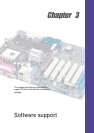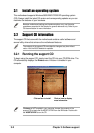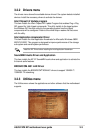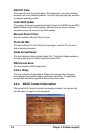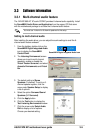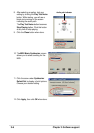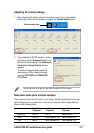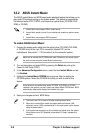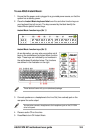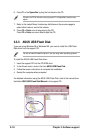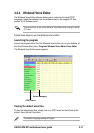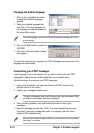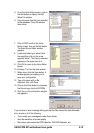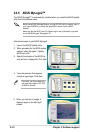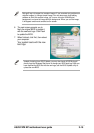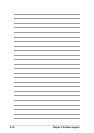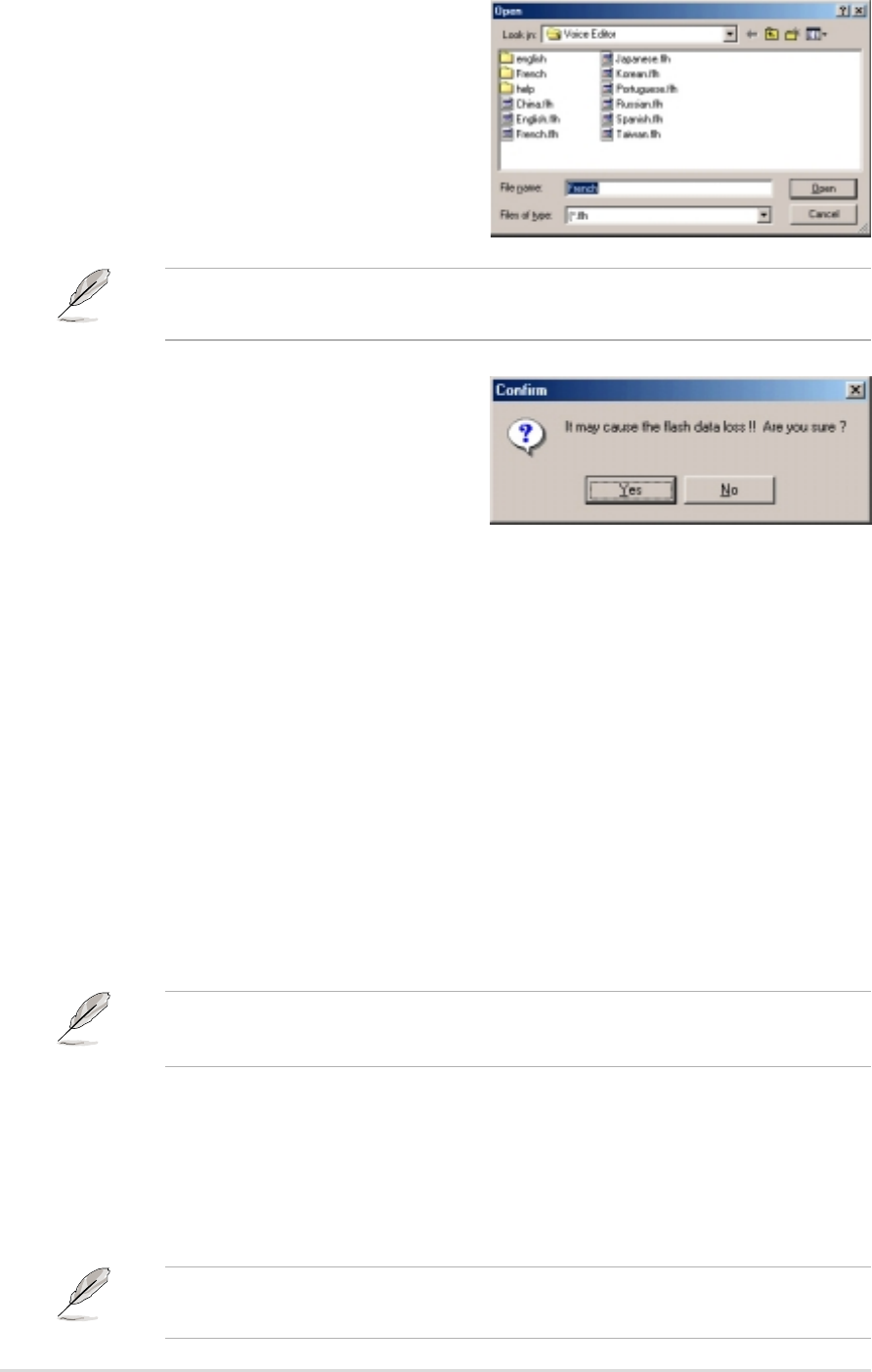
3-12
Chapter 3: Software support
Changing the default language
1. Click on the Load button. a window
showing the available languages
appears.
2. Select your desired language then
click Open. The event messages for
the language you selected appear on
the Voice Editor screen.
For some languages, not all events have a corresponding message due to file
size constraints.
3. Click on the Write button to update the
EEPROM.
4. Click Yes on the confirmation window
that appears.
The next time you boot your computer, the POST messages are announced in the
language that you selected .
Customizing your POST messages
If your language is not in the selection or if you wish to record your own POST
messages to replace the pre-installed wave files, you may easily do so.
Follow these steps to customize your POST messages.
1. Launch the Voice Editor and take note of the list of POST events on the
leftmost column of the screen.
2. Prepare your message for each event.
The total compressed size for all the wave files must not exceed 1Mbit,
so make your messages as short as possible.
3. Use a recording software, such as Windows Recorder, to record your
messages.
4. Save the messages as wave files (.WAV). It is recommended that you save
your files in low quality to keep them small. For example, use 8-bit, mono
quality at 22Khz sampling rate.
You may want to create a separate folder for your wave files so you can locate
them easily in one place.