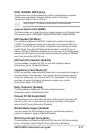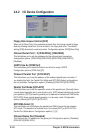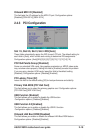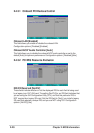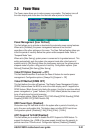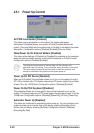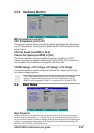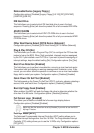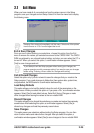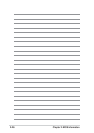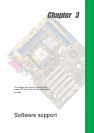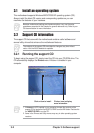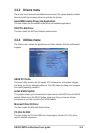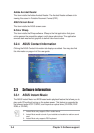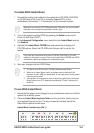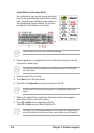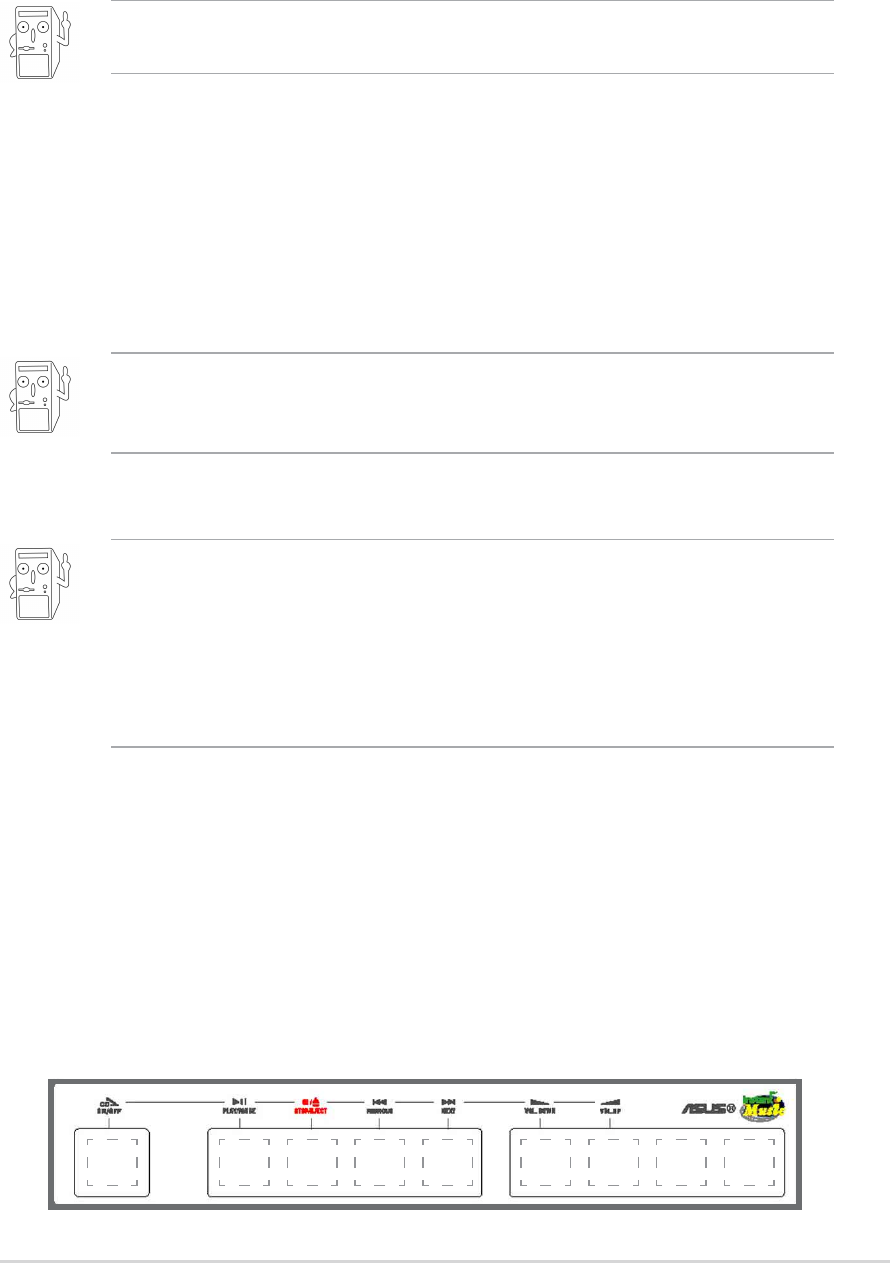
ASUS P4SDX motherboard user guide
3-5
To enable ASUS Instant Music:
1. Connect the analog audio cable from the optical drive (CD-ROM, DVD-ROM,
or CD-RW drive) to the 4-pin CD-In connector (labeled CD1) on the
motherboard. See section “1.12 Connectors” for the connector location.
5. Save your changes and exit BIOS Setup.
2. Turn on the system and enter BIOS by pressing the Delete key during the
Power On Self-Tests (POST).
3. In the Advanced Configuration menu, select the item Instant Music and set
it to Enabled.
4. Highlight the Instant Music CDROM item and press Enter to display the
CD-ROM options. Select the CD-ROM drive that you wish to use for this
feature.
To use ASUS Instant Music:
1. Ensure that the power cord is plugged to a grounded power source, so that the
system has a standby power.
2. Place the Instant Music keyboard label over Esc and other function keys on
your keyboard (top left corner). The keys covered by the label identify the
Instant Music special function keys.
Instant Music function keys (Set 1)
Esc F1 F2 F3 F4 F5 F6 F7 F8
1. The Scroll Lock LED is fixed to ON after enabling Instant Music.
2. When set to Instant Music mode, the system wake-up features (LAN,
keyboard, mouse, USB) are deactivated. In this case, power up the system
using the power switch.
3. If the system lost connection or did not detect any optical drive, the Instant
Music feature turns OFF (disabled) automatically. A “beep” indicates this
condition.
If you have only one optical drive (either CD-ROM, DVD-ROM, or CD-RW)
installed in the system, you don’t have to set Instant Music CDROM item. BIOS
automatically detects and displays the installed drive type.
Make sure to connect the CD-ROM audio cable. Otherwise, you cannot control
the audio volume using the Instant Music function keys.