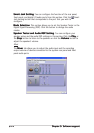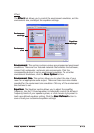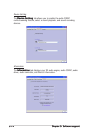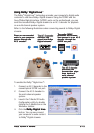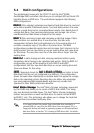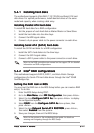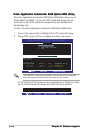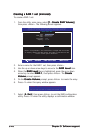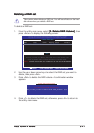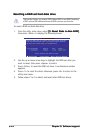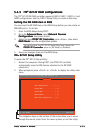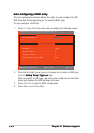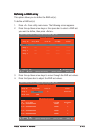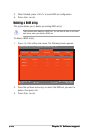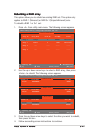5-205-20
5-205-20
5-20
Chapter 5: Software supportChapter 5: Software support
Chapter 5: Software supportChapter 5: Software support
Chapter 5: Software support
Creating a RAID 1 set (mirrored)Creating a RAID 1 set (mirrored)
Creating a RAID 1 set (mirrored)Creating a RAID 1 set (mirrored)
Creating a RAID 1 set (mirrored)
To create a RAID 1 set:
1. From the utility main menu, select
[1. Create RAID Volume][1. Create RAID Volume]
[1. Create RAID Volume][1. Create RAID Volume]
[1. Create RAID Volume],
then press <Enter>. The following screen appears.
[
HELP
]
Enter a string between 1 and 16 characters in length taht can be used
to uniquely identify the RAID volume. This name is case sensitive and
can not contain special characters.
Intel(R) Application Accelerator RAID Option ROM v4.0.0.6211
Copyright(C) 2003-04 Intel Corporation. All Rights Reserved.
[
CREATE ARRAY MENU
]
Name: RAID_Volume1
RAID Level: RAID1(Mirror)
Disks: Select Disk
Strip Size: 128KB
Capacity: 149.0GB
[ ]-Change
[ ]-Change
[TAB]-Next
[TAB]-Next
[ESC] Previous Menu
[ESC] Previous Menu
[Enter]-Select
[Enter]-Select
2. Enter a name for the RAID 1 set, then press <Enter>.
3. Use the up or down arrow keys to move to the
RAID Level RAID Level
RAID Level RAID Level
RAID Level item.
4. When the
RAID Level RAID Level
RAID Level RAID Level
RAID Level item is highlighted, press the up or down
arrow key to select
RAID 1RAID 1
RAID 1RAID 1
RAID 1, then press <Enter>. The
CreateCreate
CreateCreate
Create
Volume Volume
Volume Volume
Volume prompt appears.
5. On the
Create Volume Create Volume
Create Volume Create Volume
Create Volume prompt, press <Enter> to create the array.
6. Press <Y> when this query window appears.
WARNING: ALL DATA ON SELECTED DISK WILL BE LOST.
Are you sure you want to create this volume (Y/N)
7. Select [
4. Exit4. Exit
4. Exit4. Exit
4 . E x i t], then press <Enter> to exit the RAID configuration
utility. Press <Y> when the utility displays a confirmation window.