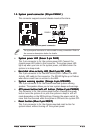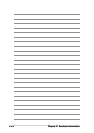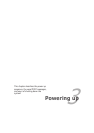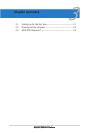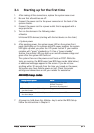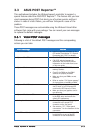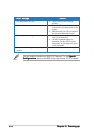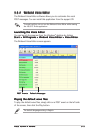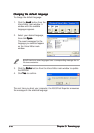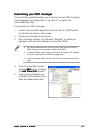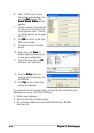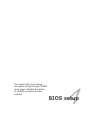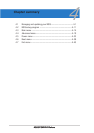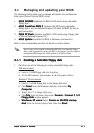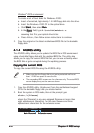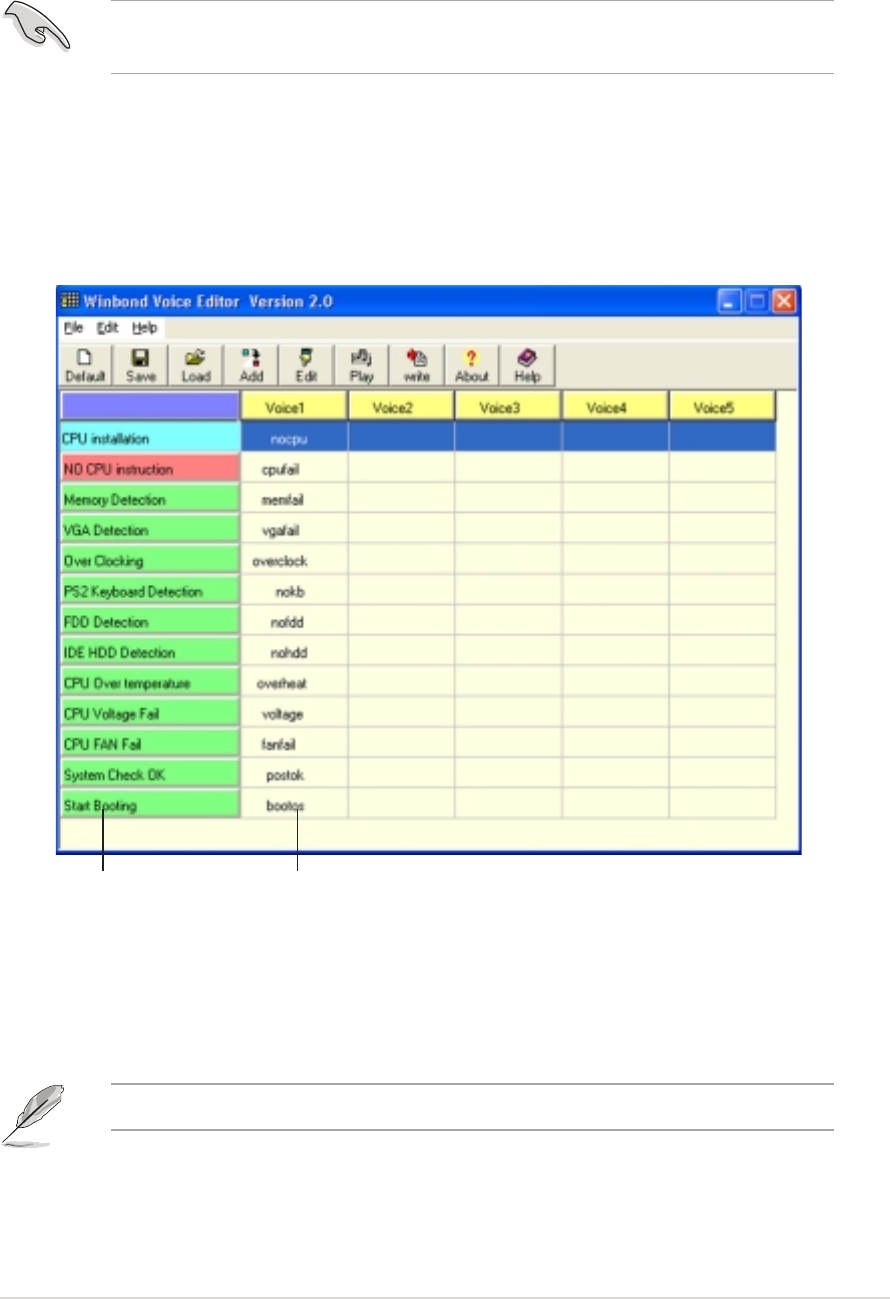
ASUS P5AD2-E DeluxeASUS P5AD2-E Deluxe
ASUS P5AD2-E DeluxeASUS P5AD2-E Deluxe
ASUS P5AD2-E Deluxe
3-53-5
3-53-5
3-5
3.3.23.3.2
3.3.23.3.2
3.3.2
Winbond Voice EditorWinbond Voice Editor
Winbond Voice EditorWinbond Voice Editor
Winbond Voice Editor
The Winbond Voice Editor software allows you to customize the vocal
POST messages. You can install this application from the support CD.
Launching the Voice EditorLaunching the Voice Editor
Launching the Voice EditorLaunching the Voice Editor
Launching the Voice Editor
You can launch the program from the Windows
®
desktop by clicking
StartStart
StartStart
Start
> All Programs > Winbond Voice Editor > Voice Editor> All Programs > Winbond Voice Editor > Voice Editor
> All Programs > Winbond Voice Editor > Voice Editor> All Programs > Winbond Voice Editor > Voice Editor
> All Programs > Winbond Voice Editor > Voice Editor.
The Winbond Voice Editor screen appears.
Playing the default wave filesPlaying the default wave files
Playing the default wave filesPlaying the default wave files
Playing the default wave files
To play the default wave files, simply click on a POST event on the left side
of the screen, then click the Play button.
Default MessagesDefault Messages
Default MessagesDefault Messages
Default Messages
POST EventsPOST Events
POST EventsPOST Events
POST Events
To avoid conflicts, do not run the Winbond Voice Editor while running
the ASUS PC Probe application.
The default language setting is English.