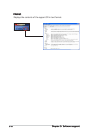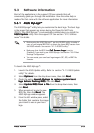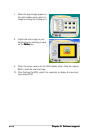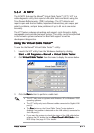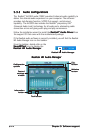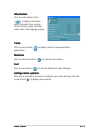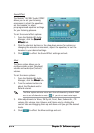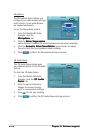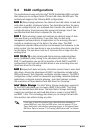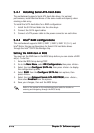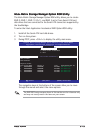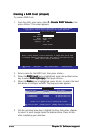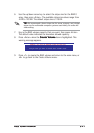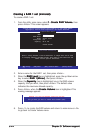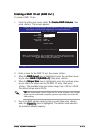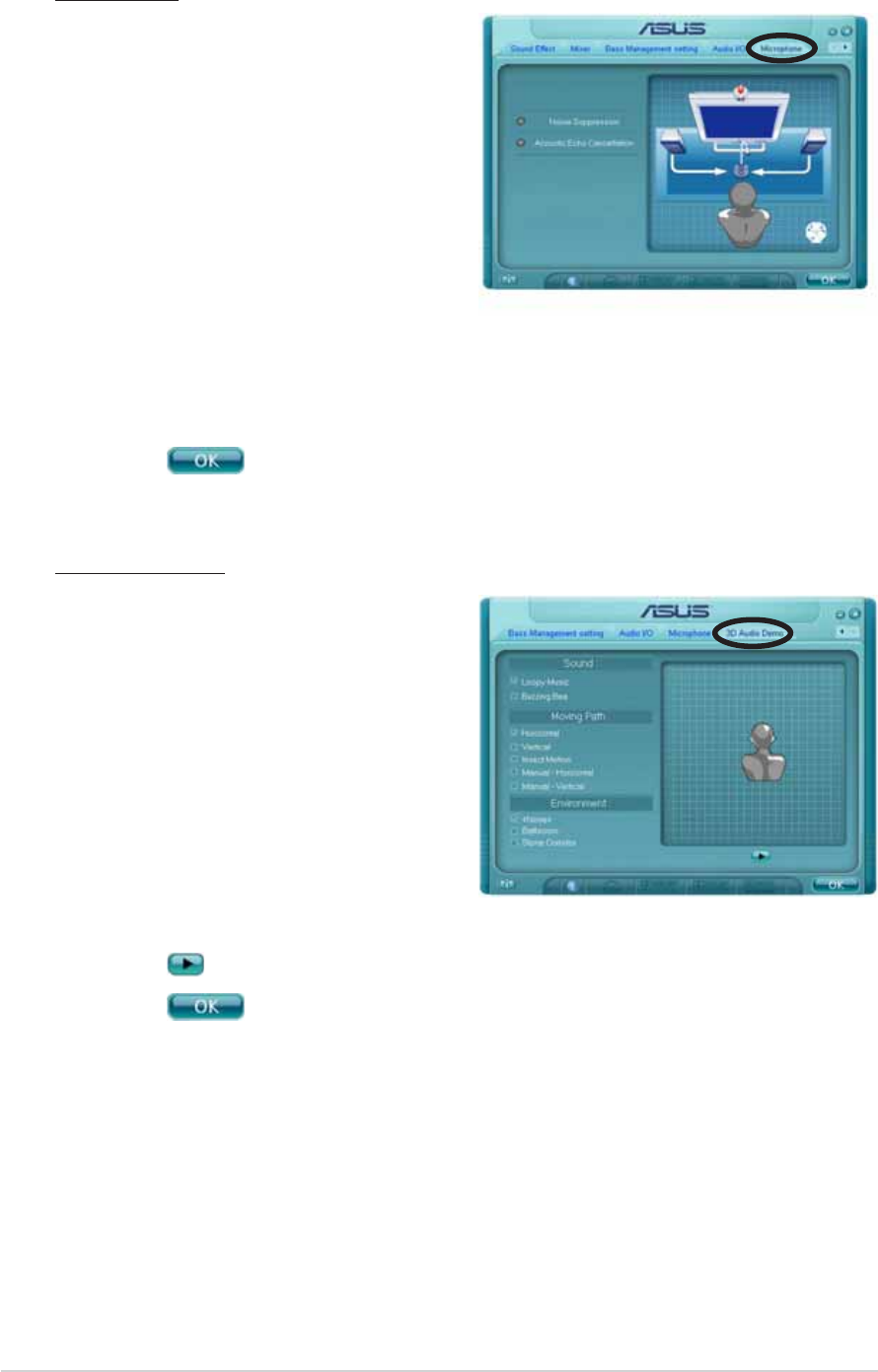
5-165-16
5-165-16
5-16
Chapter 5: Software supportChapter 5: Software support
Chapter 5: Software supportChapter 5: Software support
Chapter 5: Software support
Microphone
The Microphone option allows you
configure your input/output settings
and to check if your audio devices
are connected properly.
To set the Microphone options:
1. From the Realtek HD Audio
Manager, click the
Microphone Microphone
Microphone Microphone
Microphone tab.
2. Click the
Noise SuppressionNoise Suppression
Noise SuppressionNoise Suppression
Noise Suppression
option button to reduce the static background noise when recording.
3. Click the
Acoustic Echo Cancellation Acoustic Echo Cancellation
Acoustic Echo Cancellation Acoustic Echo Cancellation
Acoustic Echo Cancellation option button to reduce
the echo from the front speakers when recording.
4. Click
to effect the Microphone settings and exit.
3D Audio Demo
The 3D Audio Demo option gives
you a demonstration of the 3D audio
feature.
To start the 3D Audio Demo:
1. From the Realtek HD Audio
Manager, click the
3D Audio3D Audio
3D Audio3D Audio
3D Audio
Demo Demo
Demo Demo
Demo tab.
2. Click the option buttons to
change the sound, moving
path, or environment settings.
3. Click
to test your settings.
4. Click
to effect the 3D Audio Demo settings and exit.