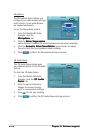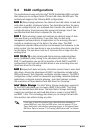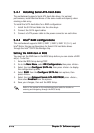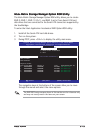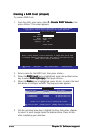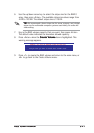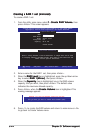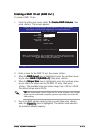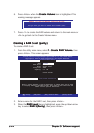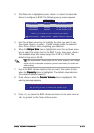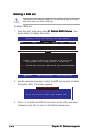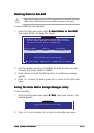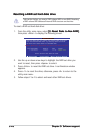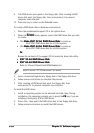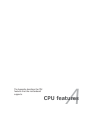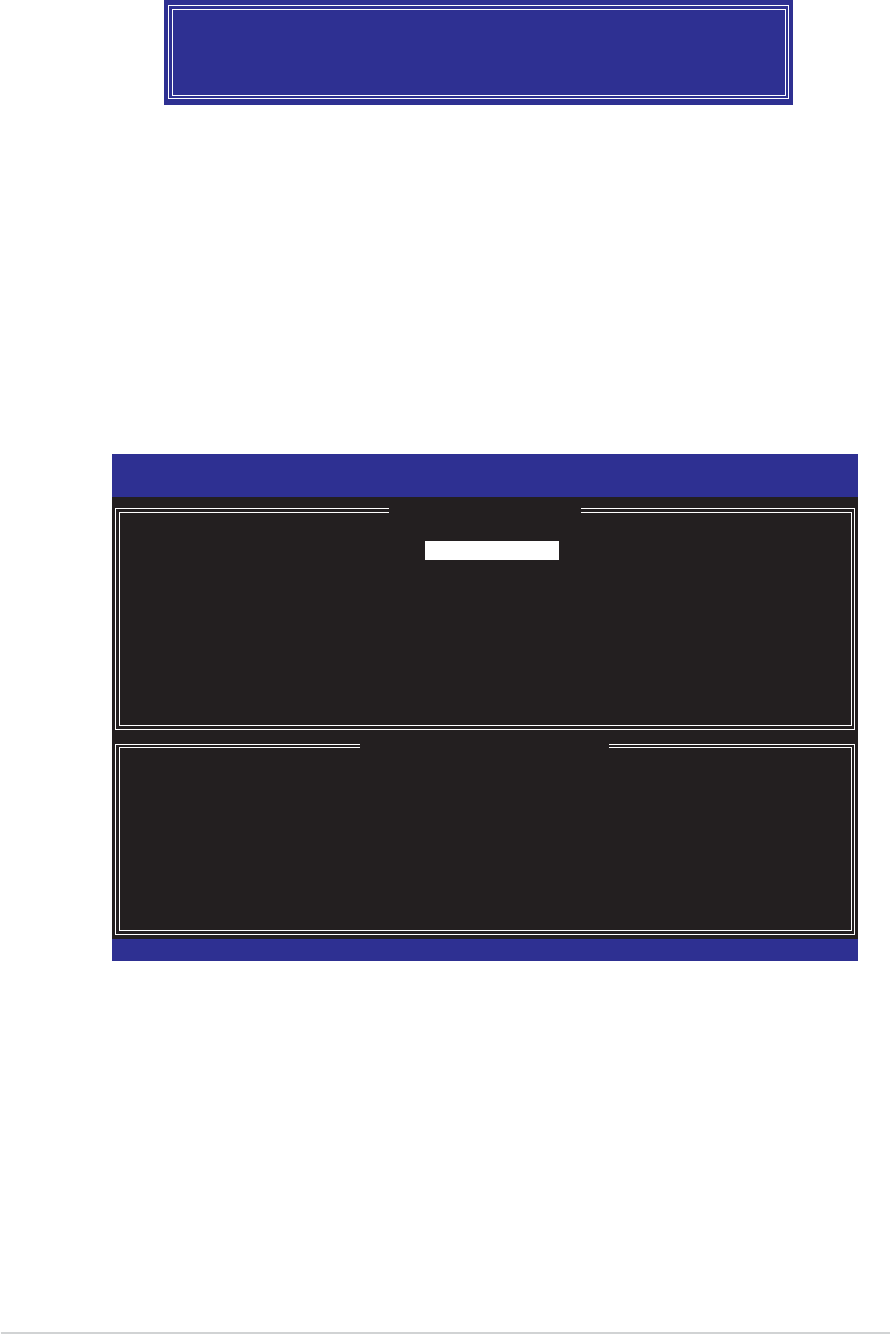
5-245-24
5-245-24
5-24
Chapter 5: Software supportChapter 5: Software support
Chapter 5: Software supportChapter 5: Software support
Chapter 5: Software support
Creating a RAID 5 set (parity)Creating a RAID 5 set (parity)
Creating a RAID 5 set (parity)Creating a RAID 5 set (parity)
Creating a RAID 5 set (parity)
To create a RAID 5 set:
1. From the utility main menu, select
1. Create RAID Volume1. Create RAID Volume
1. Create RAID Volume1. Create RAID Volume
1. Create RAID Volume,
then
press <Enter>. This screen appears.
Intel(R) Matrix Storage Manager Option ROM v5.0.0.1032 ICH7R wRAID5
Copyright(C) 2003-05 Intel Corporation. All Rights Reserved.
[ CREATE ARRAY MENU ]
[ DISK/VOLUME INFORMATION ]
Enter a string between 1 and 16 characters in length that can be used
to uniquely identify the RAID volume. This name is case sensitive and
cannot contain special characters.
Name:
RAID Level:
Disks:
Strip Size:
Capacity:
Volume5
RAID5(Parity)
Select Disks
64KB
0.0 GB
Create Volume
WARNING: ALL DATA ON SELECTED DISKS WILL BE LOST.
Are you sure you want to create this volume? (Y/N):
7. Press <Y> to create the RAID volume and return to the main menu or
<N> to go back to the Create Volume menu.
[
↑↓↑↓
↑↓↑↓
↑↓]-Change [TAB]-Next [ESC]-Previous Menu [Enter]-Select
6. Press <Enter> when the
Create VolumeCreate Volume
Create VolumeCreate Volume
Create Volume item is highlighted. This
warning message appears.
2. Enter a name for the RAID 5 set, then press <Enter>.
3. When the
RAID Level RAID Level
RAID Level RAID Level
RAID Level item is highlighted, press the up/down arrow
key to select
RAID 5(Parity)RAID 5(Parity)
RAID 5(Parity)RAID 5(Parity)
RAID 5(Parity), then press <Enter>.