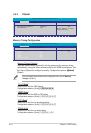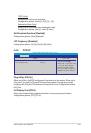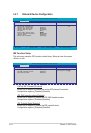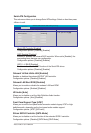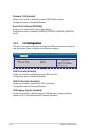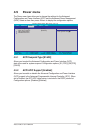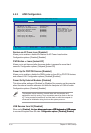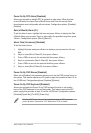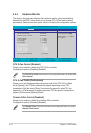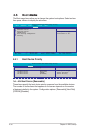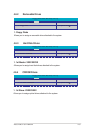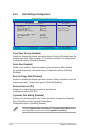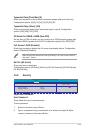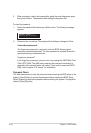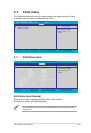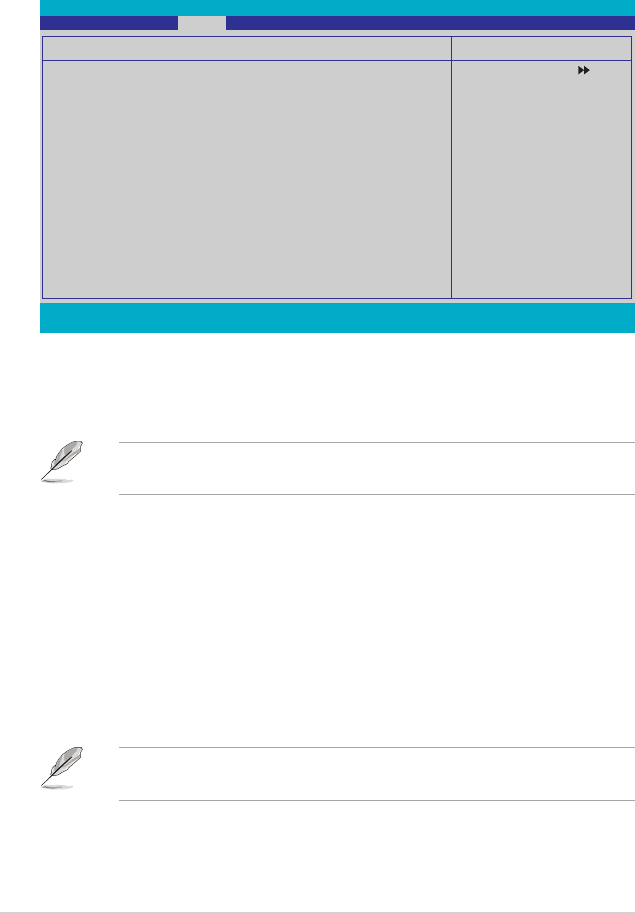
4-34 Chapter 4: BIOS setup
4.5.4 Hardware Monitor
The items in this sub-menu displays the hardware monitor values automatically
detected by the BIOS. It also allows you to change CPU Q-Fan feature-related
parameters. Select an item then press <Enter> to display the conguration options.
CPU Q-Fan Control [Disabled]
Allows you to enable or disable the CPU Q-Fan controller.
Conguration options: [Disabled] [Enabled]
The CPU Q-Fan Prole item becomes user-congurable when you enable CPU
Q-Fan Control.
CPU Q-Fan Prole [Performance]
Allows you to set the appropriate performance level of the CPU Q-Fan. When
set to [Optimal], the CPU fan automatically adjusts depending on the CPU
temperature. Set this item to [Silent] to minimize fan speed for quiet CPU fan
operation, or [Performance] to achieve maximum CPU fan speed. Conguration
options: [Performance] [Optimal] [Silent]
Chassis Q-Fan Control [Disabled]
Allows you to enable or disable the chassis Q-Fan controller.
Conguration options: [Disabled] [Enabled]
The Chassis Q-Fan Control item becomes user-congurable when you enable
Chassis Q-Fan Control.
Hardware Monitor
CPU Q-Fan Control [Disabled]
x CPU Q-Fan Prole Performance
Chassis Q-Fan Control [Disabled]
x Chassis Q-Fan Prole Performance
VCore Voltage [ 1.32V]
3.3V Voltage [ 3.15V]]
5V Voltage [ 5.05V]]
12V Voltage [ 11.58V]]
CPU Temperature 48ºC
M/B Temperature 41ºC
CPU Fan Speed 3068 RPM
CHA_FAN 1 Speed 3068 RPM
CHA_FAN 2 Speed 0 RPM
CHA_FAN 3 Speed 0 RPM
PWR_FAN Speed 0 RPM
CPU Fan Speed warning [ 800 RPM]
Phoenix-Award BIOS CMOS Setup Utility
Power
F1:Help ↑↓ : Select Item -/�: Change Value F5: Setup Defaults
ESC: Exit →← : Select Menu Enter: Select SubMenu F10: Save and Exit
Select Menu
Item Specic Help
Press [Enter] to enable
or disable.