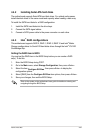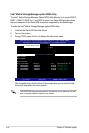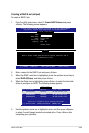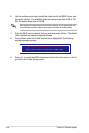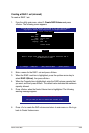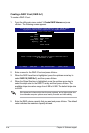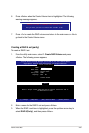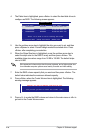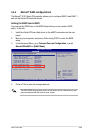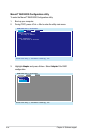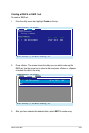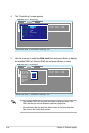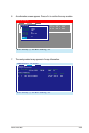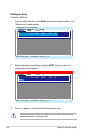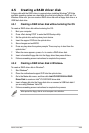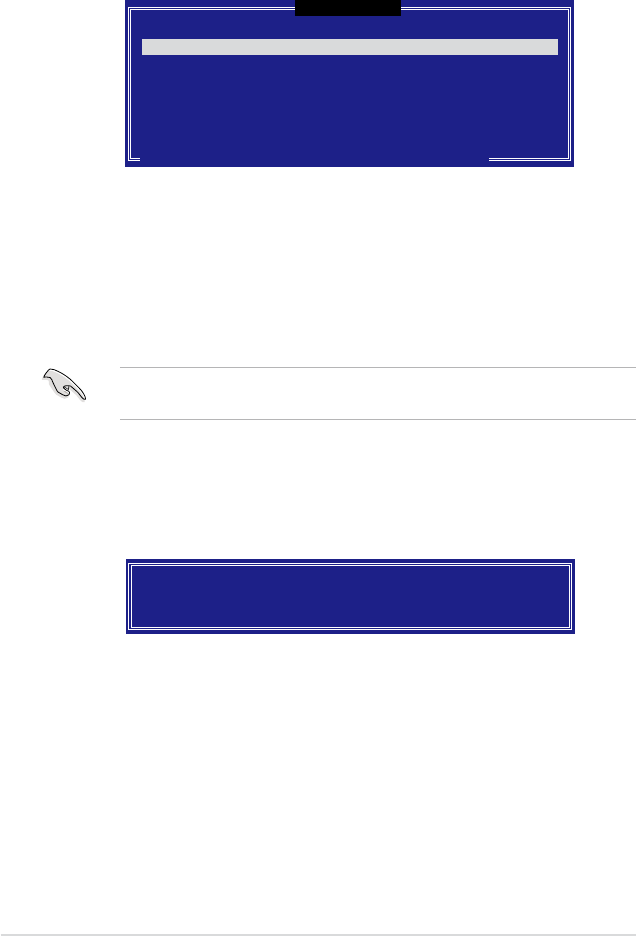
4-48 Chapter 4: Software support
4. The Disks item is highlighted, press <Enter> to select the hard disk drives to
congure as RAID. The following screen appears.
5. Use the up/down arrow key to highlight the drive you want to set, and then
press <Space> to select. A small triangle marks the selected drive. Press
<Enter> after completing your selection.
6. When the Stripe Size item is highlighted, press the up/down arrow key to
select the stripe size for the RAID 5 array, and then press <Enter>. The
available stripe size values range from 16 KB to 128 KB. The default stripe
size is 64 KB.
We recommend a lower stripe size for server systems, and a higher stripe size
for multimedia computer systems used mainly for audio and video editing.
7. Enter the RAID volume capacity that you want and then press <Enter>. The
default value indicates the maximum allowed capacity.
8. Press <Enter> when the Create Volume item is highlighted. The following
warning message appears.
WARNING: ALL DATA ON SELECTED DISKS WILL BE LOST.
Are you sure you want to create this volume? (Y/N):
9. Press <Y> to create the RAID volume and return to the main menu or <N> to
go back to the Create Volume menu.
[ SELECT DISKS ]
[↑↓]-Previous/Next [SPACE]-SelectsDisk [ENTER]-Done
Port Drive Model Serial # Size Status
0 XXXXXXXXXXXX XXXXXXXX XX.XGB Non-RAID Disk
1 XXXXXXXXXXXX XXXXXXXX XX.XGB Non-RAID Disk
2 XXXXXXXXXXXX XXXXXXXX XX.XGB Non-RAID Disk
3 XXXXXXXXXXXX XXXXXXXX XX.XGB Non-RAID Disk
Select 3 to 6 disks to use in creating the volume.