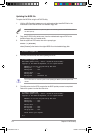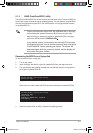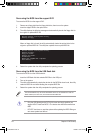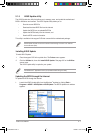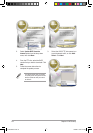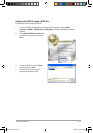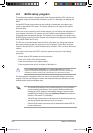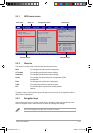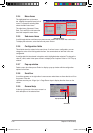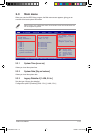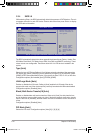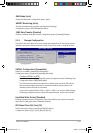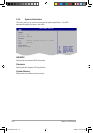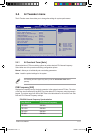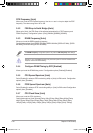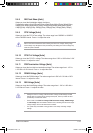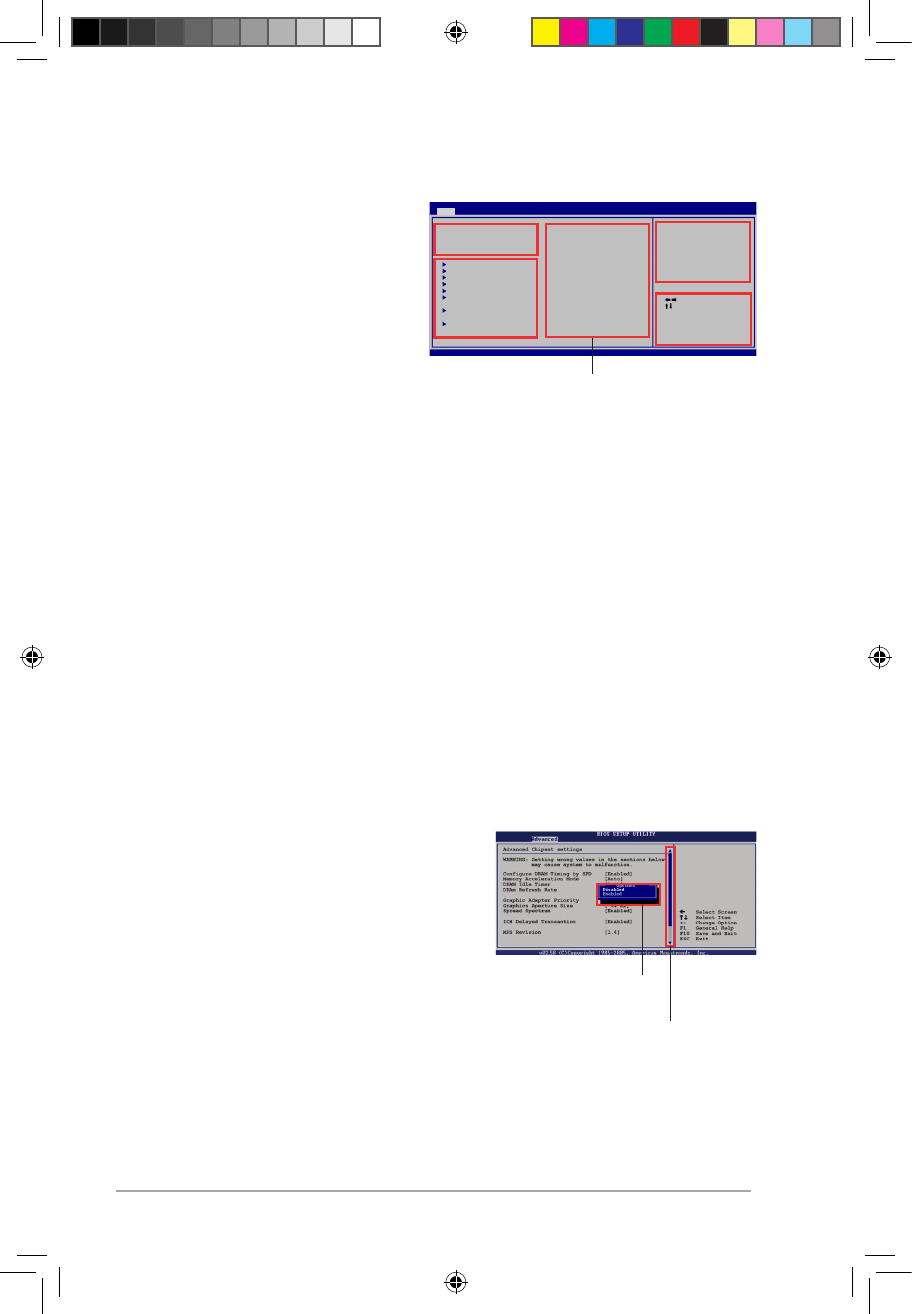
2-12 Chapter 2: BIOS setup
2.2.4 Menu items
The highlighted item on the menu
bar displays the specic items for that
menu. For example, selecting Main
shows the Main menu items.
The other items (Advanced, Power,
Boot, Tool, and Exit) on the menu bar
have their respective menu items.
2.2.5 Sub-menu items
A solid triangle before each item on any menu screen means that the iteam has a sub-menu.
To display the sub-menu, select the item and press <Enter>.
2.2.6 Conguration elds
These elds show the values for the menu items. If an item is user- congurable, you can
change the value of the eld opposite the item. You cannot select an item that is not user-
congurable.
A congurable eld is enclosed in brackets, and is highlighted when selected. To change the
value of a eld, select it then press <Enter> to display a list of options. Refer to “2.2.7 Pop-up
window.”
2.2.7 Pop-up window
Select a menu item then press <Enter> to display a pop-up window with the conguration
options for that item.
2.2.8 Scroll bar
A scroll bar appears on the right side of a menu screen when there are items that do not t on
the screen. Press the
Up/Down arrow keys or <Page Up> / <Page Down> keys to display the other items on the
screen.
2.2.9 General help
At the top right corner of the menu screen is a
brief description of the selected item.
Main menu items
Scroll bar
Pop-up window
Select Screen
Select Item
+- Change Field
Tab Select Field
F1 General Help
F10 Save and Exit
ESC Exit
v02.61 (C)Copyright 1985-2008, American Megatrends, Inc.
BIOS SETUP UTILITY
Main Ai Tweaker Advanced Power Boot Tools Exit
System Time [00:36:36]
System Date [Fri 08/15/2008]
Legacy Diskette A [1.44M, 3.5 in]
SATA 1 [WDC WD800JD-00LSA0]
SATA 2 [Not Detected]
SATA 3 [Not Detected]
SATA 4 [Not Detected]
SATA 5 [Not Detected]
SATA 6 [Not Detected]
Storage Coniguration
System Information
Use [ENTER], [TAB] or
[SHIFT-TAB] to select
a eld.
Use [+] or [-] to
congure system Time.
P5Q-EM DO.indb 12 12/9/08 12:35:28 PM