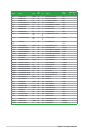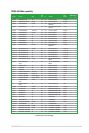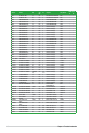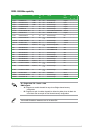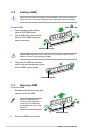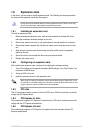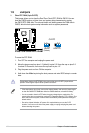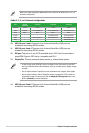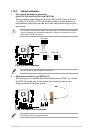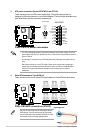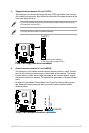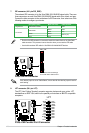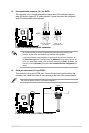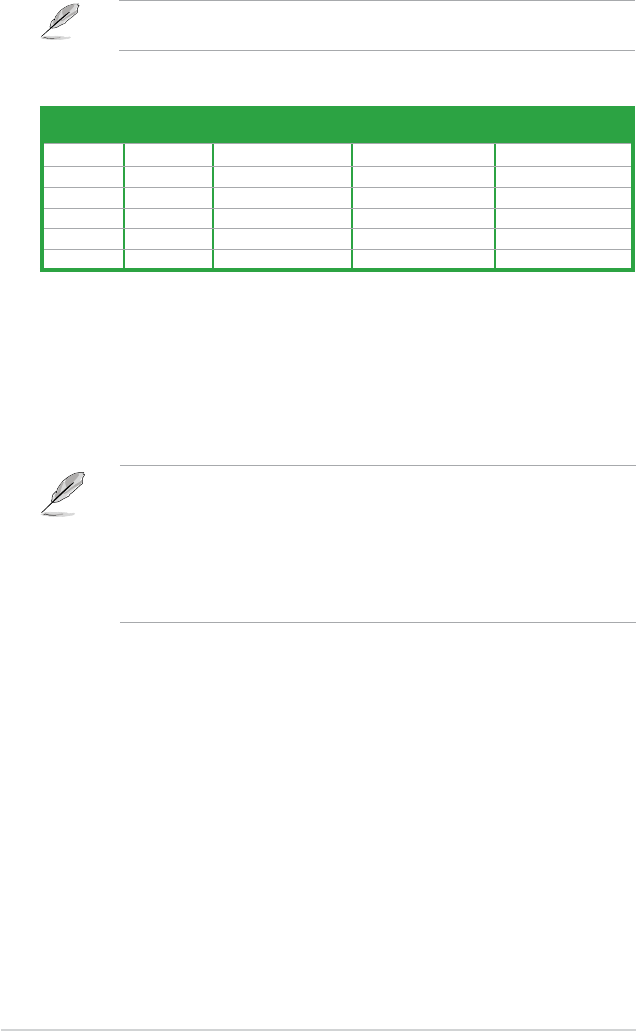
1-22 Chapter 1: Product introduction
10. USB 2.0 ports 1 and 2. These two 4-pin Universal Serial Bus (USB) ports are
available for connecting USB 2.0 devices.
11. USB 2.0 ports 3 and 4. These two 4-pin Universal Serial Bus (USB) ports are
available for connecting USB 2.0 devices.
12. DVI port. This port is for any DVI-D compatible device. DVI-D can’t be converted to
output RGB Signal to CRT and isn’t compatible with DVI-I.
13. DisplayPort.
This port connects a display monitor or a home-theater system.
Audio 2, 4, 6, or 8-channel conguration
Port Headset
2-channel
4-channel 6-channel 8-channel
Light Blue Line In Line In Line In Line In
Lime Line Out Front Speaker Out Front Speaker Out Front Speaker Out
Pink Mic In Mic In Mic In Mic In
Orange – – Center/Subwoofer Center/Subwoofer
Black – Rear Speaker Out Rear Speaker Out Rear Speaker Out
Gray – – – Side Speaker Out
Refer to the audio conguration table below for the function of the audio ports in 2, 4, 6 or
8-channel conguration.
14. USB 2.0 ports 5 and 6. These two 4-pin Universal Serial Bus (USB) ports are
available for connecting USB 2.0 devices.
• In dual monitor mode (DP/VGA), there is no display for the VGA monitor during POST
due to the VBIOS limitation. When Windows starts up, the VGA monitor displays images
normally.
• Due to chipset limitation, DisplayPort on this motherboard only supports video signals.
• Due to chipset limitation, when a DisplayPort monitor is plugged in, PCIE x16 slot will
not be able to support an add-on card. Set the DisplayPort Conguration item in the
BIOS to [Enabled] to use the DisplayPort.