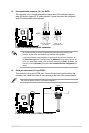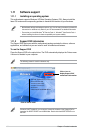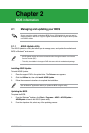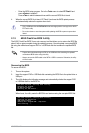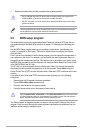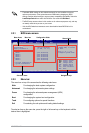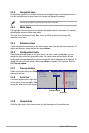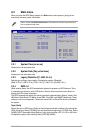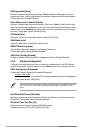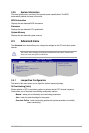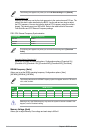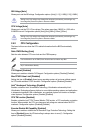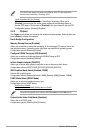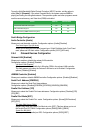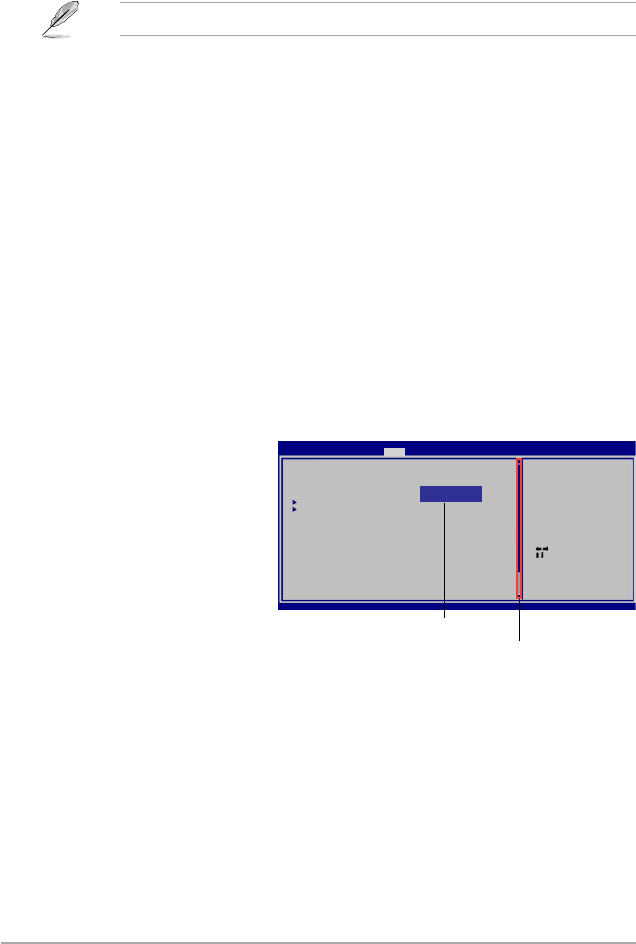
2-6 Chapter 2: BIOS information
2.2.3 Navigation keys
At the bottom right corner of a menu screen are the navigation keys for that particular menu.
Use the navigation keys to select items in the menu and change the settings.
Some of the navigation keys differ from one screen to another.
2.2.4 Menu items
The highlighted item on the menu bar displays the specic items for that menu. For example,
selecting Main shows the Main menu items.
The other items (Advanced, Power, Boot, Tools, and Exit) on the menu bar have their
respective menu items.
2.2.5 Submenu items
A solid triangle before each item on any menu screen means that the item has a submenu. To
display the submenu, select the item and press <Enter>.
2.2.6 Conguration elds
These elds show the values for the menu items. If an item is user- congurable, you can
change the value of the eld opposite the item. You cannot select an item that is not user-
congurable.A congurable eld is enclosed in brackets, and is highlighted when selected. To
change the value of a eld, select it then press <Enter> to display a list of options. Refer to
2.2.7 Pop-up window.
2.2.7 Pop-up window
Select a menu item then press <Enter> to display a pop-up window with the conguration
options for that item.
2.2.8 Scroll bar
A scroll bar appears on the right side of a menu screen when there are items that do not t
on the screen. Press the <Up> / <Down> arrow keys or <Page Up> /<Page Down> keys to
display the other items on the screen.
2.2.9 General help
At the top right corner of the menu screen is a brief description of the selected item.
Select Screen
Select Item
+- Change Field
Tab Select Field
F1 General Help
F10 Save and Exit
ESC Exit
v02.61 (C)Copyright 1985-2008, American Megatrends,
Inc.
BIOS SETUP UTILITY
Main Advanced Power Boot Tools Exit
Suspend Mode [Auto]
ACPI 2.0 Support [Disabled]
ACPI APIC support [Enabled]
APM Conguration
Hardware Monitor
Use [ENTER], [TAB] or
[SHIFT-TAB] to select
a eld.
Use [+] or [-] to
congure system
Time.
Options
Disabled
Enabled
Pop-up window
Scroll bar