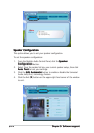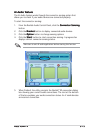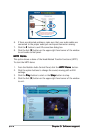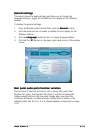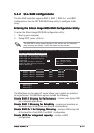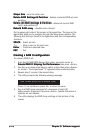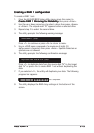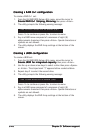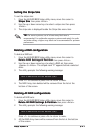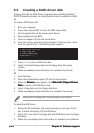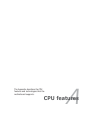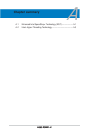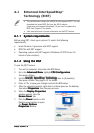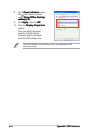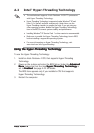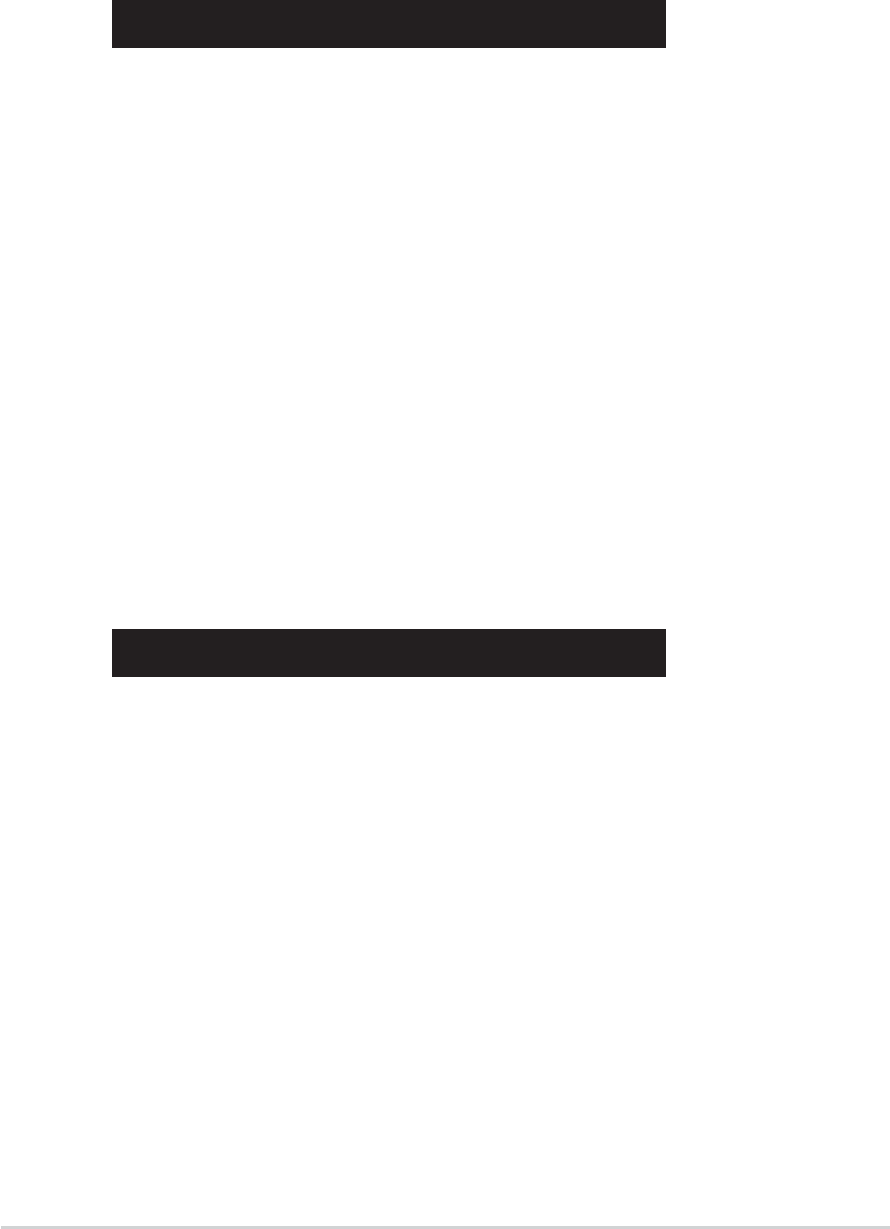
5-205-20
5-205-20
5-20
Chapter 5: Software supportChapter 5: Software support
Chapter 5: Software supportChapter 5: Software support
Chapter 5: Software support
Creating a RAID 0+1 configurationCreating a RAID 0+1 configuration
Creating a RAID 0+1 configurationCreating a RAID 0+1 configuration
Creating a RAID 0+1 configuration
To create a RAID 0+1 set:
1. From the ULI RAID BIOS Setup utility menu, move the cursor to
Create RAID 0+1 Striping, Mirroring Create RAID 0+1 Striping, Mirroring
Create RAID 0+1 Striping, Mirroring Create RAID 0+1 Striping, Mirroring
Create RAID 0+1 Striping, Mirroring then press <Enter>.
2. The utility prompts the following warning message:
Data on first 4 drives will be deleted (Y/N)?
Press <Y> to continue or press <N> to return to menu.
3. Key-in a RAID name composed of a maximum of eight (8)
alpha-numeric characters then press <Enter>. Special characters or
symbols are not allowed.
4. The utility displays the RAID Array settings at the bottom of the
screen.
Creating a JBOD configurationCreating a JBOD configuration
Creating a JBOD configurationCreating a JBOD configuration
Creating a JBOD configuration
To create a JBOD set:
1. From the ULI RAID BIOS Setup utility menu, move the cursor to
Create JBOD for integrated capacity Create JBOD for integrated capacity
Create JBOD for integrated capacity Create JBOD for integrated capacity
Create JBOD for integrated capacity then press <Enter>.
2. Use the up or down arrow keys to select a drive then press <Space>
or <Enter>. The striped mark “J” appears before a selected drive.
3. Repeat step 2 to select the second drive.
4. The utility prompts the following warning message:
Data on RAID drives will be deleted (Y/N)?
Press <Y> to continue or press <N> to return to menu.
5. Key-in a RAID name composed of a maximum of eight (8)
alpha-numeric characters then press <Enter>. Special characters or
symbols are not allowed.
6. The utility displays the RAID Array settings at the bottom of the
screen.