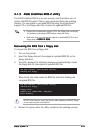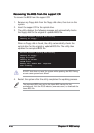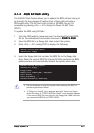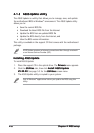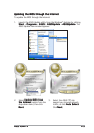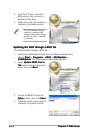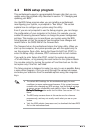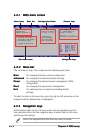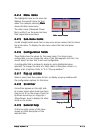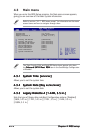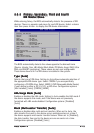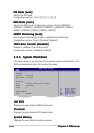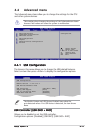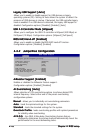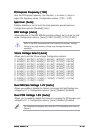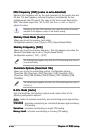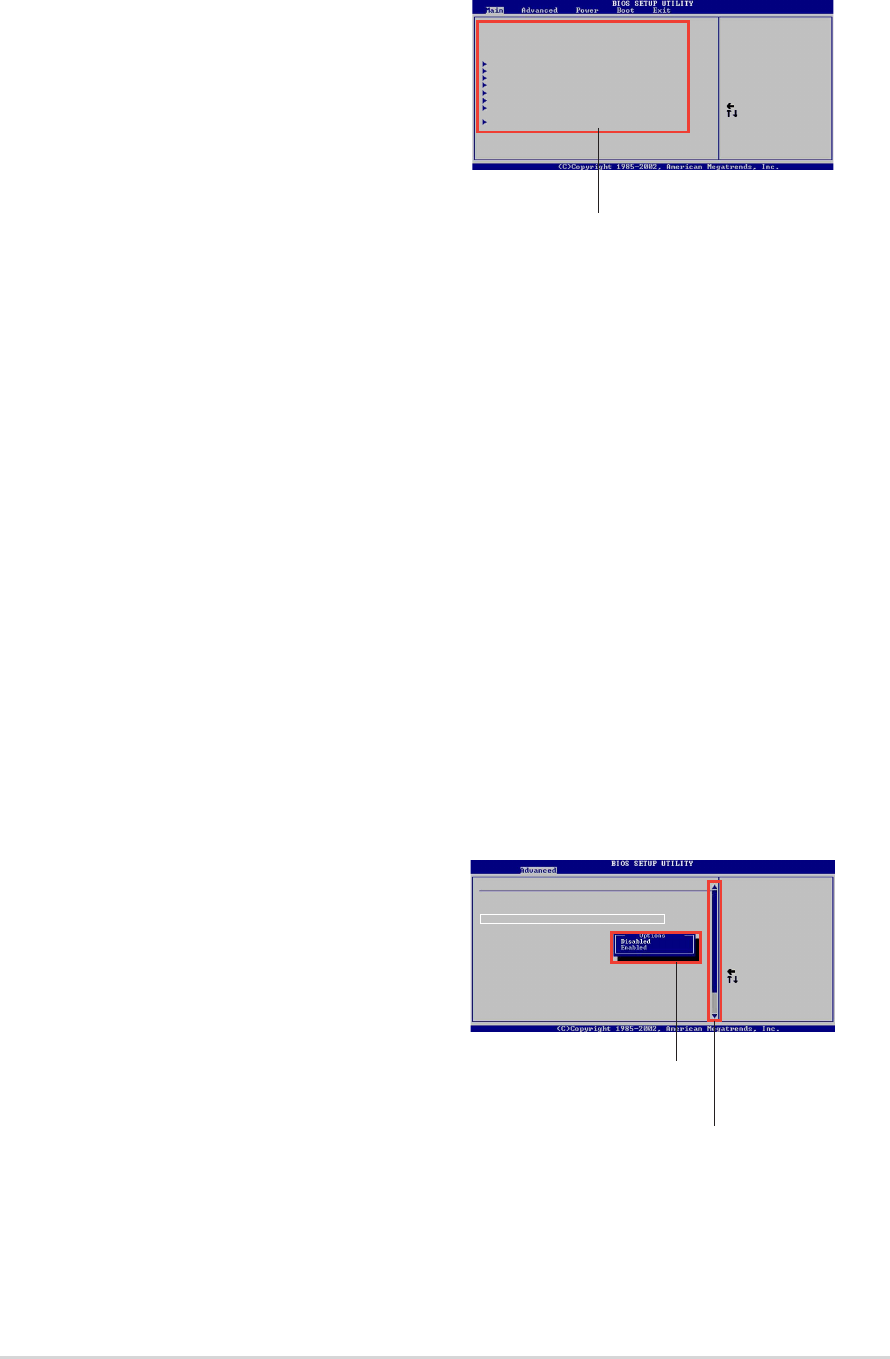
ASUS P5RD1-VASUS P5RD1-V
ASUS P5RD1-VASUS P5RD1-V
ASUS P5RD1-V
4-134-13
4-134-13
4-13
System Time [11:10:19]
System Date [Thu 03/27/2003]
Legacy Diskette A [1.44M, 3.5 in]
Language [English]
Primary IDE Master :[ST320413A]
Primary IDE Slave :[ASUS CD-S340]
Secondary IDE Master :[Not Detected]
Secondary IDE Slave :[Not Detected]
Third IDE Master :[Not Detected]
Fourth IDE Master :[Not Detected]
IDE Configuration
System Information
Use [ENTER], [TAB]
or [SHIFT-TAB] to
select a field.
Use [+] or [-] to
configure system time.
Select Screen
Select Item
+- Change Field
Tab Select Field
F1 General Help
F10 Save and Exit
ESC Exit
4.2.44.2.4
4.2.44.2.4
4.2.4
Menu itemsMenu items
Menu itemsMenu items
Menu items
The highlighted item on the menu bar
displays the specific items for that
menu. For example, selecting
MainMain
MainMain
Main
shows the Main menu items.
The other items (Advanced, Power,
Boot, and Exit) on the menu bar have
their respective menu items.
4.2.54.2.5
4.2.54.2.5
4.2.5
Sub-menu itemsSub-menu items
Sub-menu itemsSub-menu items
Sub-menu items
A solid triangle before each item on any menu screen means that the iteam
has a sub-menu. To display the sub-menu, select the item and press
<Enter>.
4.2.64.2.6
4.2.64.2.6
4.2.6
Configuration fieldsConfiguration fields
Configuration fieldsConfiguration fields
Configuration fields
These fields show the values for the menu items. If an item is user-
configurable, you can change the value of the field opposite the item. You
cannot select an item that is not user-configurable.
A configurable field is enclosed in brackets, and is highlighted when
selected. To change the value of a field, select it then press <Enter> to
display a list of options. Refer to “4.2.7 Pop-up window.”
4.2.74.2.7
4.2.74.2.7
4.2.7
Pop-up windowPop-up window
Pop-up windowPop-up window
Pop-up window
Select a menu item then press <Enter> to display a pop-up window with
the configuration options for that item.
4.2.84.2.8
4.2.84.2.8
4.2.8
Scroll barScroll bar
Scroll barScroll bar
Scroll bar
A scroll bar appears on the right side
of a menu screen when there are items
that do not fit on the screen. Press the
Up/Down arrow keys or <Page Up> /
<Page Down> keys to display the other
items on the screen.
4.2.94.2.9
4.2.94.2.9
4.2.9
General helpGeneral help
General helpGeneral help
General help
At the top right corner of the menu
screen is a brief description of the
selected item.
Main menu itemsMain menu items
Main menu itemsMain menu items
Main menu items
Scroll barScroll bar
Scroll barScroll bar
Scroll bar
Select Screen
Select Item
+- Change Option
F1 General Help
F10 Save and Exit
ESC Exit
Advanced Chipset settings
WARNING: Setting wrong values in the sections below
may cause system to malfunction.
Configure DRAM Timing by SPD [Enabled]
Memory Acceleration Mode [Auto]
DRAM Idle Timer [Auto]
DRAm Refresh Rate [Auto]
Graphic Adapter Priority [AGP/PCI]
Graphics Aperture Size [ 64 MB]
Spread Spectrum [Enabled]
ICH Delayed Transaction [Enabled]
MPS Revision [1.4]
Pop-up windowPop-up window
Pop-up windowPop-up window
Pop-up window