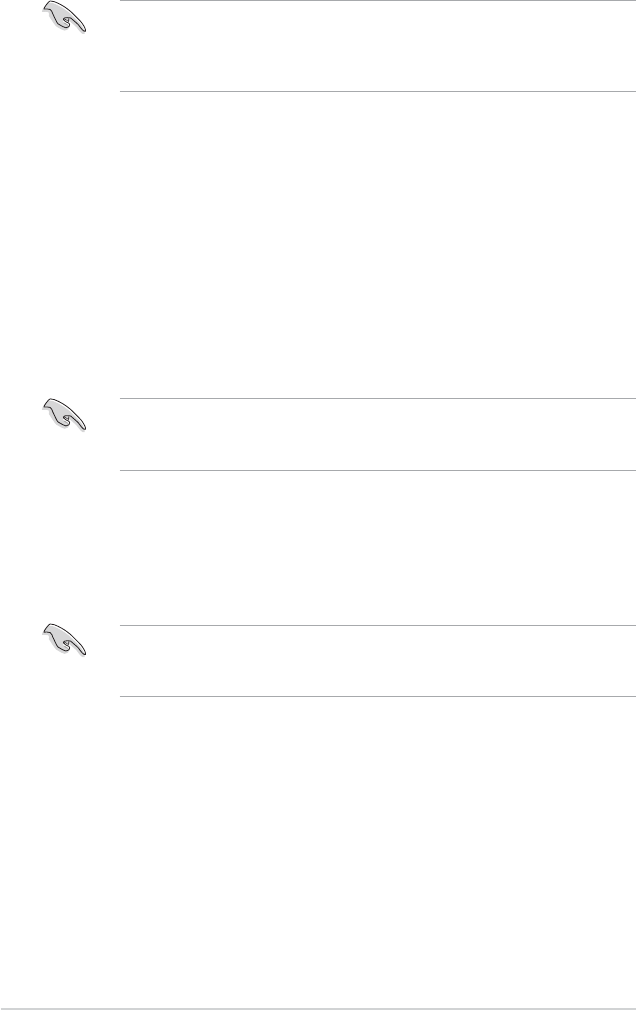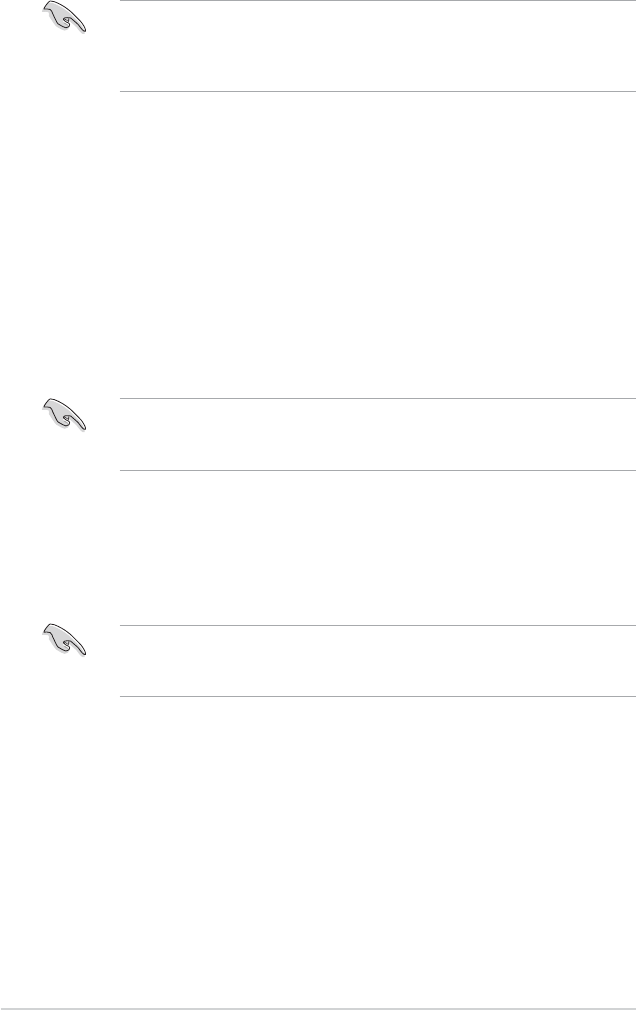
3-83-8
3-83-8
3-8
Chapter 3: Software supportChapter 3: Software support
Chapter 3: Software supportChapter 3: Software support
Chapter 3: Software support
3.3.13.3.1
3.3.13.3.1
3.3.1
Installing hard disksInstalling hard disks
Installing hard disksInstalling hard disks
Installing hard disks
The motherboard supports RAID function on Serial ATA hard disk drives.
For optimal performance, install identical drives of the same model and
capacity when creating a disk array.
Installing Serial ATA (SATA) hard disksInstalling Serial ATA (SATA) hard disks
Installing Serial ATA (SATA) hard disksInstalling Serial ATA (SATA) hard disks
Installing Serial ATA (SATA) hard disks
To install the SATA hard disks for a RAID configuration:
1. Install the SATA hard disks into the drive bays.
2. Connect the SATA signal cables.
3. Connect a SATA power cable to the power connector on each drive.
If you want to boot the system from a hard disk drive included in a RAID
set, copy first the RAID driver from the support CD to a floppy disk
before you install an operating system to a selected hard disk drive.
Refer to section “3.6 Creating a RAID driver disk” for details.
Refer to the RAID controllers user manual in the motherboard support
CD for detailed information on RAID configurations. See section “3.2.4
Manuals menu”.
Entering VIA Tech RAID BIOS UtilityEntering VIA Tech RAID BIOS Utility
Entering VIA Tech RAID BIOS UtilityEntering VIA Tech RAID BIOS Utility
Entering VIA Tech RAID BIOS Utility
1. Boot-up your computer.
2. During POST, press <Tab> to enter VIA RAID configuration utility.
The following menu options will appear.
The RAID BIOS information on the setup screen shown below is for
reference only. What you see on your screen may not exactly match
what is shown here.