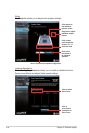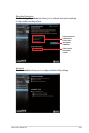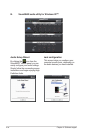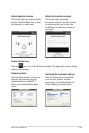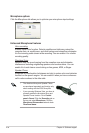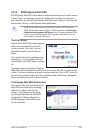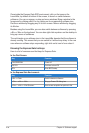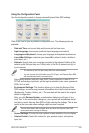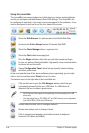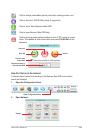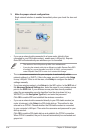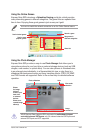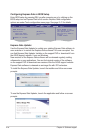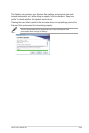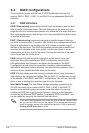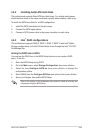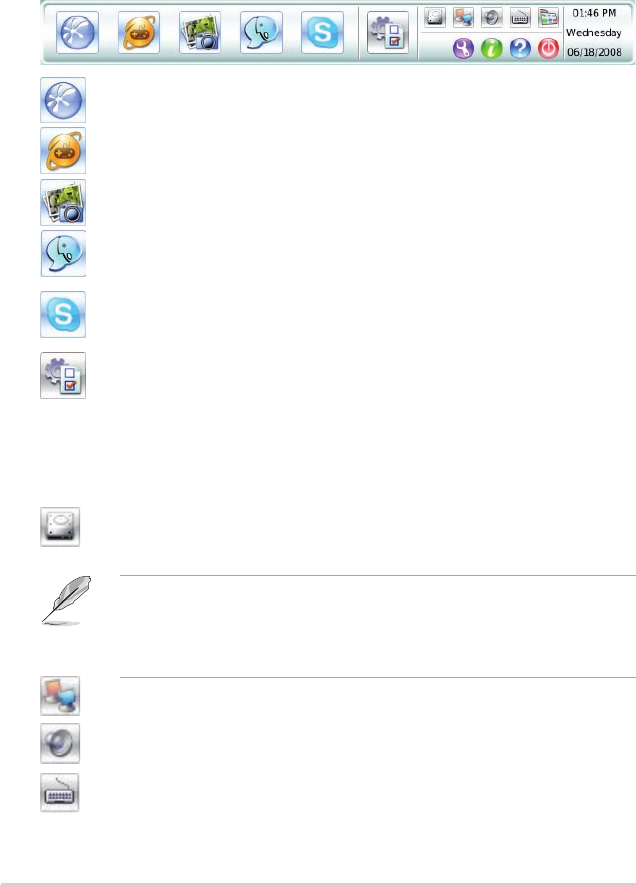
4-38 Chapter 4: Software support
Using the LaunchBar
The LaunchBar has several system icons that show you various system statuses
and let you congure individual Express Gate SSD settings. The LaunchBar can
be congured to auto-hide, if you want more screen space for the softwares. It can
also be congured to dock on any of the four sides of the screen.
Starts the Web Browser for quick access to the World Wide Web.
Accesses the Online Games feature of Express Gate SSD.
Starts the Photo Manager album / organizer tool.
Starts the Chat instant messaging tool.
Start the Skype software, which lets you call other people on Skype
for free, as well as offering affordable, high quality voice communications
to phones all over the world.
Opens Conguration Panel, which lets you specify network settings
and other preferences.
In the rare case that one of the above softwares stops responding, you can right-
click on its icon and then select Close to force it to close.
The smaller icons on the right side of the LaunchBar are:
Click on this icon to open the File Manager window, which lets you
conveniently access the les on a USB drive. If a USB device is
detected, the icon contains a green arrow.
• ASUS Express Gate supports le uploading and downloading from USB
drives only.
• Only the image les in JPG, BMP, GIF, and PNG formats can be uploaded
from SATA HDDs, ODDs and USB drives.
Shows network status; click to congure network.
Shows mute status; click to change volume.
Click to choose input language and method as well as keyboard
shortcuts (Ctrl-Space by default).