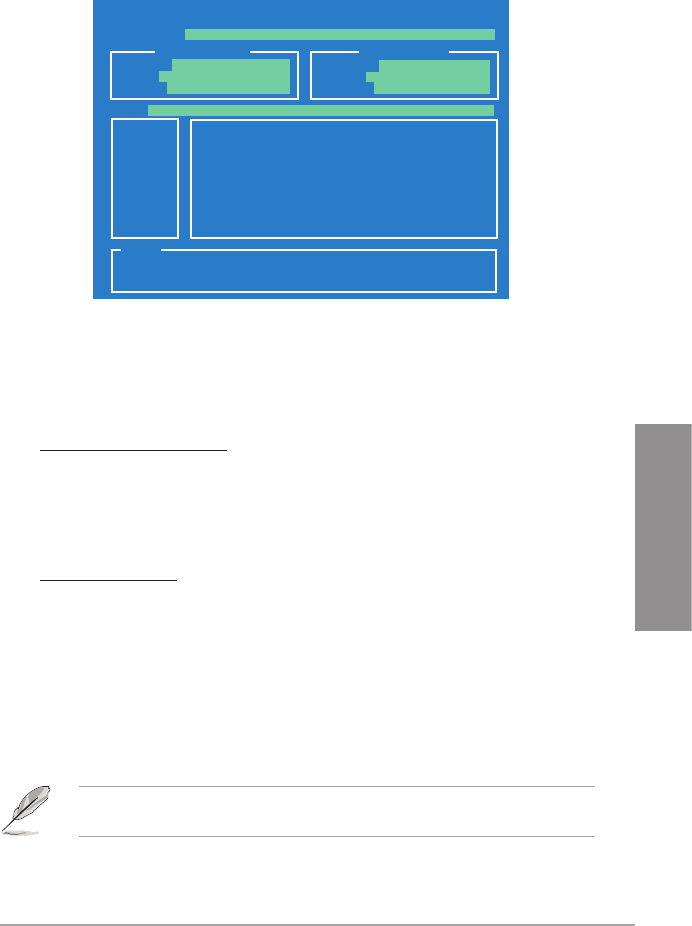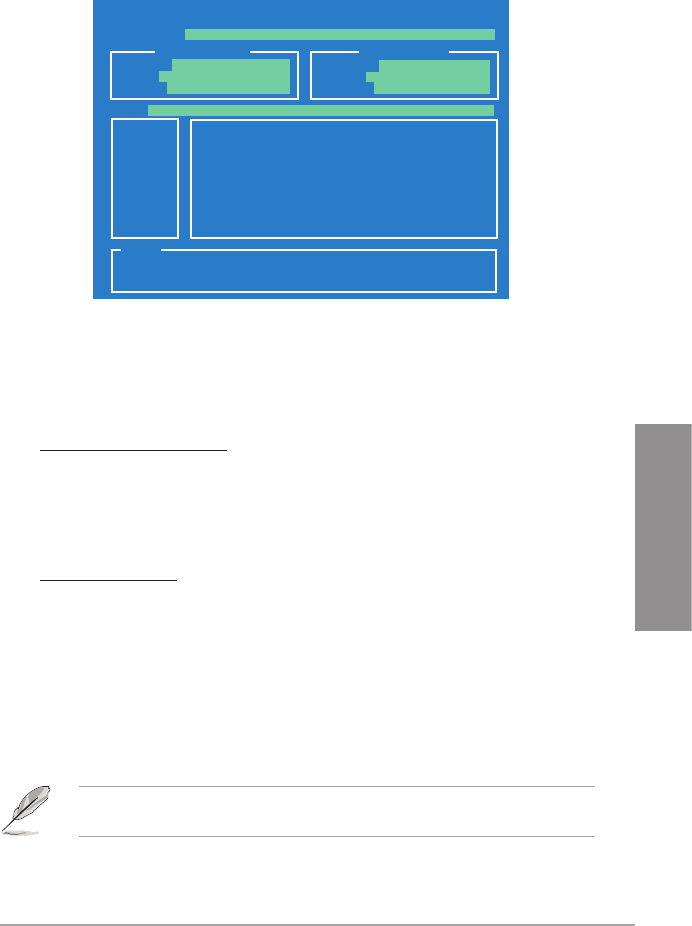
ASUS P6T SE 3-31
Chapter 3
3.9.1 ASUS EZ Flash 2
Allows you to run ASUS EZ Flash 2. When you press <Enter>, a conrmation message
appears. Use the left/right arrow key to select between [Yes] or [No], then press <Enter> to
conrm your choice. Check page 3-4, section 3.2.2 for details.
ASUSTek EZ Flash 2 BIOS ROM Utility V3.34
Current ROM
Update ROM
A:
Note
[Enter] Select or Load [Tab] Switch [V] Drive Info
[Up/Down/Home/End] Move [B] Backup [Esc] Exit
FLASH TYPE: MXIC 25L1605A
PATH: A:\
BOARD: P6T SE
VER: 0103
DATE: 01/08/2009
BOARD: Unknown
VER: Unknown
DATE: Unknown
3.9.2 Express Gate
Allows you to enable or disable the ASUS Express Gate feature. The ASUS Express Gate
feature is a unique instant-on environment that provides quick access to the Internet browser
and Skype. Conguration options: [Enabled] [Disabled]
Enter OS Timer [10 Seconds]
Sets countdown duration that the system waits at the Express Gate’s rst screen
before starting Windows or other installed OS. Choose [Prompt User] to stay at the rst
screen of Express Gate for user action.
Conguration options: [Prompt User] [1 second] [3 seconds] [5 seconds] [10 seconds][10 seconds]
[15 seconds] [20 seconds] [30 seconds]
Reset User Data [No]
Allows you to clear Express Gate’s user data.
[Reset] When setting this item to [Reset], ensure that you save the setting to the
BIOS so that the user data will be cleared the next time you enter the
Express Gate. User data includes the Express Gate’s settings as well as
any personal information stored by the web browser such as bookmarks,
cookies, browsing history. This is useful in the rare case where corrupt
settings prevent the Express Gate environment from launching properly.
[No] Set to [No] to disable the Reset User Data function when entering the
Express Gate.
The rst time wizard will run again when you enter the Express Gate environment after
clearing its settings.