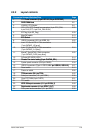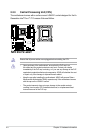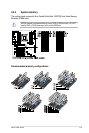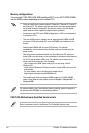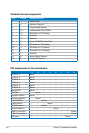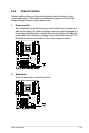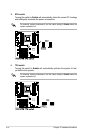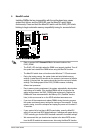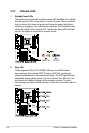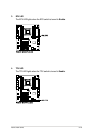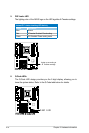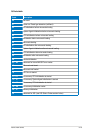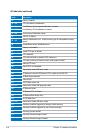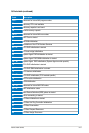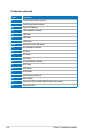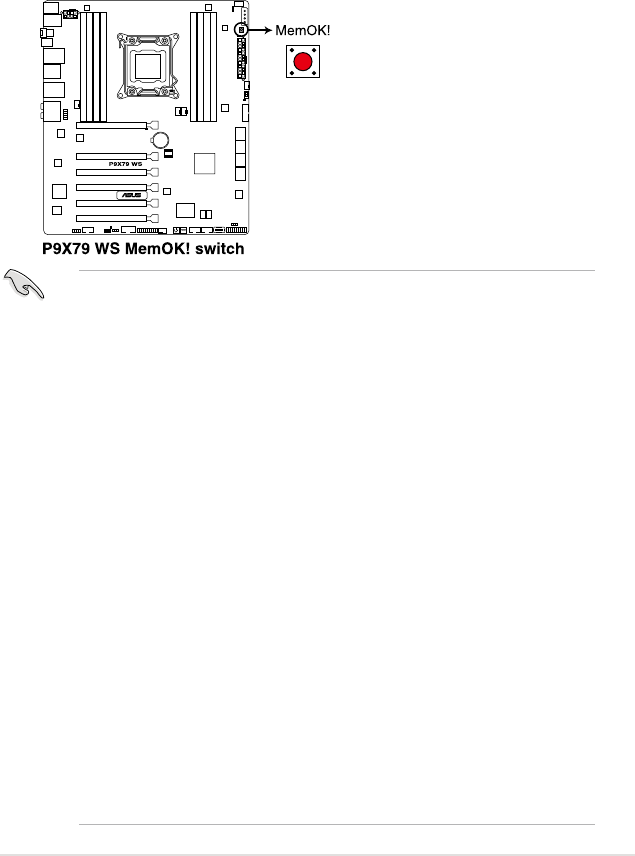
5. MemOK! switch
Installing DIMMs that are incompatible with the motherboard may cause
system boot failure, and the DIAGLED near the MemOK! switch lights
continuously. Press and hold the MemOK! switch until the DIAG_LED starts
blinking to begin automatic memory compatibility tuning for successful boot.
• Refer to section
2.2.7 Onboard LEDs
for the exact location of the
DIAG_DRAM.
• The DIAG_LED also lights when the DIMM is not properly installed. Turn off
the system and reinstall the DIMM before using the MemOK! function.
• The MemOK! switch does not function under Windows™ OS environment.
• During the tuning process, the system loads and tests failsafe memory
settings. It takes about 30 seconds for the system to test one set of failsafe
settings. If the test fails, the system reboots and test the next set of failsafe
settings. The blinking speed of the DIAG_DRAM increases, indicating
different test processes.
• Due to memory tuning requirement, the system automatically reboots when
each timing set is tested. If the installed DIMMs still fail to boot after the
whole tuning process, the DIAG_DRAM lights continuously. Replace the
DIMMs with ones recommended in the Memory QVL (Qualied Vendors
Lists) in this user manual or on the ASUS website at www.asus.com.
• If you turn off the computer and replace DIMMs during the tuning process,
the system continues memory tuning after turning on the computer. To stop
memory tuning, turn off the computer and unplug the power cord for about 5–
10 seconds.
• If your system fail to boot due to BIOS overclocking, press the MemOK!
switch to boot and load BIOS default settings. A messgae will appear during
POST reminding you that the BIOS has been restored to its default settings.
• We recommend that you download and update to the latest BIOS version
from the ASUS website at www.asus.com after using the MemOK! function.
®
ASUS P9X79 WS 2-11