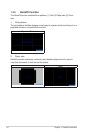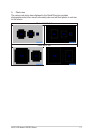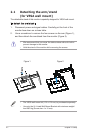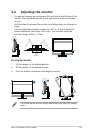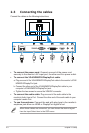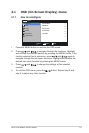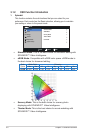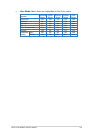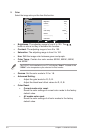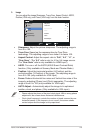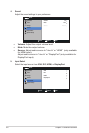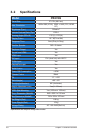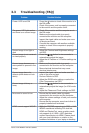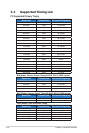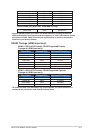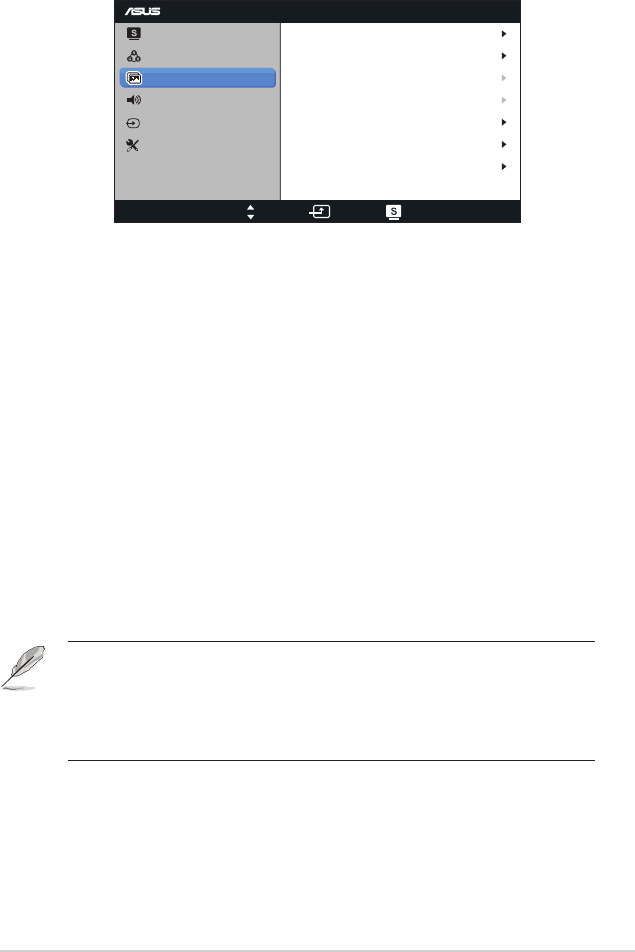
3-5ASUS LCD Monitor PB278Q Series
3. Image
YoucanadjusttheimageSharpness,TraceFree,AspectControl,ASCR,
Position(VGAonly),andFocus(VGAonly)fromthismainfunction.
PB278
Splendid
Color
Image
Sound
Input Select
Move Menu Exit
System Setup
Focus
Sharpness
Trace Free
Aspect Control
ASCR
50
60
Full
Position
OFF
AUTO Adjust.
• Sharpness:Adjustthepicturesharpness.Theadjustingrangeis
from0to100.
• Trace Free:Speed up the response time by Over Drive
technology.Theadjustingrangeisfromlower0tofaster100.
• Aspect Control:Adjusttheaspectratioto“Full”, “4:3”, “1:1”, or
“Over Scan”. (The “4:3”ratioisonlyfor4:3or5:4imagesource.
The “Over Scan” ratio is only available for HDMI input.)
• ASCR:TurnonorofftheASCR(ASUSSmartContrastRatio)
function. (Only available at Scenery Mode and Theater Mode.)
• Position:Adjustthehorizontalposition(H-Position)andthe
verticalposition(V-Position)oftheimage.Theadjustingrangeis
from0to100(onlyavailableforVGAinput).
• Focus:ReduceHorizontal-linenoiseandVertical-linenoiseofthe
imagebyadjusting(Phase)and(Clock)separately.Theadjusting
rangeisfrom0to100(onlyavailableforVGAinput).
• AUTO Adjust.:Automaticallyadjusttheimagetoitsoptimized
position,clock,andphase.(OnlyavailableforVGAinput.)
• Phaseadjuststhephaseofthepixelclocksignal.Withawrongphase
adjustment, the screen shows horizontal disturbances.
• Clock (pixel frequency) controls the number of pixels scanned by one
horizontal sweep. If the frequency is not correct, the screen shows
verticalstripesandtheimageisnotproportional.