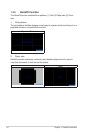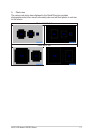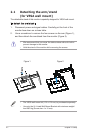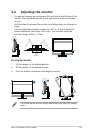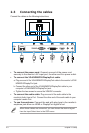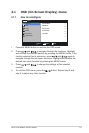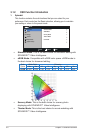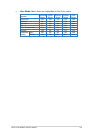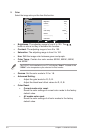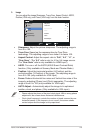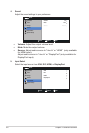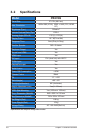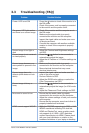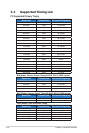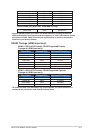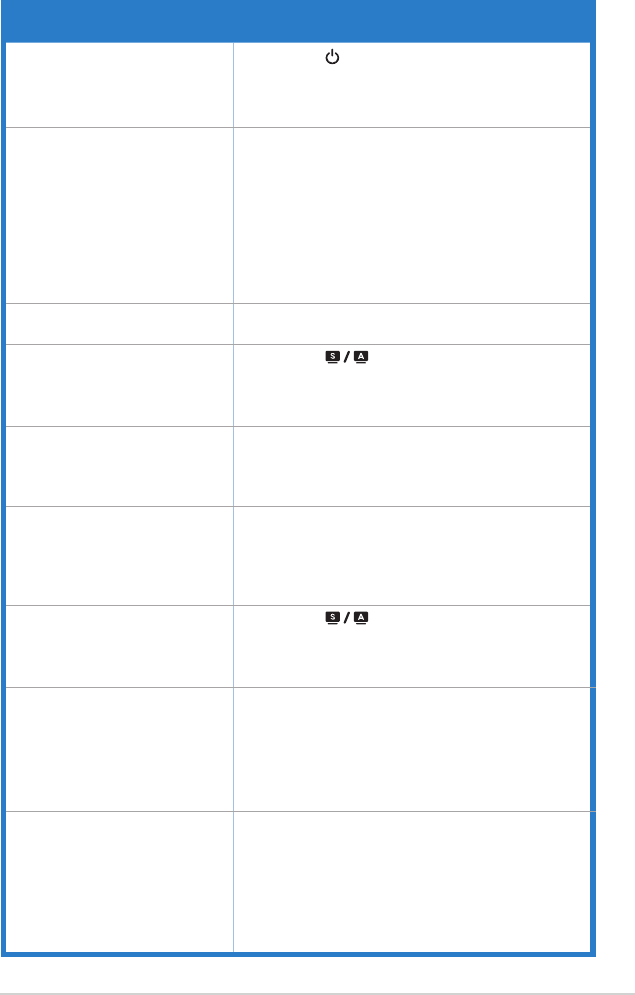
3-9ASUS LCD Monitor PB278Q Series
3.3 Troubleshooting (FAQ)
Problem Possible Solution
Power LED is not ON
• Press the button to check if the monitor is in
the ON mode.
• Check if the power cord is properly connected
to the monitor and the power outlet.
ThepowerLEDlightsamber
andthereisnoscreenimage
• Check if the monitor and the computer are in
the ON mode.
• Makesurethesignalcableisproperly
connected the monitor and the computer.
• Inspectthesignalcableandmakesurenone
of the pins are bent.
• Connect the computer with another available
monitor to check if the computer is properly
working.
Screenimageistoolightor
dark
• AdjusttheContrastandBrightnesssettings
via OSD.
Screenimageisnotcentered
or sized properly
• Press the button for two seconds to
automaticallyadjusttheimage.
• AdjusttheH-PositionorV-Positionsettingsvia
OSD.
Screenimagebouncesora
wave pattern is present in the
image
• Makesurethesignalcableisproperly
connected to the monitor and the computer.
• Move electrical devices that may cause
electrical interference.
Screenimagehascolor
defects (white does not look
white)
• Inspectthesignalcableandmakesurethat
none of the pins are bent.
• Perform Reset via OSD.
• AdjusttheR/G/Bcolorsettingsorselectthe
Color Temperature via OSD.
Screenimageisblurryor
fuzzy
• Press the button for two seconds to
automaticallyadjusttheimage(forVGAmode
only).
• AdjustthePhaseandClocksettingsviaOSD.
No sound or sound is low • Ensure that the audio cable is properly
connected to the monitor and the computer.
• Adjustthevolumesettingsofbothyourmonitor
and computer.
• Ensure that the computer sound card driver is
properly installed and activated.
HDMIcannotsupportWQHD • WhilethePB278Qsupportsupto2560x1440
WQHDresolutionsincludingDVI-duallink,
HDMIandDisplayPort,somegraphicscards
onlysupportupto1920x1200resolution
content transmission via HDMI. Please check
with your local distributor or retailer on the
hardware limitations of your laptop or desktop.