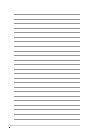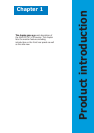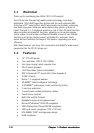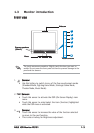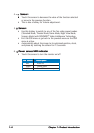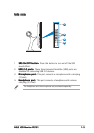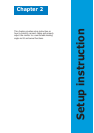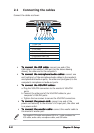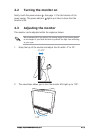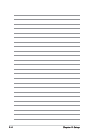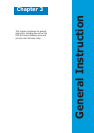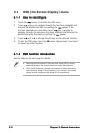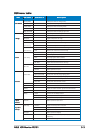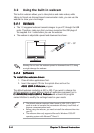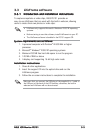2-22-2
2-22-2
2-2
Chapter 2: SetupChapter 2: Setup
Chapter 2: SetupChapter 2: Setup
Chapter 2: Setup
2.1 Connecting the cables
Connect the cables as shown:
•
To connect the USB cable: To connect the USB cable:
To connect the USB cable: To connect the USB cable:
To connect the USB cable: connect one end of the
USB cable to the monitor’s USB port (as the above drawing
shows), the other end to the computer’s.
•
To connect the microphone/audio cables: To connect the microphone/audio cables:
To connect the microphone/audio cables: To connect the microphone/audio cables:
To connect the microphone/audio cables: connect one
end (red/gray) of the microphone/audio cables to the monitor’s
microphone-out/audio-in ports, the other end (red/green) to the
computer’s microphone-in/audio-out ports.
•
To connect the VGA/DVI cables:To connect the VGA/DVI cables:
To connect the VGA/DVI cables:To connect the VGA/DVI cables:
To connect the VGA/DVI cables:
a. Plug the VGA/DVI connectors to the monitor’s VGA/DVI
ports.
b. Connect the other end of the VGA/DVI cables to your
computer’s VGA/DVI ports.
c. Tighten the two screws to secure the VGA/DVI connectors.
•
To connect the power cord: To connect the power cord:
To connect the power cord: To connect the power cord:
To connect the power cord: connect one end of the
power cord securely to the monitor’s AC input port, the other end
to a power outlet.
•
To connect the woofer cable: To connect the woofer cable:
To connect the woofer cable: To connect the woofer cable:
To connect the woofer cable: connect the woofer cable to
the monitor’s woofer port.
The supplied VGA-audio-microphone-USB 4-in-1 cable combines the
VGA cable, audio cable, microphone cable, and USB cable.
1. Power cord
2. DVI cable
3. VGA cable
4. Audio cable (gray)
5. Woofer cable
6. Microphone cable (red)
7. USB cable
11
11
1
22
22
2
33
33
3
55
55
5
44
44
4
66
66
6
77
77
7