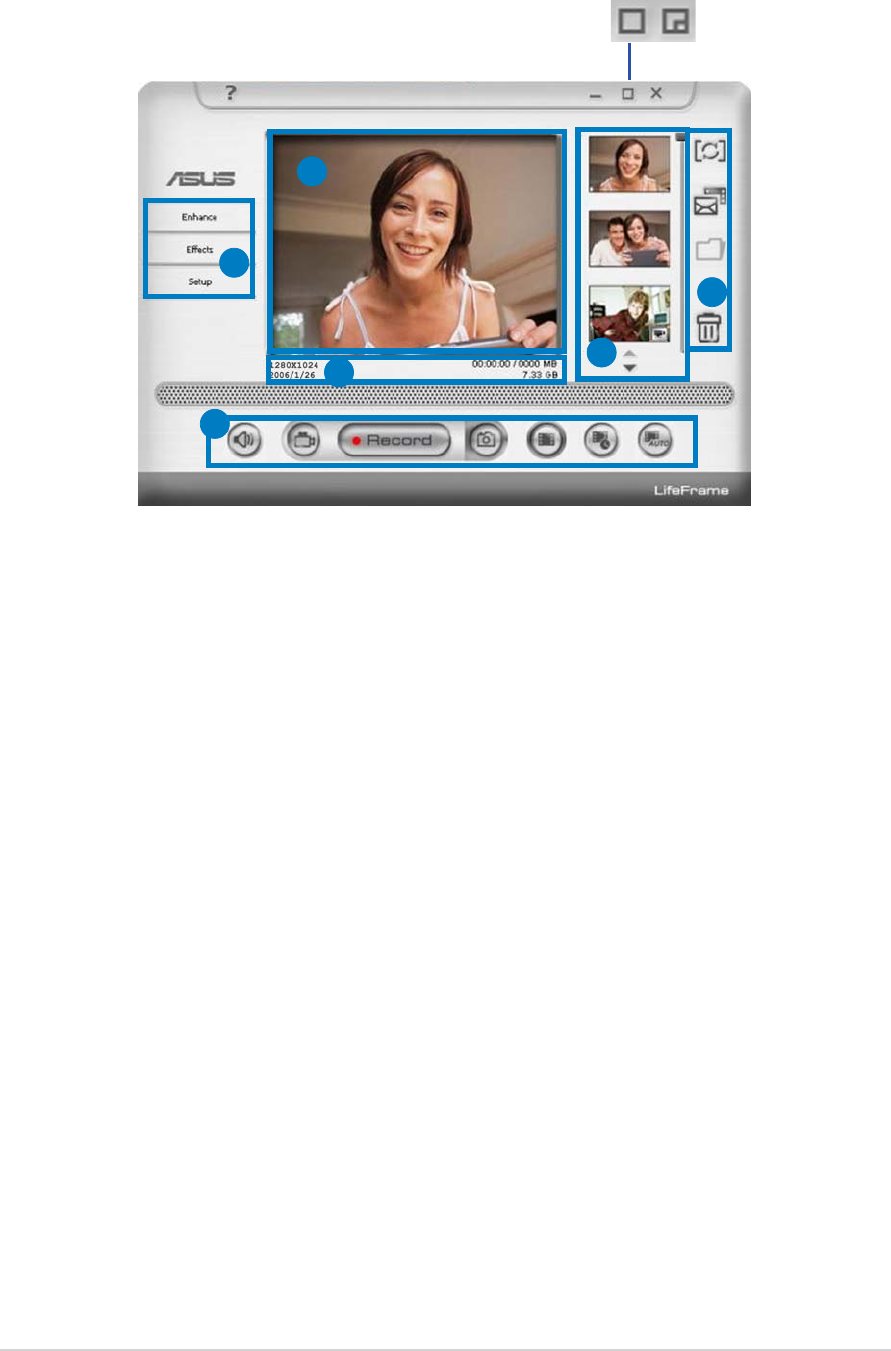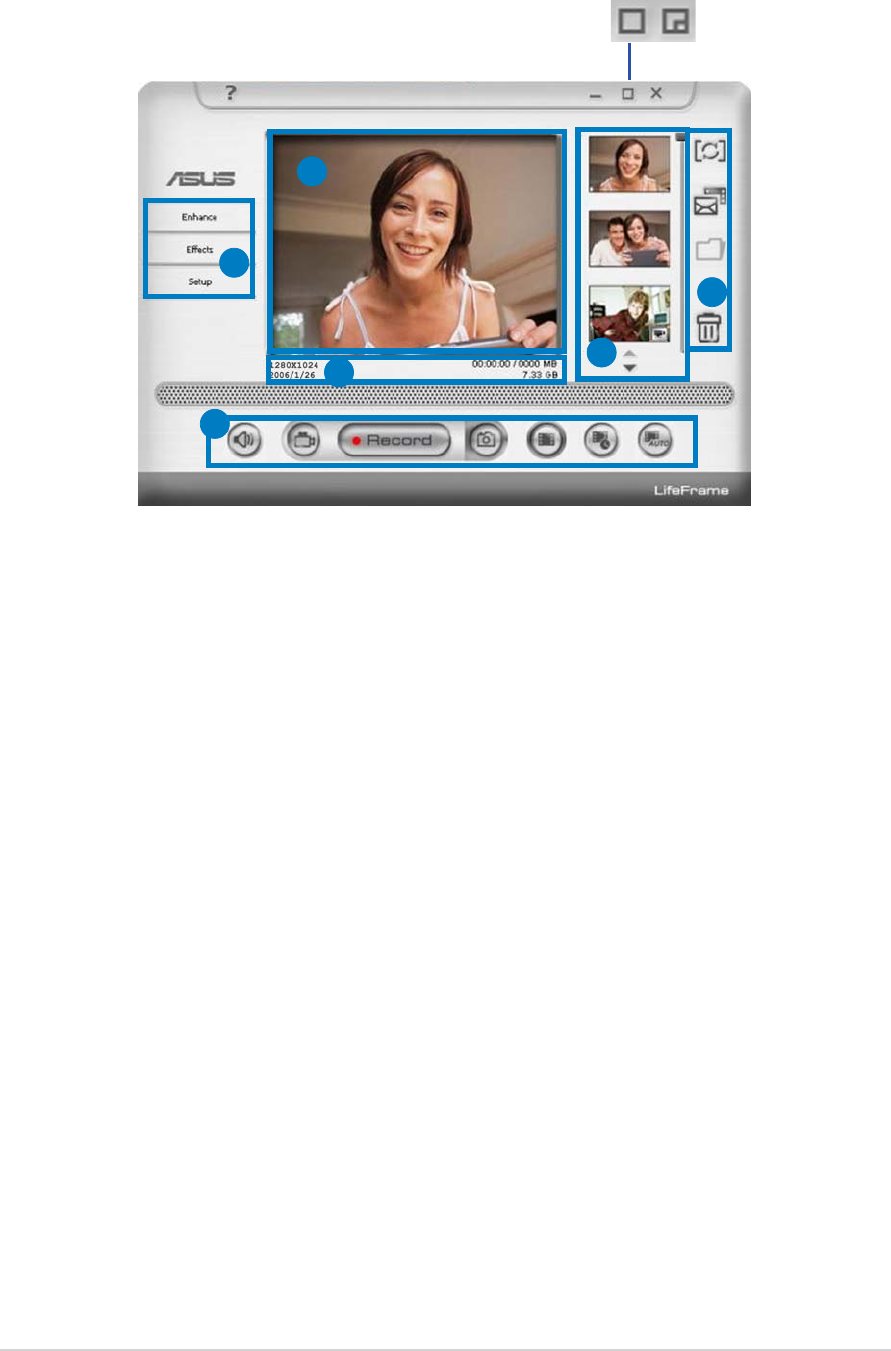
3-63-6
3-63-6
3-6
Chapter 3: General InstructionChapter 3: General Instruction
Chapter 3: General InstructionChapter 3: General Instruction
Chapter 3: General Instruction
1.
Preview windowPreview window
Preview windowPreview window
Preview window. Previews a snapshot or video clips. See section
3.4.3 for details.
2.
Status barStatus bar
Status barStatus bar
Status bar. Shows the status and information of capture/preview
mode. See section 3.4.4 for details.
3.
Operation area.Operation area.
Operation area.Operation area.
Operation area. Provides the operation functions:
•
Side section: Side section:
Side section: Side section:
Side section: enhance, effects, setup
•
Bottom section: Bottom section:
Bottom section: Bottom section:
Bottom section: voice switch, video mode, record/stop,
snapshot mode, continue capture, interval
capture, auto motion detective capture
4.
Image display area. Image display area.
Image display area. Image display area.
Image display area. Displays a snapshot and video clips, saved as
thumbnails listed in descending order according to image creation
time.
5.
Application areaApplication area
Application areaApplication area
Application area. Allows you to perform the following functions on
your saved images: mode switch, email, save, and delete. Refer to the
next page for details.
3.3.23.3.2
3.3.23.3.2
3.3.2
Main screenMain screen
Main screenMain screen
Main screen
The main screen shows the following function areas:
11
11
1
22
22
2
33
33
3
33
33
3
44
44
4
55
55
5
Click the top minimize/maximize button to switch modes Click the top minimize/maximize button to switch modes
Click the top minimize/maximize button to switch modes Click the top minimize/maximize button to switch modes
Click the top minimize/maximize button to switch modes
between 320x240 and 480x360. between 320x240 and 480x360.
between 320x240 and 480x360. between 320x240 and 480x360.
between 320x240 and 480x360.