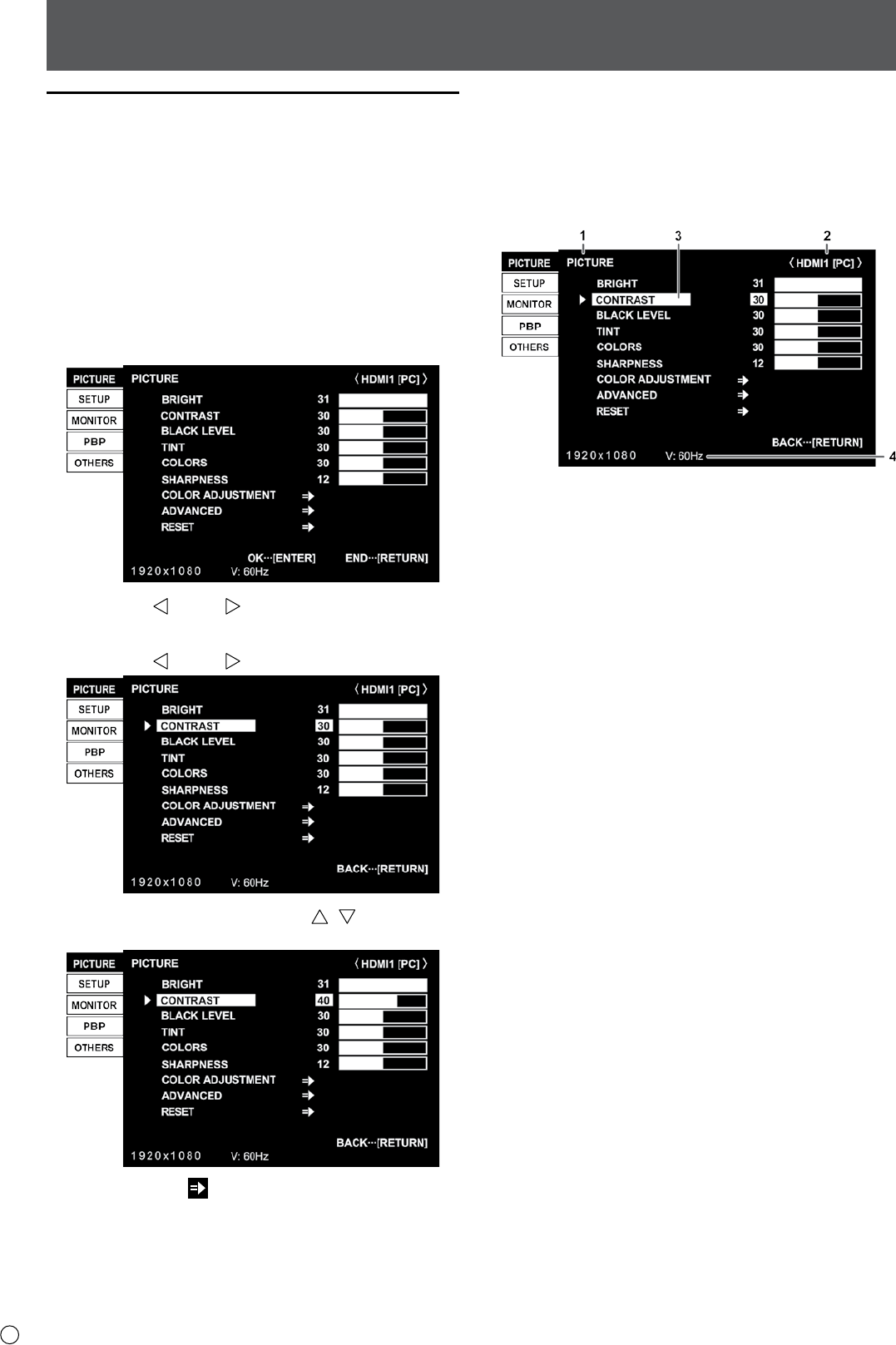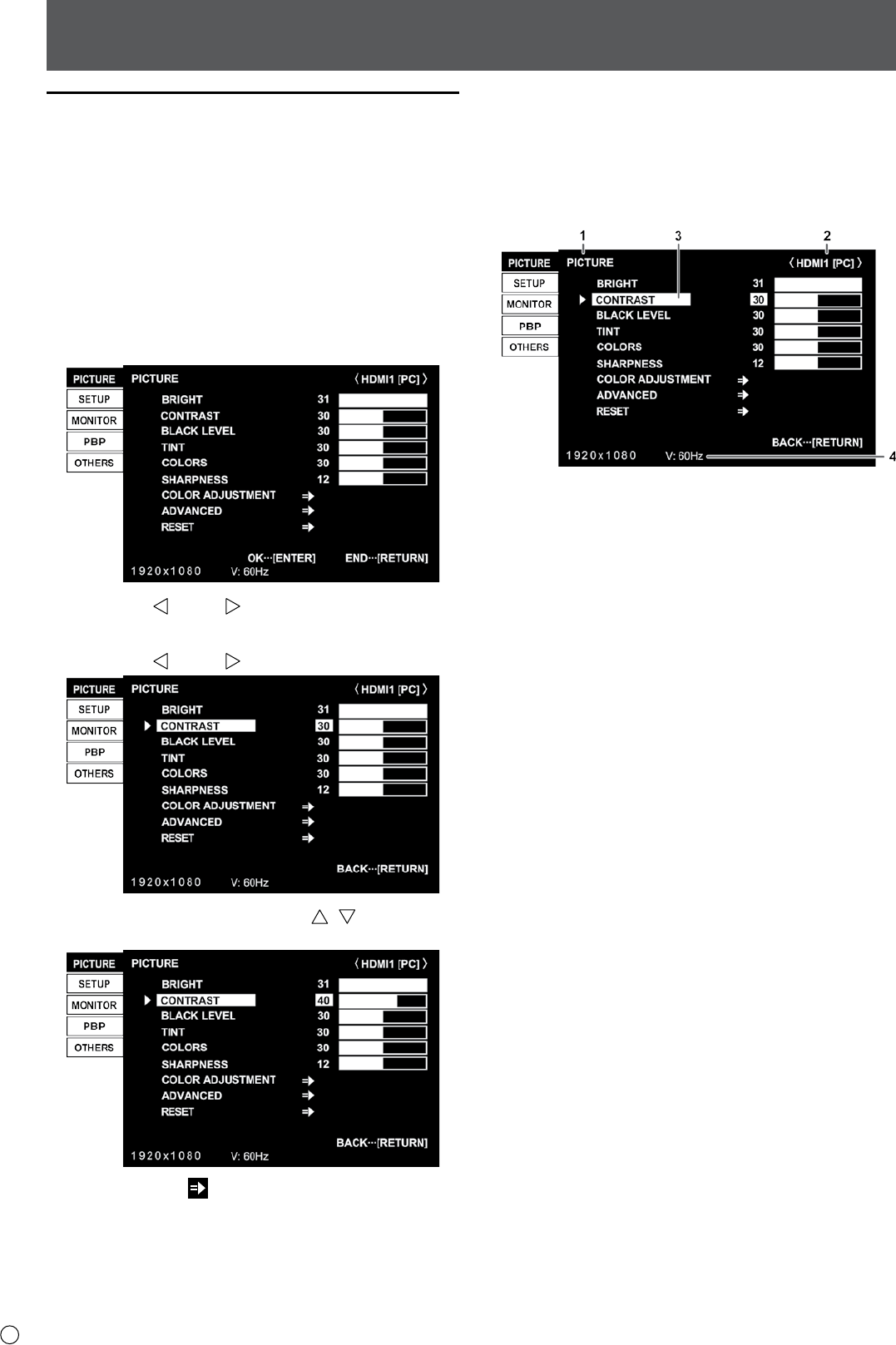
18
E
Menu Items
Displaying the menu screen
Video adjustment and settings of various functions are enabled.
This section describes how to use the menu items. See pages 19 to
21 for details of each menu items.
• Do not turn the main power switch o while the menu items
are being displayed. Doing so may initialize the settings.
n
Example of operation
(Adjusting CONTRAST in the PICTURE menu)
1. Press [MENU/ENTER] button to display the menu screen.
2. Press [VOL+/ ]/[VOL-/ ] button to select PICTURE, and
press [MENU/ENTER] button.
3. Press [VOL+/
]/[VOL-/ ] button
to select CONTRAST.
4. Press brightness adjustment button ( / ) to adjust the
setting.
For items that have , press [MENU/ENTER] button and then
congure the settings.
5.
Press [INPUT/RETURN] button to close the menu screen.
• The menu will dier depending on the input mode.
• The menu screen will close automatically if no operation is
performed for about 15 seconds.
n
Menu screen display
1 Name of the menu
2 Input mode
3 An item being selected (highlighted)
4 Screen resolution of input signal, and other data.
• Items that cannot be selected appear in gray.
(e.g. Function not supported by the current input signal)
• The menu screen is on the left side of the screen in the
landscape orientation, and at the bottom of the screen in the
portrait orientation.
CAUTION!
NOTE:
NOTE: