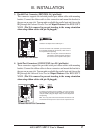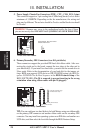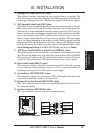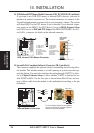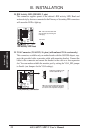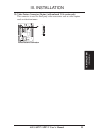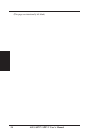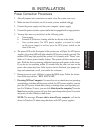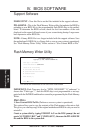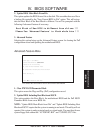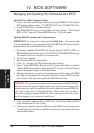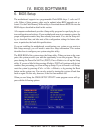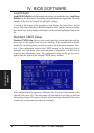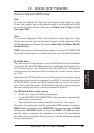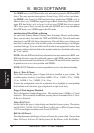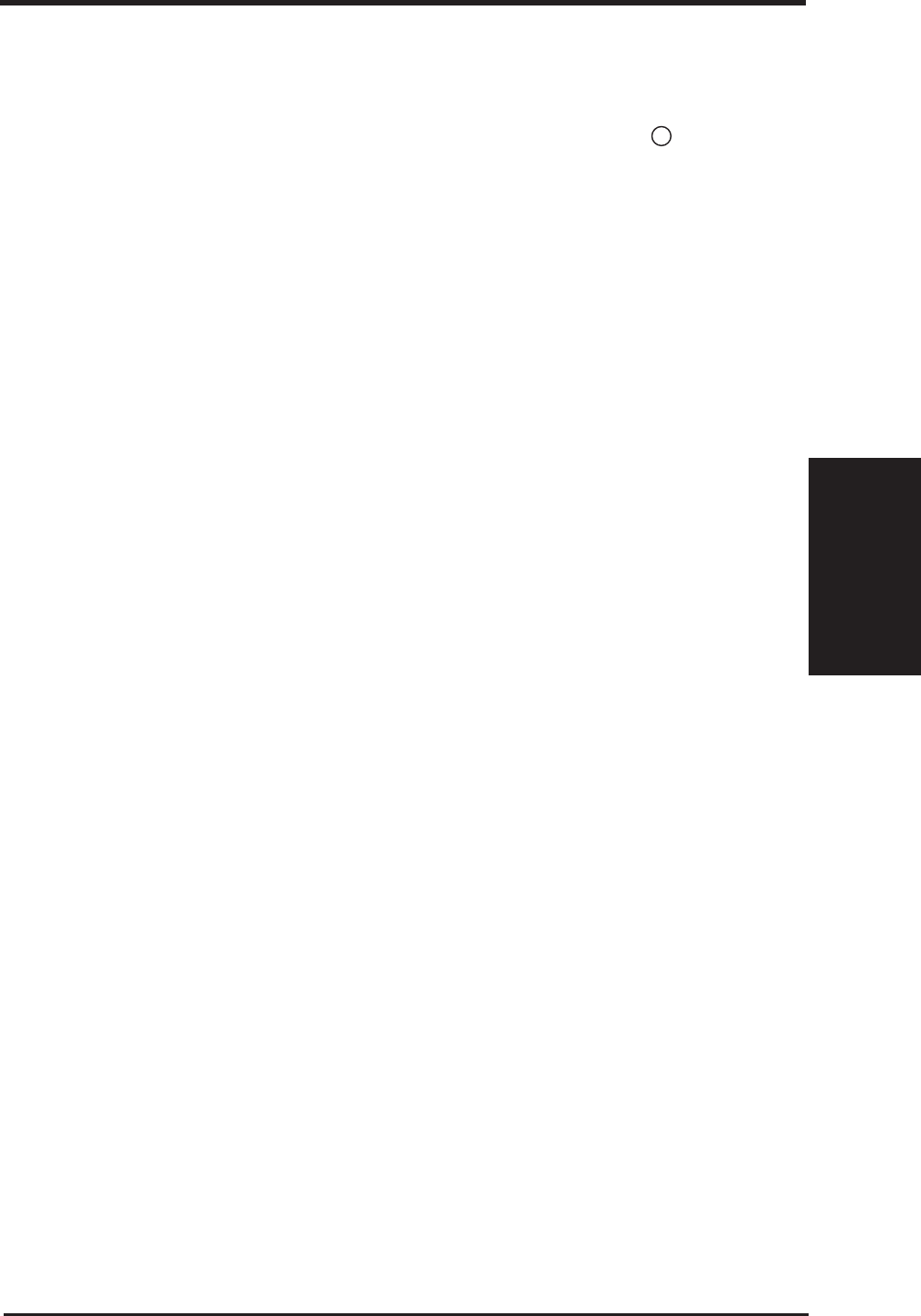
ASUS SP97 / SP97-V User’s Manual 35
III. INSTALLATION
(Power Connections)
III. INSTALLATION
Power Connection Procedures
1. After all jumpers and connections are made, close the system case cover.
2. Make sure that all switches are off (in some systems, marked with ).
3. Connect the power supply cord into your computer’s power supply.
4. Connect the power cord into a power outlet that is equipped with a surge protector.
5. You may then turn on your devices in the following order:
a. Your monitor
b. External SCSI devices (starting with the last device in the chain)
c. Your system power. For ATX power supplies, you need to switch
on the power supply as well as press the ATX power switch on the
front of the case.
6. The power LED on the front panel of the system case will light. For ATX power
supplies, the system LED will light when the ATX power switch is pressed. The
monitor LED may light up after the system’s if it complies with “Green” stan-
dards or if it has a power standby feature. The system will then run power-on
tests. While the tests are running, additional messages will appear on the screen.
If you do not see anything within 30 seconds from the time you turn on the
power, the system may have failed a power-on test. Recheck your jumper set-
tings and connections or call your retailer for assistance.
7. During power-on, press <Delete> to enter the BIOS setup. Follow the instruc-
tions on the next section, “BIOS SOFTWARE.”
* Powering Off Your Computer: You must first exit or shut down your operating
system before switching off the power switch. For ATX power supplies, you can
press the ATX power switch after exiting or shutting down your operating sys-
tem. For Windows 95 users, you can click Shut down the computer? from the
Start button and the system will give three quick beeps after about 30 seconds
and power off after Windows shuts down.
NOTE: The message, It’s now safe to turn off your computer, will not be
shown in Windows 95 when using shut down with ATX power supplies.