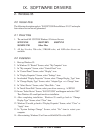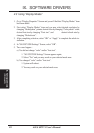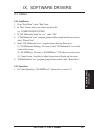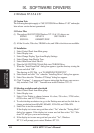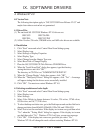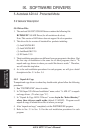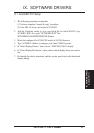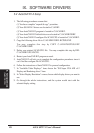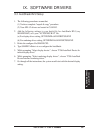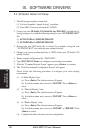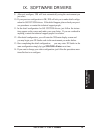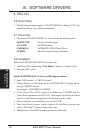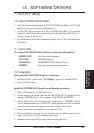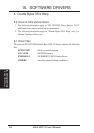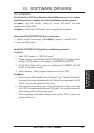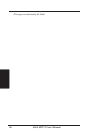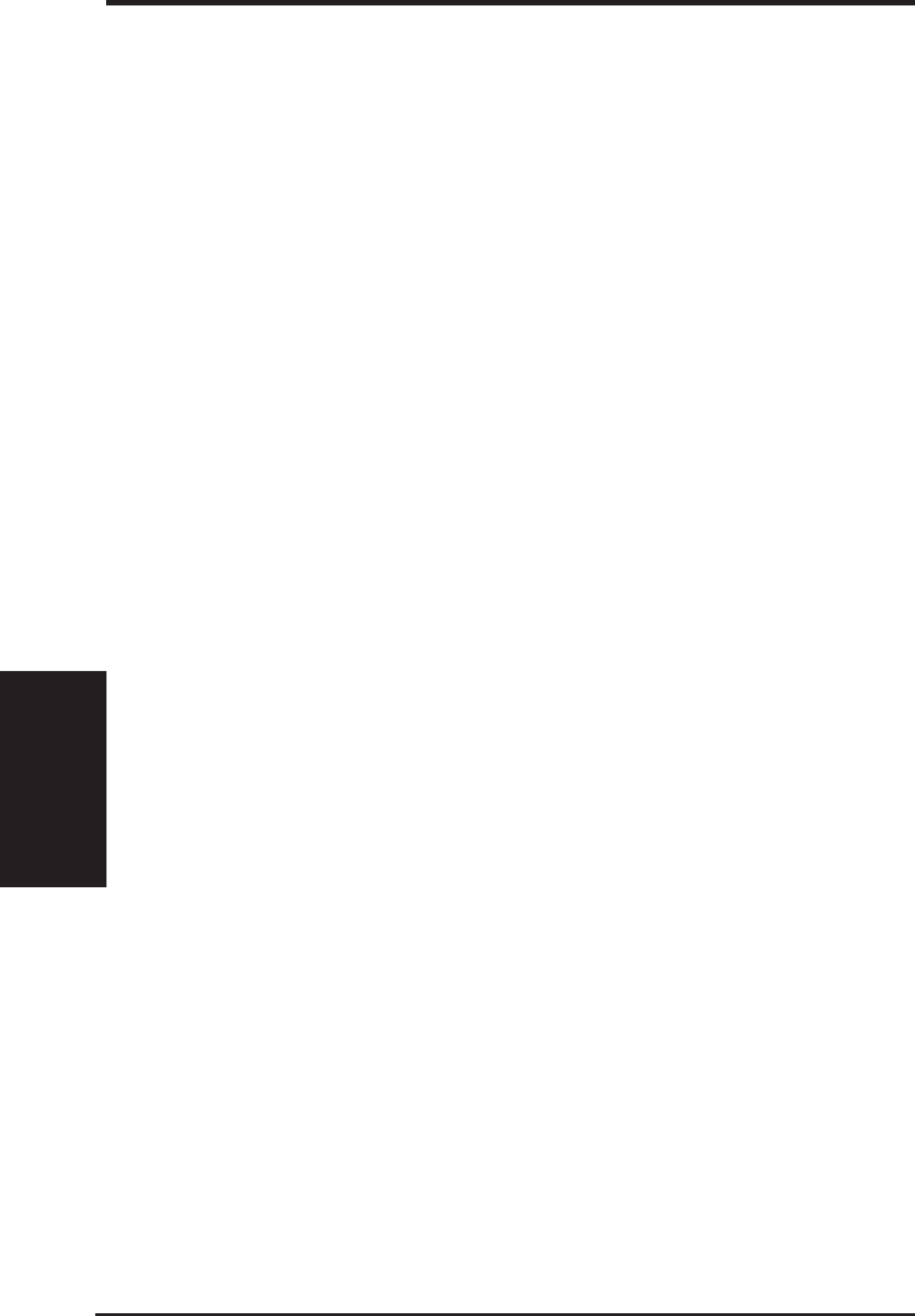
90 ASUS SP97-V User’s Manual
IX. SOFTWARE DRIVERS
(3D Studio)
IX. Software Drivers
5.4 3D Studio Version 3.0 Setup
1. The following procedures assume that
(1) You have complete “unpack & copy” procedure.
(2) Your ADI 4.2 drivers are located in C:\ADI42.
2. Create your own 3D Studio V3.0 batch file (say 3DS3.BAT) and add the fol-
lowing settings to it, or add the following settings to your “AUTOEXEC.BAT”
file.
(1) SET RCPADI=C:\ADI42\RCPSIS.EXP
(2) SET RDPADI=C:\ADI42\RCPSIS.EXP
3. Execute the new 3DS batch file or reboot the computer using the new
“AUTOEXEC.BAT” as to make the new settings effective.
4. Change your current working directory to \3DS3 (where your 3D Studio V3.0
usually resides).
5. Delete original configuration file “3DADI.CFG”.
6. Type 3DS VIBCGF <Enter> to configure your display environment.
7. After the “Company Register Screen” appears, press <Enter> to continue.
8. The “Video Environment Configuration Screen” will appear.
Please follow the following procedures to configure your video display
environment.
(1) In Main-Display” item,
(a) Press <Enter> The selection menu will appear.
(b) In selection menu, move cursor to “RCPADI”. Press <Enter> to
select.
(2) In “Material-Display” item,
(a) Press <Enter> The selection menu will appear.
(b) In selection menu, move cursor to “RCPADI”. Press <Enter> to
select.
(3) In “Render-Display” item,
(a) Press <Enter> The selection menu will appear.
(b) In selection menu, move cursor to “RCPADI” or “RDPADI”. Press
<Enter> to select.
(4) Complete the other selections and exit configuration.