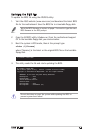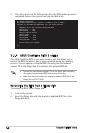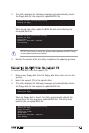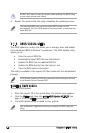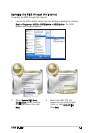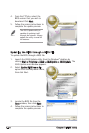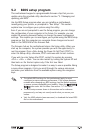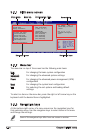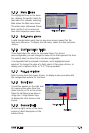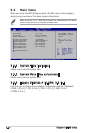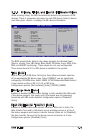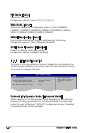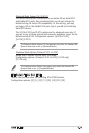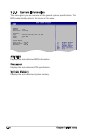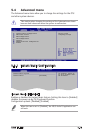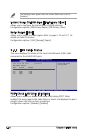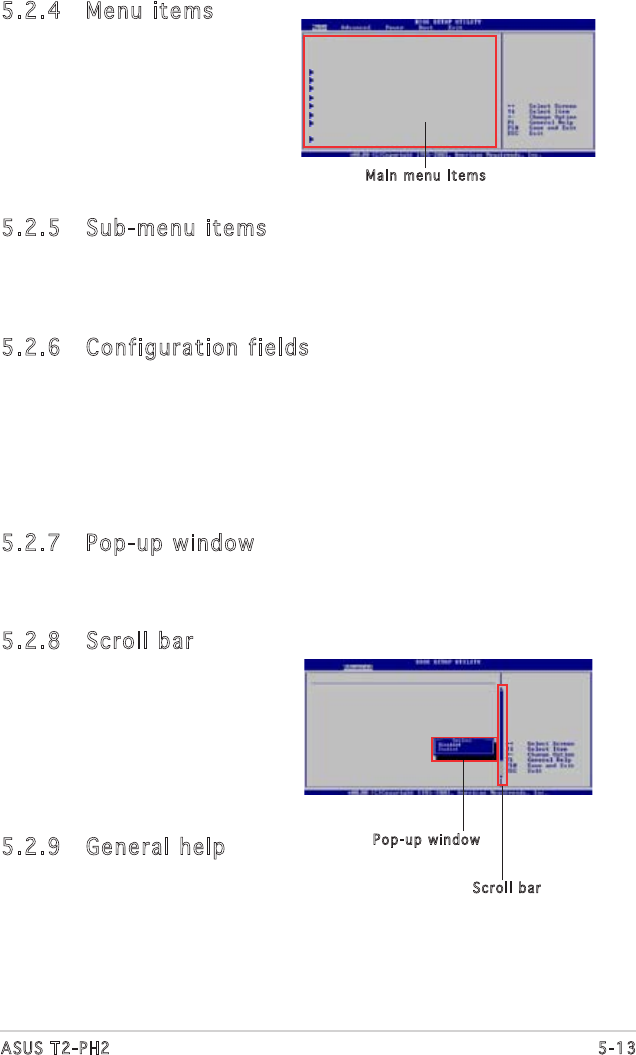
5-13
ASUS T2-PH2
5.2.4 Menu items
The highlighted item on the menu
bar displays the specific items for
that menu. For example, selecting
Main shows the Main menu items.
The other items (Advanced, Power,
Boot, and Exit) on the menu bar
have their respective menu items.
5.2.5 Sub-menu items
A solid triangle before each item on any menu screen means that the
item has a sub-menu. To display the sub-menu, select the item and press
<Enter>.
5.2.6 Configuration fields
These fields show the values for the menu items. If an item is
user-configurable, you can change the value of the field opposite the item.
You cannot select an item that is not user-configurable.
A configurable field is enclosed in brackets, and is highlighted when
selected. To change the value of a field, select it then press <Enter> to
display a list of options. Refer to “5.2.7 Pop-up window.”
5.2.7 Pop-up window
Select a menu item then press <Enter> to display a pop-up window with
the configuration options for that item.
5.2.8 Scroll bar
A scroll bar appears on the right side
of a menu screen when there are
items that do not fit on the screen.
Press the Up/Down arrow keys or
<Page Up> /<Page Down> keys
to display the other items on the
screen.
5.2.9 General help
At the top right corner of the menu
screen is a brief description of the
selected item.
Main menu items
System Time [16:37:21]
System Date [Wed,10/20/2004]
Legacy Diskette A [1.44M, 3.5 in]
Primary IDE Master : [ST320410A]
Primary IDE Slave : [ASUS CD-S520/A]
Third IDE Master : [Not Detected]
Third IDE Slave : [Not Detected]
Fourth IDE Master : [Not Detected]
Fourth IDE Slave : [Not Detected]
IDE Configuration
System Information
Advanced PCI/PnP Settings
WARNING: Setting wrong values in
below sections may cause system to
malfunction.
Plug And Play O/S [No]
PCI Latency Timer [64]
Allocate IRQ to PCI VGA [Yes]
Palette Snooping [Disabled]
[Enabled]
Scroll bar
Pop-up window