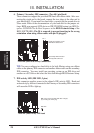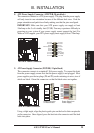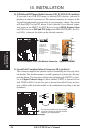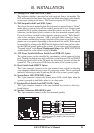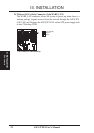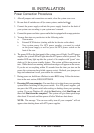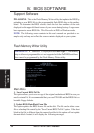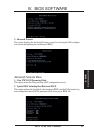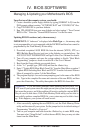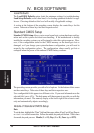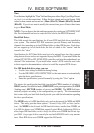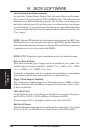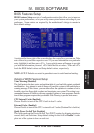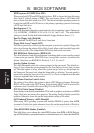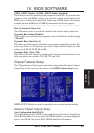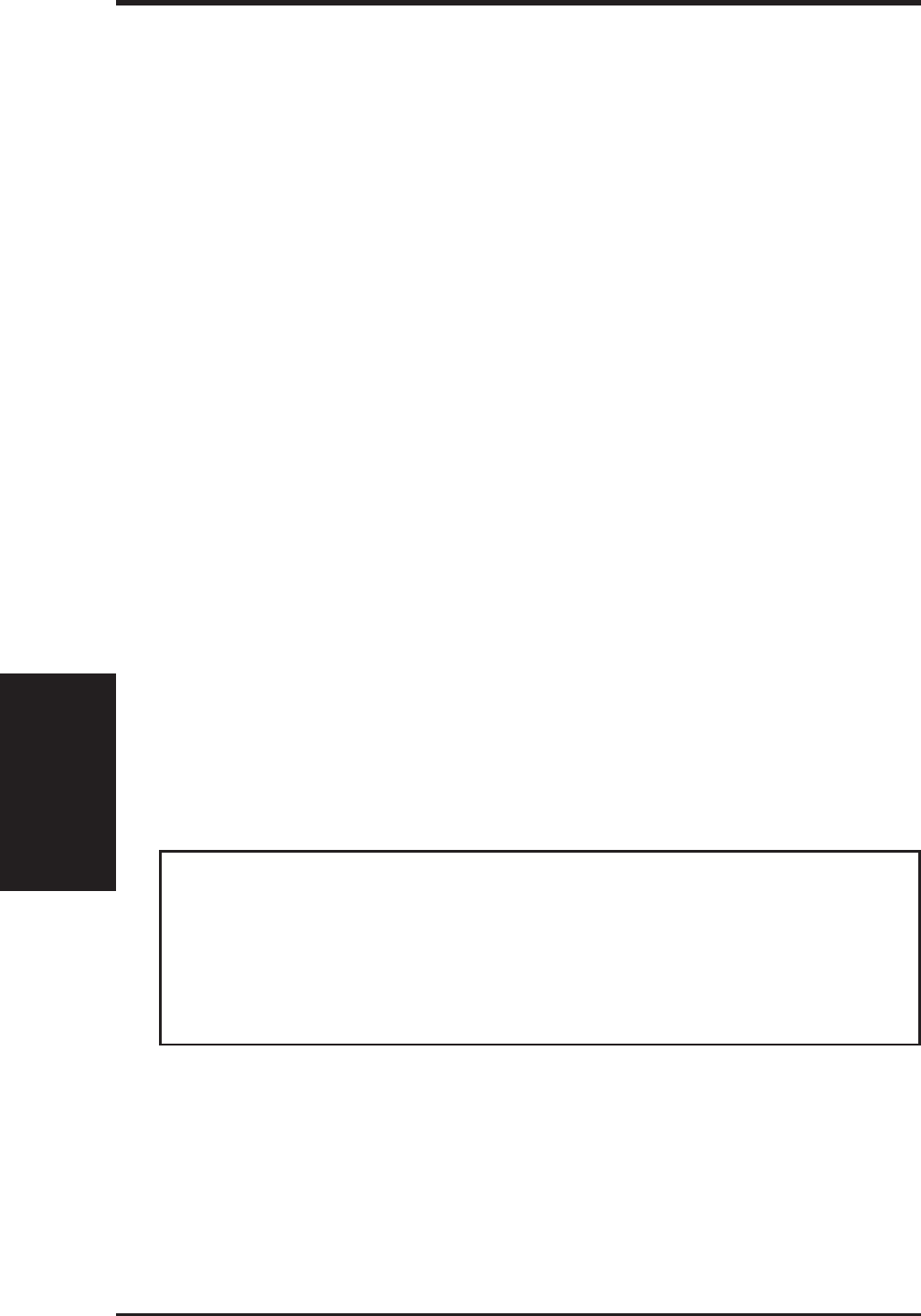
ASUS TXP4 User’s Manual36
Managing & Updating your Motherboard’s BIOS
Upon first use of the computer system, you should:
1. Create a bootable system floppy diskette by typing [FORMAT A:/S] from the
DOS prompt without creating “AUTOEXEC.BAT” and “CONFIG.SYS” files.
2. Copy PFLASH.EXE to your new diskette.
3. Run PFLASH.EXE from your new diskette and select option 1 “Save Current
BIOS to File.” Enter the “Current BIOS Revision:” for the file name.
Updating BIOS Procedures (only when necessary)
IMPORTANT: If “unknown” is displayed after Flash Type — , the memory chip
is not programmable or is not supported with the PnP BIOS and therefore cannot be
programmed by the Flash Memory Writer utility.
1. Download an updated ASUS BIOS file from the internet (WWW), FTP, or a
BBS (Bulletin Board Service) and save to the diskette you created above. See
ASUS CONTACT INFORMATION on Page II of the User’s Manual for details.
2. Turn off your computer and open the system cabinet to Enable “Boot Block
Programming” jumper as shown in section III of the User’s Manual.
3. Boot from the floppy diskette you created above.
4. At the “A:\” prompt, type: [PFLASH] and then the <Enter> key.
5. Enter 2 “Update BIOS Main Block From File” from the Main Menu or option 2
“Update BIOS Including Boot Block and ESCD” from the Advanced Features
Menu if prompted by option 2 of the Main Menu.
6. The program displays a second screen prompting you for the name of the BIOS
file. Type in the complete file name and extension of the new BIOS, and then
press the <Enter> key. The utility then updates the BIOS file from disk.
WARNING! If you encounter problems while updating the new BIOS, DO
NOT turn off your system since this might prevent your system from booting up.
Just repeat the process, and if the problem still persists, update the original BIOS
file you saved to disk above. If the Flash Memory Writer utility was not able to
successfully update a complete BIOS file, your system may not be able to boot
up. If this happens, your system will need service.
7. After successfully updating the new BIOS file, exit the Flash Memory Writer
utility and then turn off your system. Set the jumper back to its default setting of
Programming “Disabled or Protected.”
8. Turn on your computer and hold down the <Delete> key to enter BIOS setup.
You must select “Setup Default” to affect the new BIOS, then you may set other
items from the Main Menu.
IV. BIOS SOFTWARE
IV. BIOS
(Flash Memory Writer)