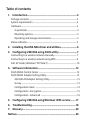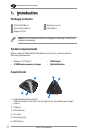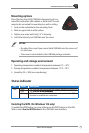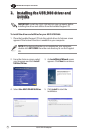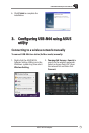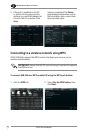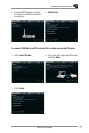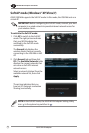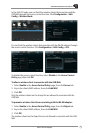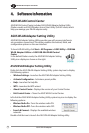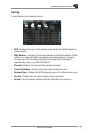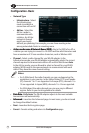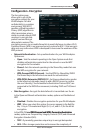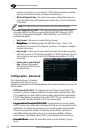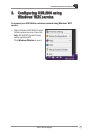USB-N66 WLAN Adapter User Manual
10
ASUS WLAN adapter
2. Click General tab and then click
ICS. The Available Networks table
displays the current networks that
can serve as Soft AP’s internet
network access.
Select a network (station) from the
available network list, then click
Apply.
To switch to the Soft AP mode:
1. Click AP to switch to the Soft AP
mode. The right picture indicates
that your WLAN adapter has
switched to the Soft AP mode
successfully.
The General tab displays the
wireless clients that are currently
connecting to the USB-N66 in Soft
AP.
Soft AP mode (Windows® XP/Vista/7)
ASUS USB-N66 supports the Soft AP mode. In this mode, the USB-N66 acts as a
virtual AP.
The picture indicates that you
have set ICS (Internet connection
Sharing) successfully.
IMPORTANT: Before conguring the Soft AP mode, connect your host
computer to a wired network to provide internet network access for
your wireless clients.
NOTE: In the Soft AP mode, the ASUS WLAN Adapter Setting Utility
icon in the system tray switches to .