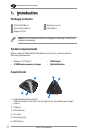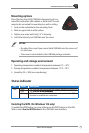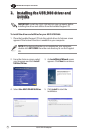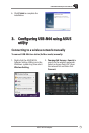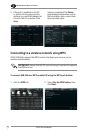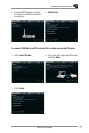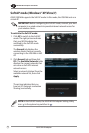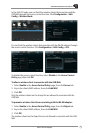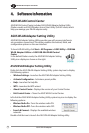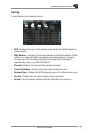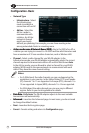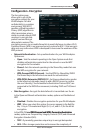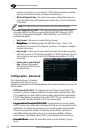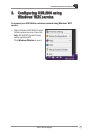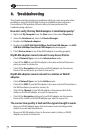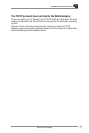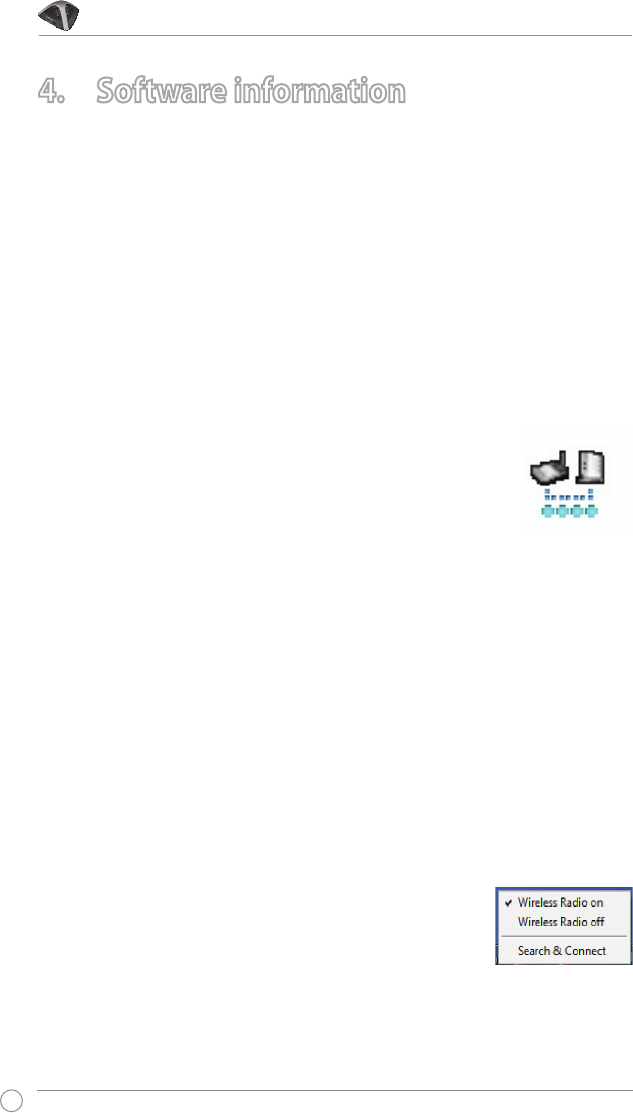
USB-N66 WLAN Adapter User Manual
12
ASUS WLAN adapter
ASUS WLAN Control Center
ASUS WLAN Control Center includes ASUS WLAN Adapter Setting Utility
(Station mode) and ASUS Wireless Access Point Utility (Soft AP mode) which
help you manage your WLAN adapter easily.
ASUS WLAN Adapter Setting Utility
ASUS WLAN Adapter Setting Utility provides you with an easy interface to
set up wireless connections. This section explains the buttons, elds, and
conguration options on the user interface.
To launch WLAN utility, click Start > All Programs > ASUS Utility > USB-N66
WLAN Adapter Utilities > ASUS USB-N66 WLAN Control
Center.
In the default Station mode, the ASUS WLAN Adapter Setting
Utility icon displays as shown on the right.
4. Software information
ASUS WLAN Adapter Setting Utility
Right-click the ASUS WLAN Adapter Setting Utility system tray icon to display
the following options:
• Wireless Settings - Launches the ASUS WLAN Adapter Setting Utility.
• Activate Conguration - Activates a preset prole.
• Help - Launches the help le.
• WPS - Launches the WPS wizard.
• About Control Center - Displays the version of your Control Center.
• Exit Control Center - Closes the ASUS WLAN Control Center.
Left-click the ASUS WLAN Adapter Setting Utility system tray icon to display the
following options:
• Wireless Radio On - Turns the wireless radio ON.
• Wireless Radio O - Turns the wireless radio OFF.
• Search & Connect - Displays the available wireless
networks.
Double-click the icon to launch the ASUS WLAN Adapter Setting utility.