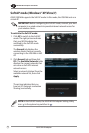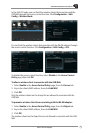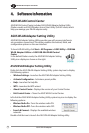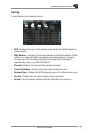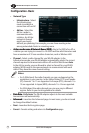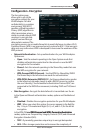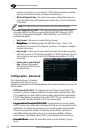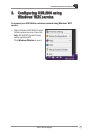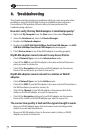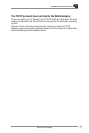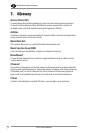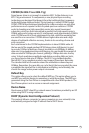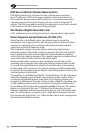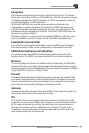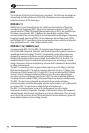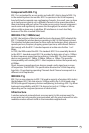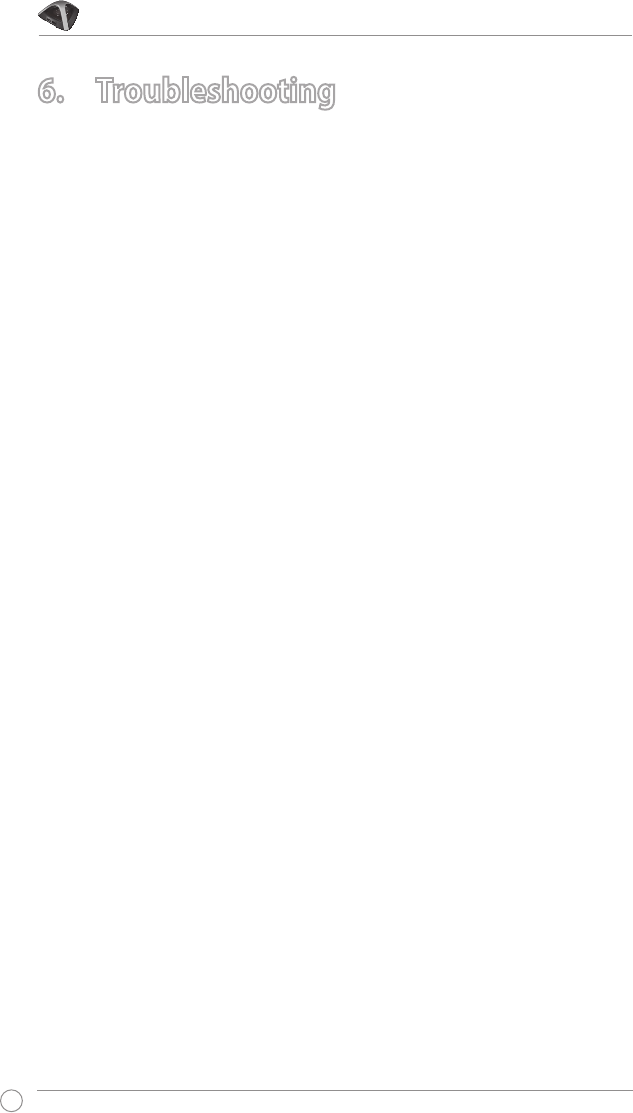
USB-N66 WLAN Adapter User Manual
18
ASUS WLAN adapter
6. Troubleshooting
This chapter provides solutions to problems which you may encounter when
installing or using ASUS USB-N66. Contact a qualied service technician
for assistance if the problem still exists after you have performed the
troubleshooting solutions.
How do I verify that my WLAN adapter is installed properly?
1. Right-click My Computer from the Start menu, then select Properties.
2. Select the Hardware tab, then click Device Manager.
3. Double-click Network adapters.
4. Double-click ASUS USB-N66 450Mbps Dual Band USB Adapter. An ASUS
USB-N66 450Mbps Dual Band USB Adapter window appears.
5. Check Device status to see if the WLAN adapter is working properly.
My WLAN adapter cannot connect to any Access Points.
• Check if Network Type is set to the Infrastructure mode.
• Check if the SSID of your WLAN adapter is the same as that of the access
point you want to connect to.
• Check if the Encryption settings of your WLAN adapter are the same as
those of the access point you want to connect to.
My WLAN adapter cannot connect to a station or WLAN
adapter.
• Check if Network Type is set to the Ad Hoc mode.
• Check if the SSID of your WLAN adapter is the same as that of the station or
the WLAN adapter you want to connect to.
• Check if the Channel of your WLAN adapter is the same as that of the
station or the WLAN adapter you want to connect to.
• Check if the Encryption settings of your WLAN adapter are the same as
those of the station or the WLAN adapter you want to connect to.
The connection quality is bad and the signal strength is weak.
• Keep your WLAN adapter away from microwave ovens and large metal
objects to avoid radio interference.
• Move your WLAN adapter closer to the access point, station, or WLAN
adapter you want to connect to.