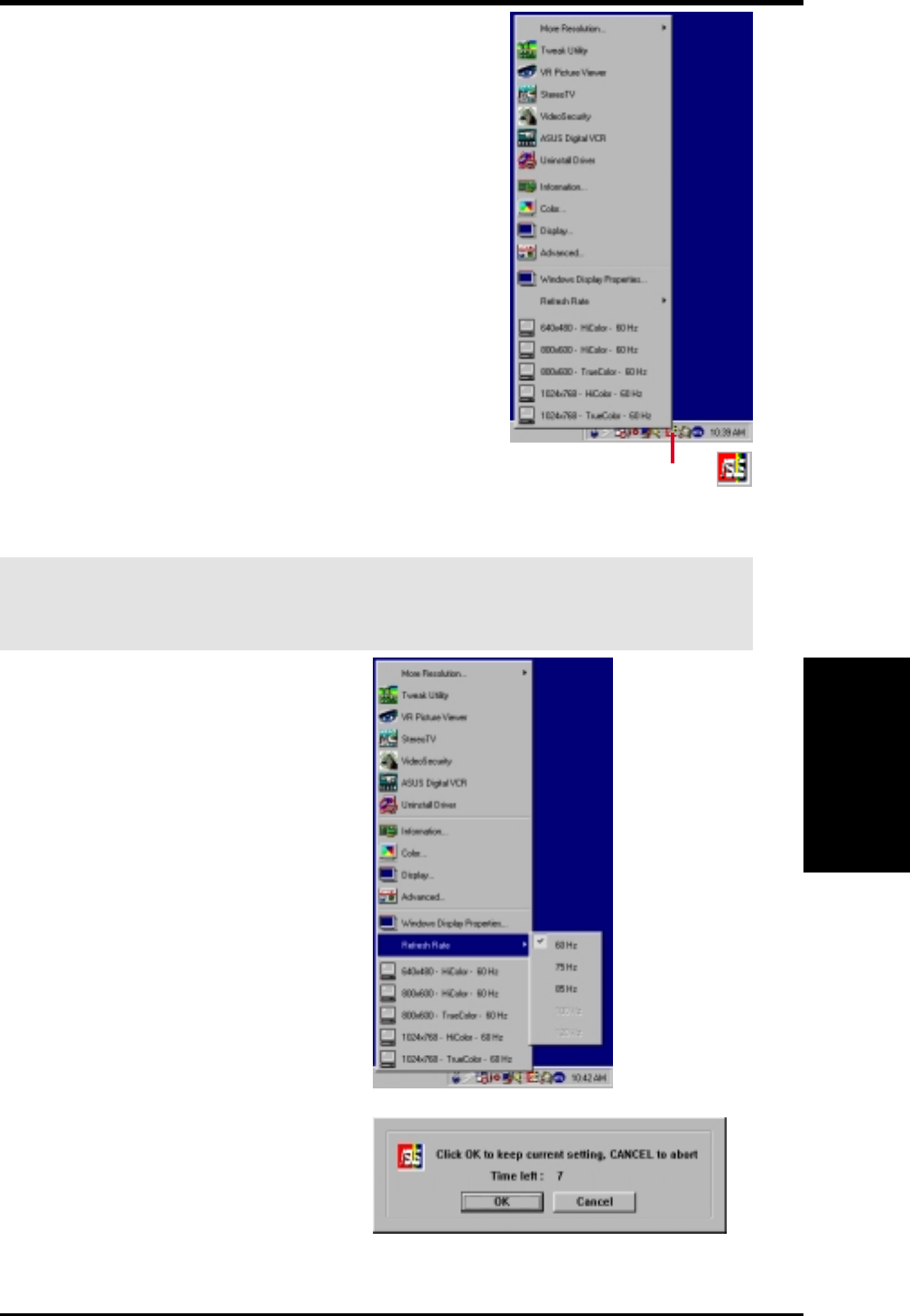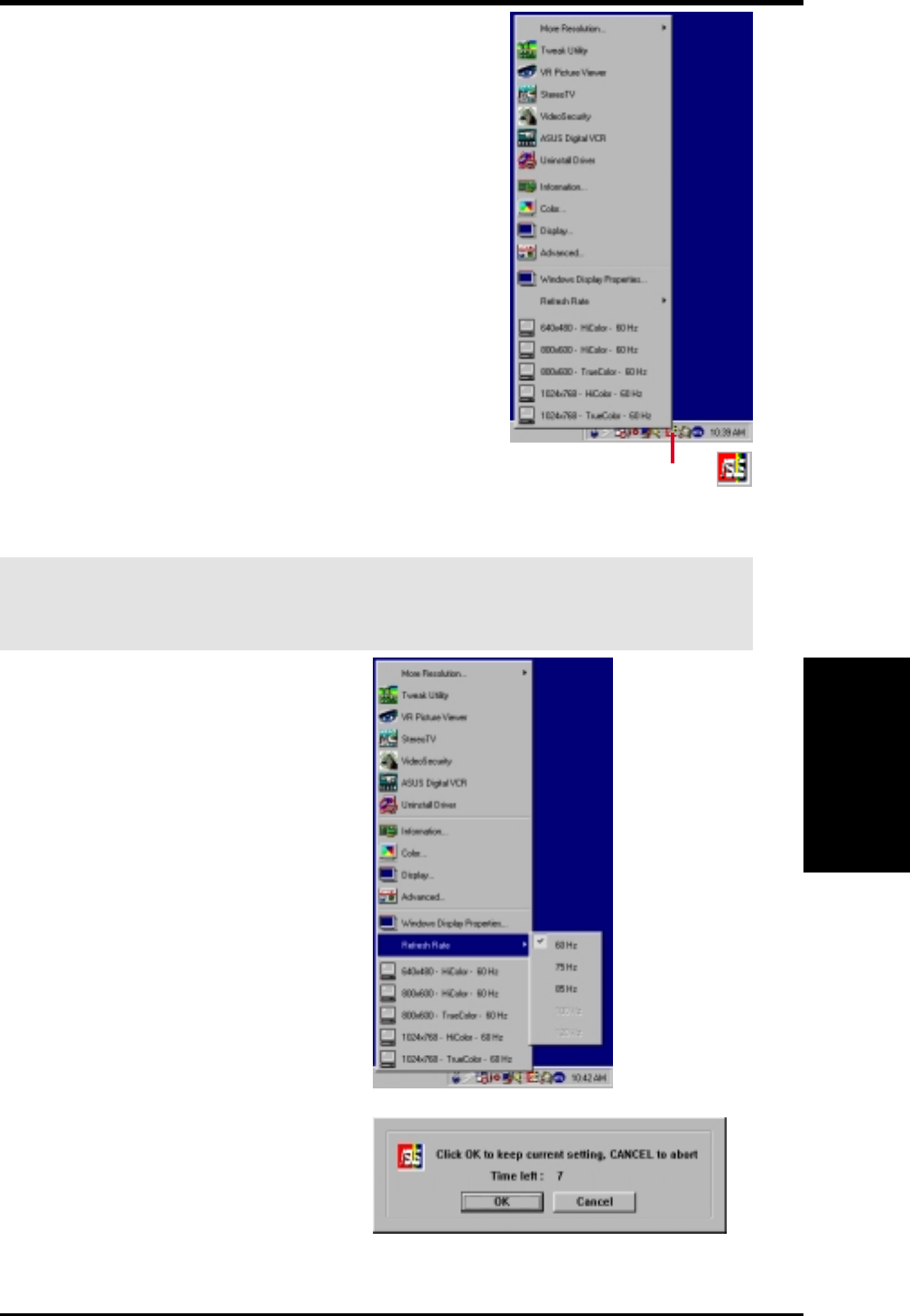
39ASUS V7100 Series User’s Manual
4. S/W Reference
Refresh Rate
ASUS Control Panel
After installation of the display drivers, you will find
an ASUS icon on the taskbar’s status area. Clicking or
right-clicking this icon opens the ASUS Control Panel,
showing a menu composed of shortcuts of the graphics
board’s enhanced and other functions.
NOTE: Instead of clicking the ASUS Control Panel
icon, you may right-click the Windows desktop, click
Properties, and then click Settings. Under Windows
98/2000, click Advanced after clicking Settings. Click
the appropriate tab to change your display settings.
Refresh Rate
Refresh Rate lets you change the refresh rate of your current screen resolution.
WARNING! Be sure that the refresh rate that you select is supported by your
monitor. Selecting a refresh rate that is beyond your monitor’s specification may
damage it. Press
ESC to restore your original settings in case of problems.
1. Click/right-click the ASUS Control
Panel icon, point to Refresh Rate,
and then click the desired refresh
rate.
2. The system will prompt you whether
you want to keep the setting you just
selected. Click OK to keep the setting,
otherwise, click Cancel or press ESC.
4. Software Reference
ASUS Control Panel icon