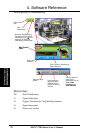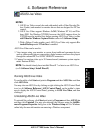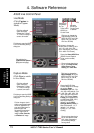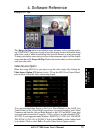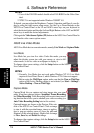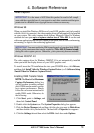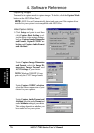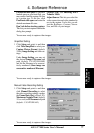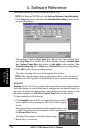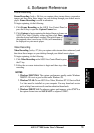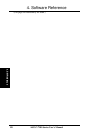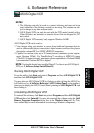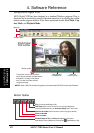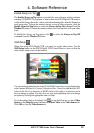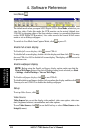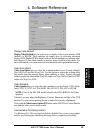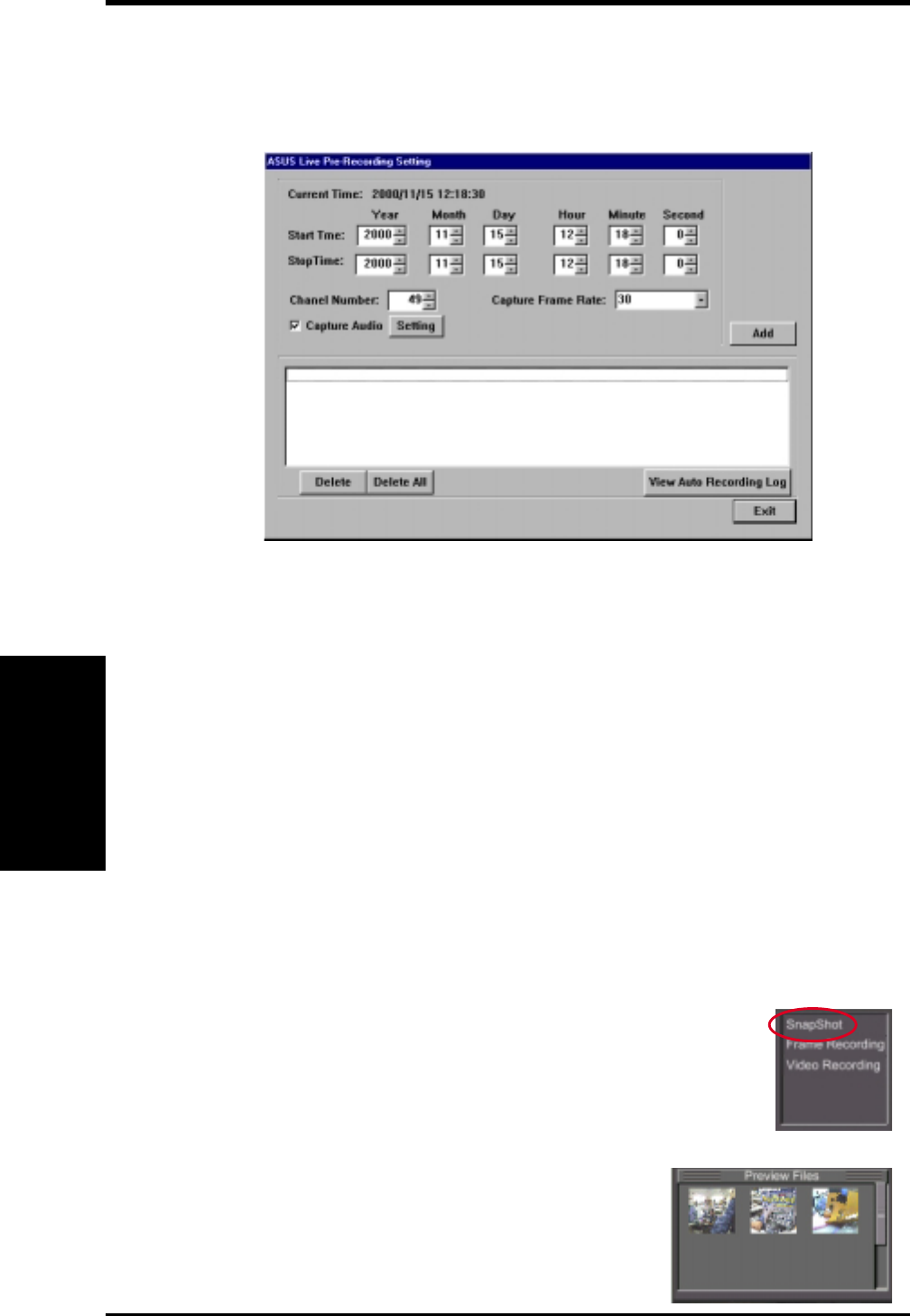
ASUS V7100 Series User’s Manual78
4. Software Reference
4. S/W Reference
ASUS Live
Scheduled Recording Setting (Windows 98/ME only)
NOTE: For Windows NT/2000, refer to 4. Software Reference | Auto Recording.
Snapshot
Snapshot (hotkey: F5) lets you capture video stream data as single images and then
show these images on your desktop almost simultaneously through the default im-
age viewer. It supports any plug-in picture viewer/image processing program to view
the captured images (see ASUS Live Control Panel earlier in this section).
To begin capturing, do the following:
1. Click Snapshot on the ASUS Live Control Panel or press the
F5
key to capture the desired image on ASUS Live Video’s display
screen.
The screen will freeze momentarily and the captured image (saved
as a
BMP file, using consecutive numbers) will be previewed in
the Preview Files window.
You may click an image to view that captured image.
2. Repeat Step 1 as necessary.
These settings include the Start Time (Year | Month | Day | Hour | Minute | Sec-
ond), Stop Time (Year | Month | Day | Hour | Minute | Second), Channel Num-
ber, Capture Frame Rate, and options to Add Audio to the recording, View
Auto Recording Log, and to Delete one or Delete All the pre-recording settings.
2. Click Add to add your pre-recording setting/s.
The video recording will start at the designated date and time.
NOTE: The video recording settings assume that you have a video device con-
nected to your ASUS graphics card and that the device is turned on and running.
1. Click Setup and point to and then click Scheduled Recording to select the live
pre-recording settings.