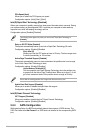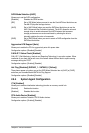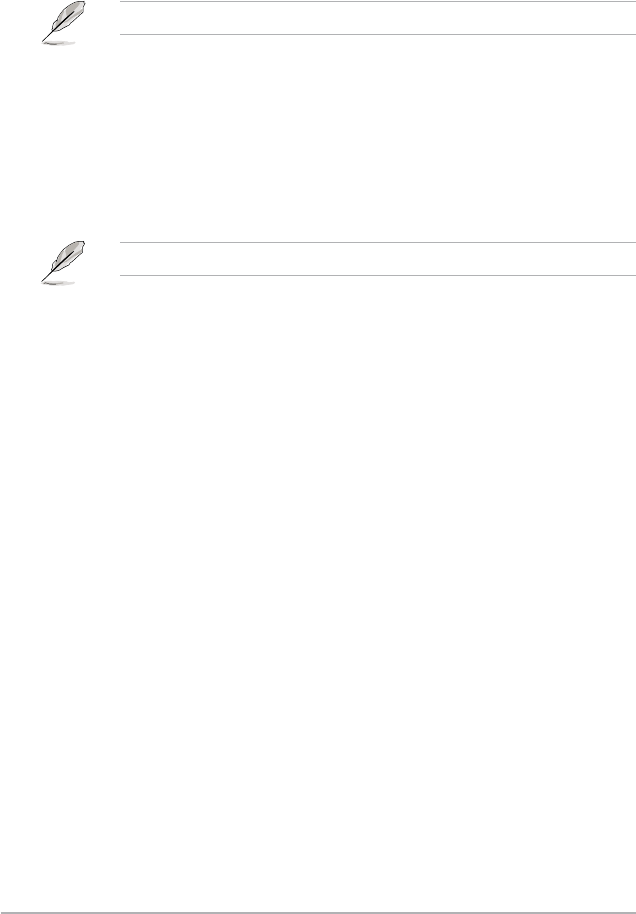
2-22
ASUS Z87-C
CPU Graphics Voltage Override [Auto]
Allows you to set the CPU Graphics Voltage override. By default, this item takes the standard
value of the installed CPU. You can use the <+> or <-> keys to adjust the value. The values
range from 0.001V to 1.920V with a 0.001V interval.
The following items appear only when you set the CPU Core Voltage to [Offset Mode].
Offset Mode Sign [+]
[+] To offset the voltage by a positive value.
[–] To offset the voltage by a negative value.
CPU Graphics Voltage Offset
By default, this item takes the standard value of the installed CPU. You can use the
<+> or <-> keys to adjust the value. The values range from 0.001V to 0.999V with a
0.001V interval.
The following item appears only when you set the CPU Core Voltage to [Adaptive Mode].
Additional Turbo Mode CPU Graphics Voltage [Auto]
This item allows you to increase the voltage for Turbo Mode CPU Graphics. By default,
this item takes the standard value of the installed CPU. You can use the <+> or <->
keys to adjust the value. The values range from 0.001V to 1.920V with a 0.001V
interval.
Total Adaptive Mode CPU Graphics Voltage [Auto]
This item sums up the voltages of the CPU Graphics Voltage offset and Additional
Turbo Mode CPU Graphics Voltage options.
2.5.19 CPU System Agent Voltage Offset Mode Sign [+]
[+] To offset the voltage by a positive value.
[–] To offset the voltage by a negative value.
CPU System Agent Voltage Offset [Auto]
Allows you to congure the amount of voltage fed to the system agent of the processor
including its PCIe controller and power control unit. Increase the voltage when increasing
DRAM frequency.
You can use the <+> or <-> keys to adjust the value. The values range from 0.001V to
0.999V with a 0.001V interval.
2.5.20 CPU Analog I/O Voltage Offset Mode Sign [+]
[+] To offset the voltage by a positive value.
[–] To offset the voltage by a negative value.