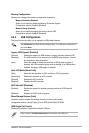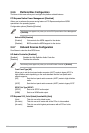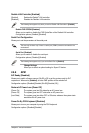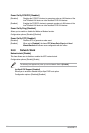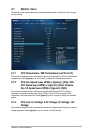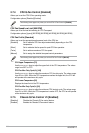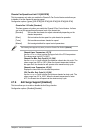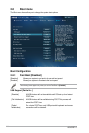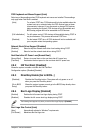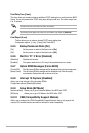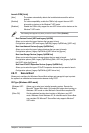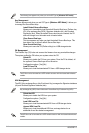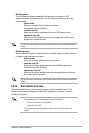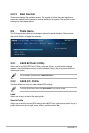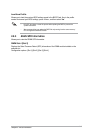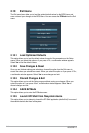Chapter 2: BIOS information
2-39
PS/2 Keyboard and Mouse Support [Auto]
Select any of these settings when PS/2 keyboard and mouse are installed. These settings
only apply when Fast Boot is enabled.
[Auto] For a faster POST time, PS/2 devices will only be available when the
system boots up or rebooted when the PS/2 devices have not been
reconnected or changed. If you disconnect or change PS/2 devices
before restarting the system, PS/2 devices will not be available and
BIOS setup program will not be accessible via PS/2 devices.
[Full Initialization] For full system control, PS/2 devices will be available during POST at
any circumstances. This process will extend POST time.
[Disabled] For the fastest POST time, all PS/2 devices will not be available until
your computer enters the operating system.
Network Stack Driver Support [Disabled]
[Disabled] Select to skip the network stack driver from loading during POST.
[Enabled] Select to load the network stack driver during POST.
Next Boot after AC Power Loss [Normal Boot]
[Normal Boot] Returns to normal boot on the next boot after AC power loss.
[Fast Boot] Accelerates the boot speed on the next boot after AC power loss.
2.8.2 HW Fast Boot [Disabled]
Allows the system to enable or disable the HW Fast Boot.
Conguration options: [Disabled] [Enabled]
2.8.3 DirectKey Enable [Go to BIOS...]
[Disabled] Disables the DirectKey button. The system will only power on or off
when you press the DirectKey button.
[Go to BIOS
Setup]
Allows the system to power on and go to the BIOS Setup directly when
you press the DirectKey button.
2.8.4 Boot Logo Display [Enabled]
[Enabled] Enables the full screen boot logo display during POST.
[Disabled] Disables the full screen boot logo display during POST.
The following items appear only when you set the Boot Logo Display to [Enabled].
Boot Logo Size Control [Auto]
[Auto] Automatically adjusts for Windows
®
requirements.
[Full Screen] Maximizes the boot logo size.