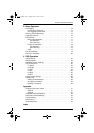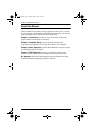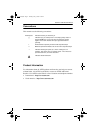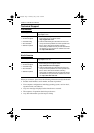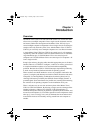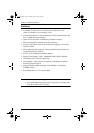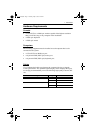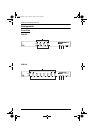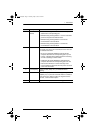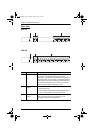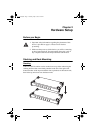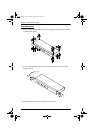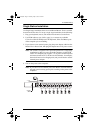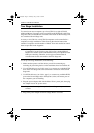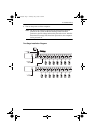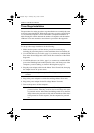1. Introduction
5
No. Component Description
1 Port Selection
Switches
Press a switch to give the KVM focus to the computer
attached to its corresponding port.
Simultaneously pressing Buttons 1 and 2 for 3 seconds
performs a Keyboard and Mouse Reset.
Simultaneously pressing Buttons 3 and 4 on the
CS-9134 starts Auto Scan Mode.
Simultaneously pressing Buttons 7 and 8 on the
CS-9138 starts Auto Scan Mode.
2 Port LEDs The Port LEDs are built into the Port Selection Switches.
The upper ones are the On Line LEDs; the lower ones are
the Selected Port LEDs:
An On Line LED lights GREEN to indicate that the
computer attached to its corresponding port is up and
running. A flashing LED indicates that the Port is being
used for cascading to another switch.
A Selected LED lights ORANGE to indicate that the
computer attached to its corresponding port is the one
that has the KVM focus. The LED is steady under
normal conditions, but flashes when its port is accessed
under Auto Scan Mode.
3 Sound Opening System sounds (beeps, etc.) are emitted from this
opening.
4 Reset Use a thin object (such as the end of a paper clip, or a
ballpoint pen), to press this recessed switch in to initiate a
warm reset. If the switch is kept in for longer than three
seconds, a cold reset takes place.
5 Power LED Lights to indicate that the unit is receiving power.
cs91348.book Page 5 Thursday, May 3, 2007 2:28 PM