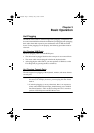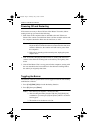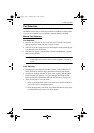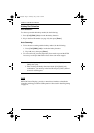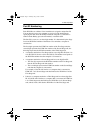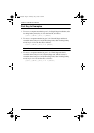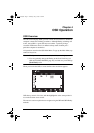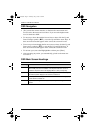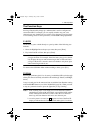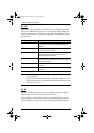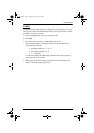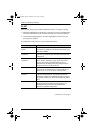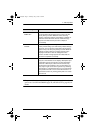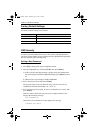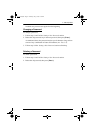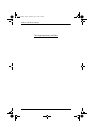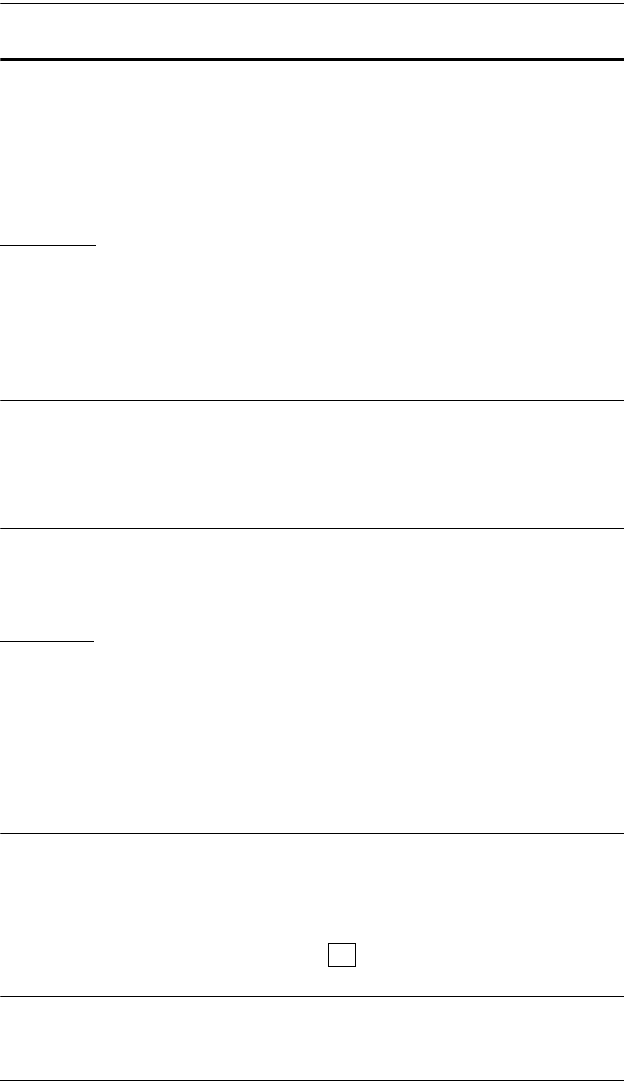
4. OSD Operation
23
The Function Keys
Pressing a Function Key brings up a submenu that is used to configure and
control the OSD. For example, you can: rapidly switch to any port; scan
selected ports only; limit the list you wish to view; designate a port for Quick
View scanning; create or edit a port name; or make OSD setting adjustments.
F1 GOTO
GOTO allows you to switch directly to a port by either of the following two
methods:
1. Move the Highlight Bar to the port you want, then press [Enter].
2. Key in the Port ID or Name, then press [Enter].
Note: GOTO has a special feature that narrows the list of available choices as
you type the name. For example, if the first letter you type is a, the list
only displays those ports whose names begin with a. If the next letter
you type is b, the list is narrows down even further to only those ports
whose names begin with ab, etc.
To return to the OSD Main Menu without making a choice, press [Esc].
F2 SCAN
Pressing [F2] initiates Quick View Scanning, in which the OSD cycles through
all the ports that are currently selected for this with the QV feature (see F4 QV,
below).
It stays on each port for the amount of time set with the Scan Duration setting
under the F6 SET function (see SCAN DURATION, page 26). When you want
to stop at a particular location, press the [Spacebar] to stop scanning.
Note: 1. If the scanning stops on an empty port, or one where the system is
attached but is powered Off, the monitor screen will be blank, and the
mouse and keyboard will have no effect. After the Scan Duration
time is up, the Scan function will move on to the next port.
2. As each system is accessed, an appears in front of the Port ID
display to indicate that it is being accessed under Quick Scan Mode.
S
cs91348.book Page 23 Thursday, May 3, 2007 2:28 PM