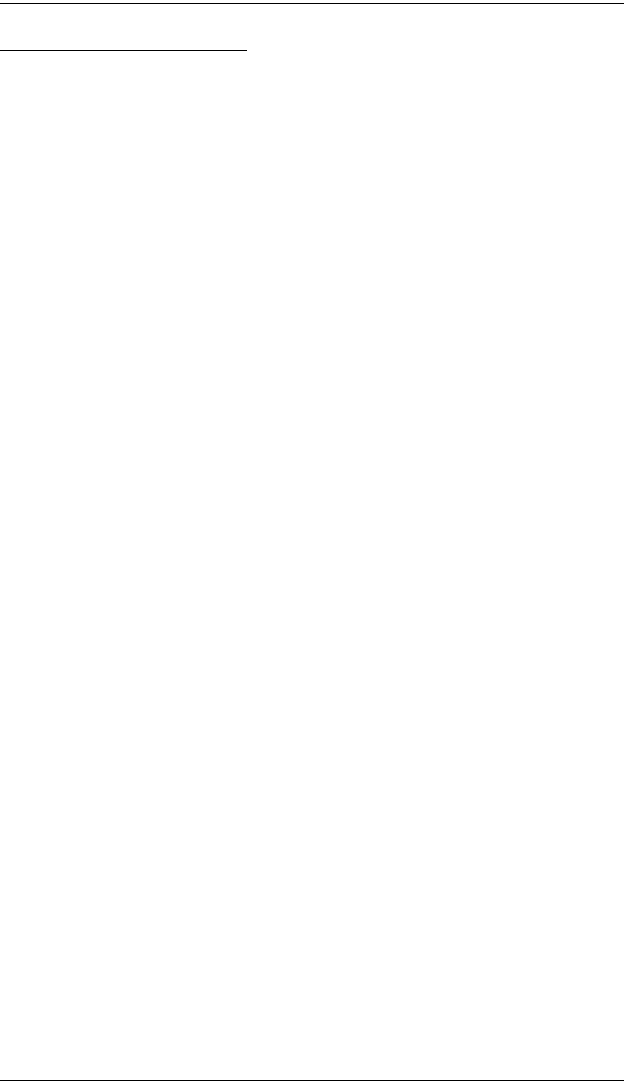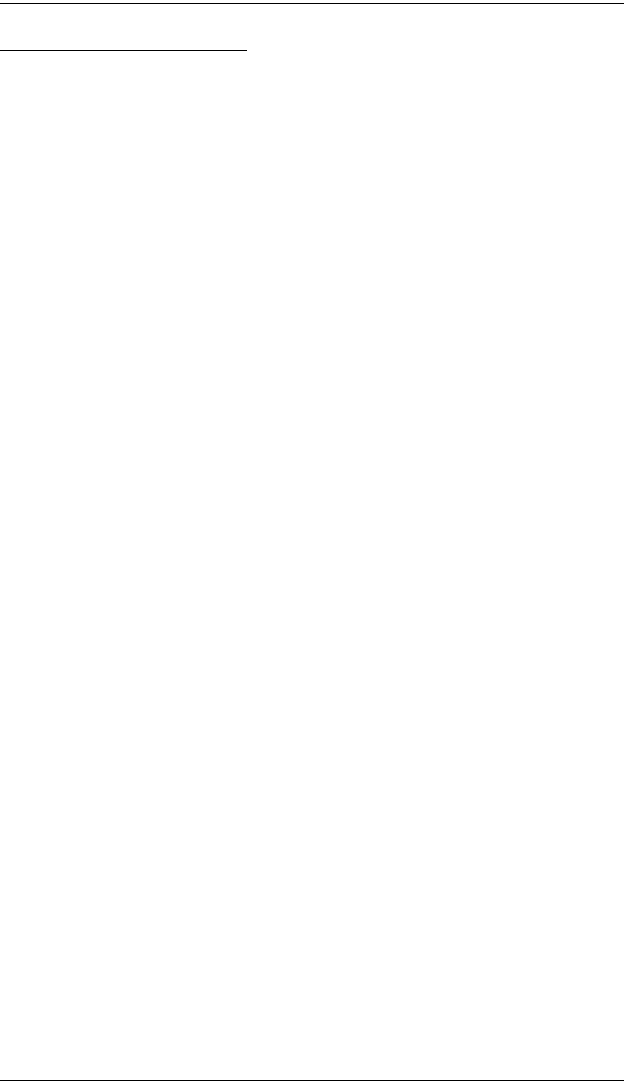
CL1008 / CL1016 User Manual
36
Hotkey Mode Operation
Hotkey Mode Characteristics
When Hotkey Mode is active:
The Caps Lock, and Scroll Lock LEDs flash in succession to indicate so.
They stop flashing and revert to normal status when you exit Hotkey mode.
A Command Line appears on the monitor screen. The command line
prompt is the word Hotkey: in white text on a blue background, and
displays the subsequent hotkey information that you key in.
Ordinary keyboard and mouse functions are suspended – only hotkey
compliant keystrokes and mouse clicks (described in the sections that
follow), can be input. You must exit Hotkey mode (see p. 35) in order to
regain normal control of the console.
Selecting the Active Port
Each KVM port is assigned a unique Port ID (see Port ID Numbering,
page 19). You can directly access any computer on the installation with a
hotkey combination that specifies the port ID of the KVM port that the
computer is connected to. The steps involved are:
1. Invoke Hotkey mode (see page 35).
2. Key in the port ID
The port ID numbers display on the command line as you key them in. If
you make a mistake, use [Backspace] to erase the wrong number.
3. Press [Enter]
After you press [Enter], the KVM focus switches to the designated
computer and you automatically exit Hotkey mode.
cl1008-1016.book Page 36 Thursday, January 20, 2011 5:24 PM