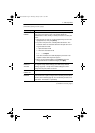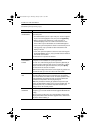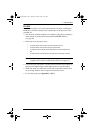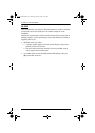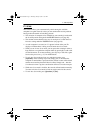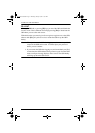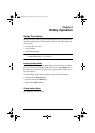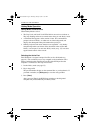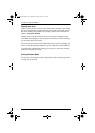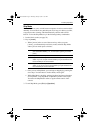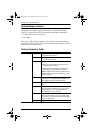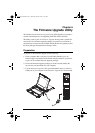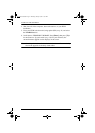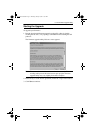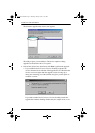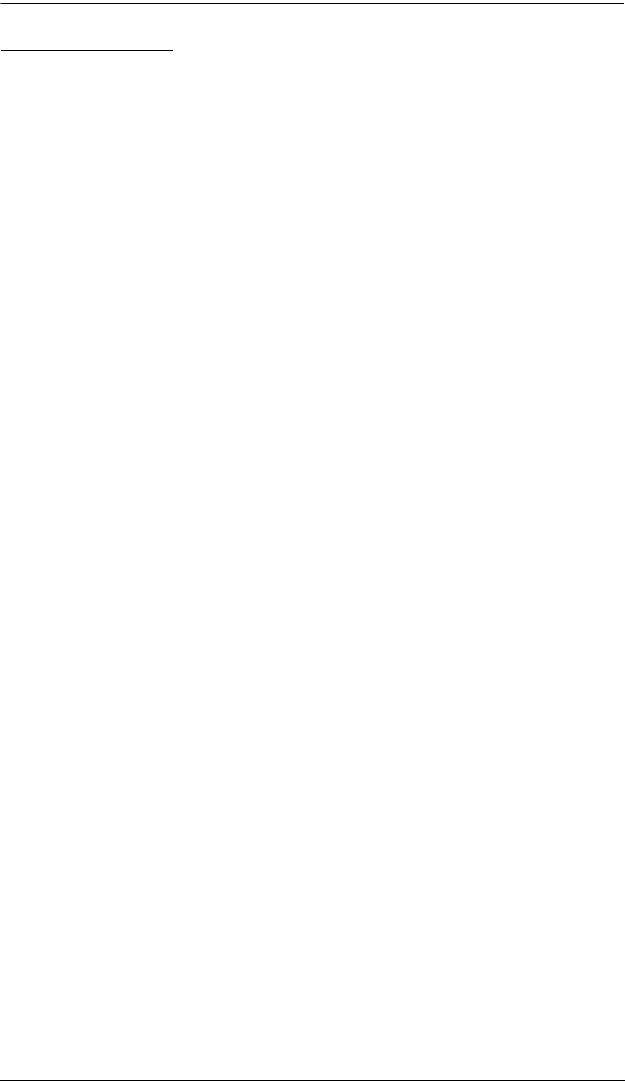
5. Hotkey Operation
37
Auto Scan Mode
Auto Scan automatically switches among all the active KVM ports that are
accessible to the currently logged in user at regular intervals, allowing
automatic monitoring of computer activity. (See Scan/Skip Mode of the OSD
F3: SET function, page 26 for information regarding accessible ports.)
Setting the Scan Interval
The amount of time Auto Scan dwells on each port is set with the Scan
Duration setting of the OSD F3 SET function (see page 26). You can change
the scan interval before activating hotkey auto scanning, if you wish, with the
following hotkey combination:
1. Invoke Hotkey mode (see page 35).
2. Key in [T] [n]
Where [T] is the letter T, and [n] is a number from 1–255 that represents
the number of seconds the system dwells on a port before going on to the
next.
The letter T and the numbers display on the command line as you key
them in. If you make a mistake, use [Backspace] to erase the wrong
number.
3. Press [Enter]
After you press [Enter], you automatically exit Hotkey mode, and are
ready to invoke auto scanning.
Invoking Auto Scan
To start auto scanning, key in the following hotkey combination:
1. Invoke Hotkey mode (see page 35).
2. Press [A].
When you press A, you automatically exit Hotkey mode; enter Auto Scan
mode; and auto scanning begins.
While Auto Scan mode is in effect, ordinary keyboard and mouse functions are
suspended - only Auto Scan mode compliant keystrokes and mouse clicks can
be input. You must exit Auto Scan mode (see p. 38) in order to regain normal
control of the console.
cl1008-1016.book Page 37 Thursday, January 20, 2011 5:24 PM