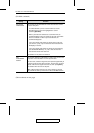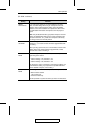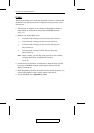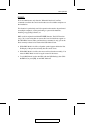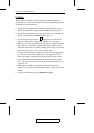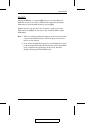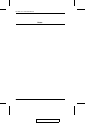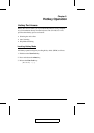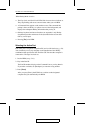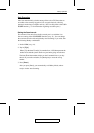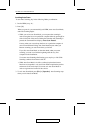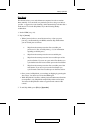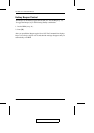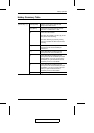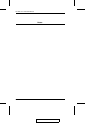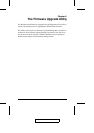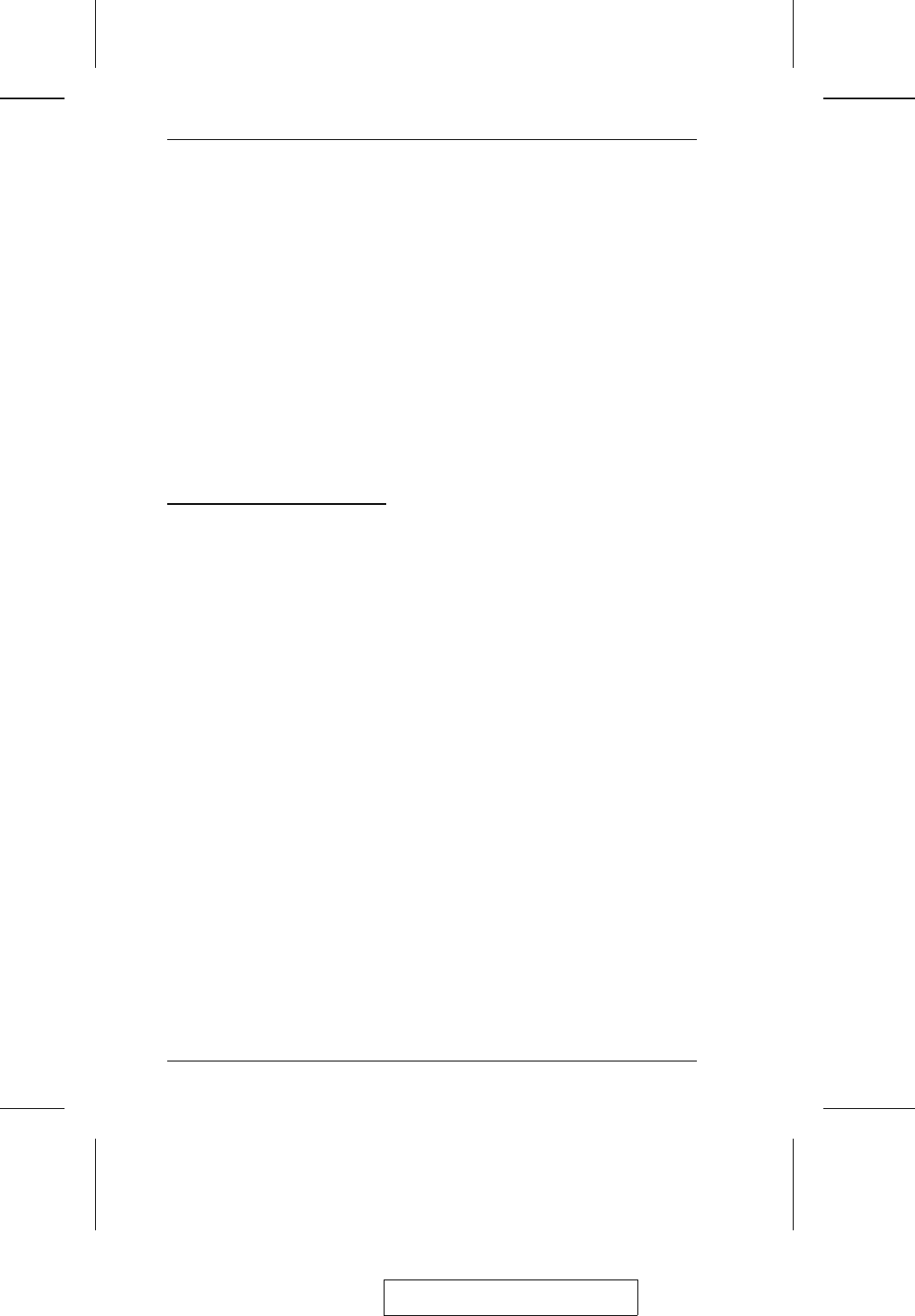
When Hotkey Mode is active:
M The Caps Lock, and Scroll Lock LEDs flash in succession to indicate so.
They stop flashing and revert to normal status when you exit HKM.
M A Command Line appears on the monitor screen. The command line
prompt is the word Hotkey: in yellow text on a blue background, and
displays the subsequent Hotkey information that you key in.
M Ordinary keyboard and mouse functions are suspended - only Hotkey
compliant keystrokes and mouse clicks (described in the sections that
follow), can be input.
M Pressing [Esc] exits HKM.
Selecting the Active Port
Each CPU port is assigned a unique Port ID (see Port ID Numbering, p. 24).
You can directly access any computer on the installation with a Hotkey
combination that specifies the Port ID of the CPU Port that the computer is
connected to. The steps involved are:
1. Invoke HKM (see p. 5-41).
2. Key in the Port ID
The Port ID numbers display on the Command Line as you key them in.
If you make a mistake, use [Backspace] to erase the wrong number.
3. Press [Enter]
After you press [Enter], the KVM focus switches to the designated
computer and you automatically exit HKM.
2005-04-26
CL-1208 / CL-1216 User Manual
42