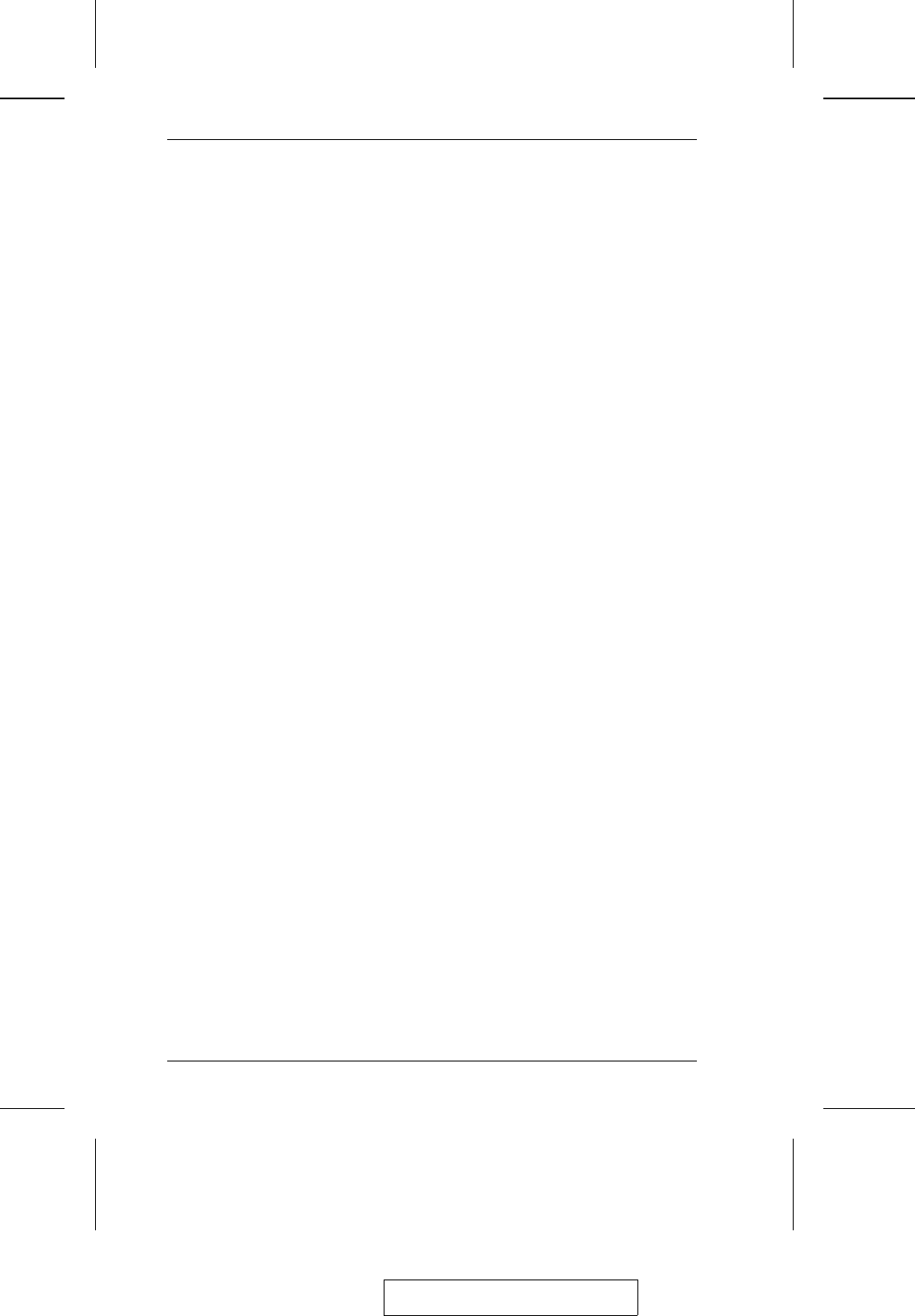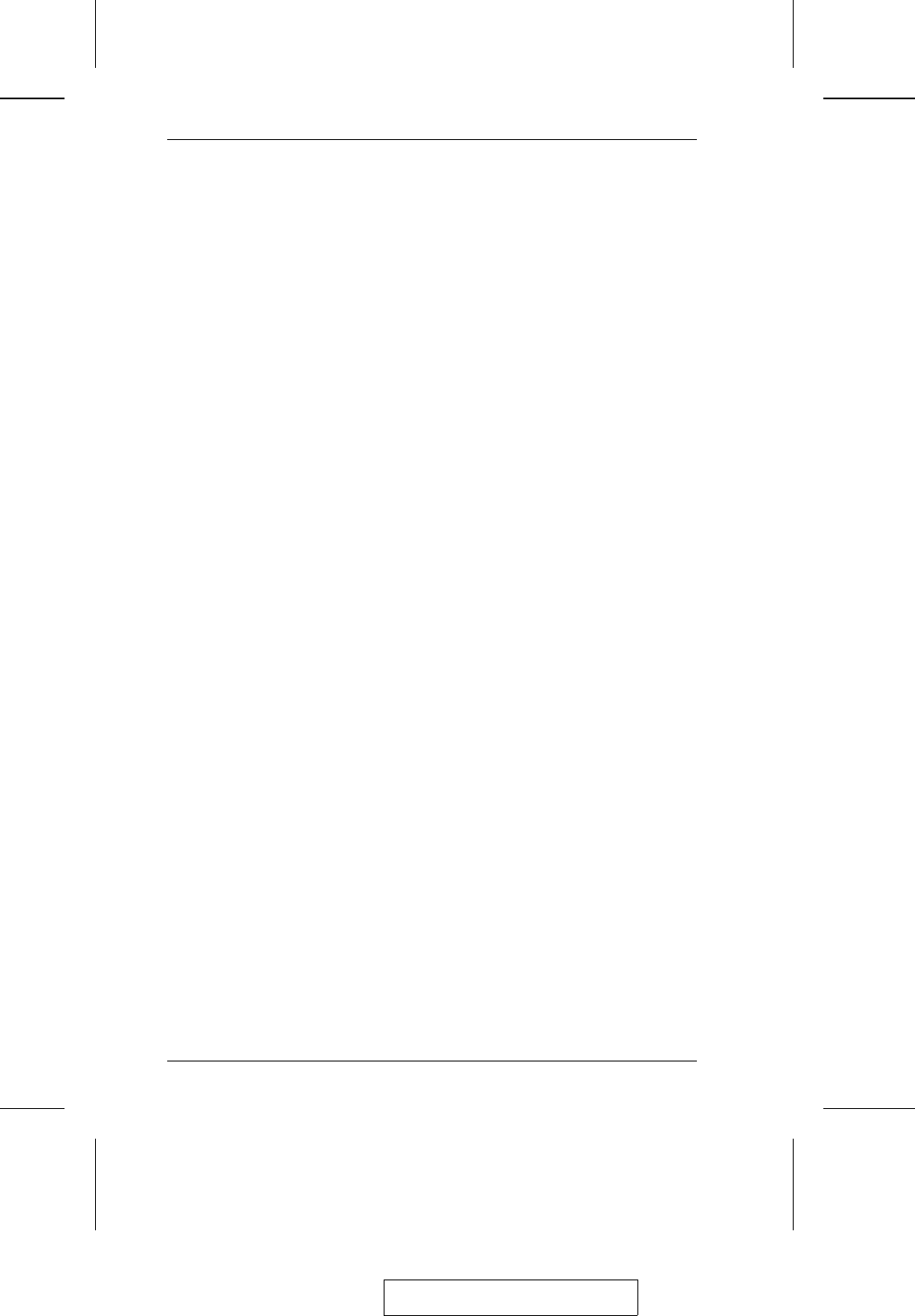
Invoking Auto Scan:
To start Auto Scanning, key in the following Hotkey combination:
1. Invoke HKM (see p. 41).
2. Press [A].
When you press A, you automatically exit HKM; enter Auto Scan Mode;
and Auto Scanning begins.
M While you are in Auto Scan Mode, you can pause the scanning in
order to keep the focus on a particular computer either by pressing P or
with a Left Click of the mouse. During the time that Auto Scanning is
paused, the Command Line displays: Auto Scan: Paused.
Pausing when you want to keep the focus on a particular computer is
more convenient than Exiting Auto Scan Mode because when you
Resume scanning, you start from where you left off.
If you Exit Auto Scan Mode, on the other hand, when you restart
scanning, you start over from the beginning with the very first
computer on the installation.
To resume Auto Scanning after Pausing, press any key or Left Click.
Scanning continues from where it left off.
M While Auto Scan Mode is in effect, ordinary keyboard and mouse
functions are suspended - only Auto Scan Mode compliant keystrokes
and mouse clicks can be input. You must exit Auto Scan Mode in
order to regain normal control of the console.
3. To exit Auto Scan Mode press [Esc] or [Spacebar]. Auto Scanning stops
when you exit Auto Scan Mode.
2005-04-26
CL-1208 / CL-1216 User Manual
44