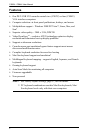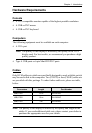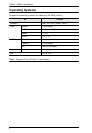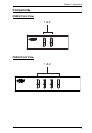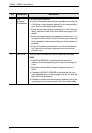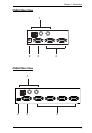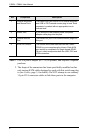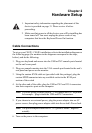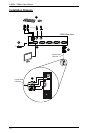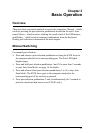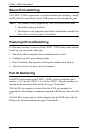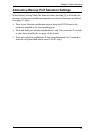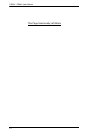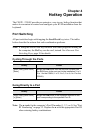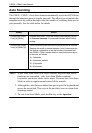9
Chapter 2
Hardware Setup
Cable Connections
To set up your CS82U / CS84U installation, refer to the installation diagram on
the following page (the numbers in the diagrams correspond to the steps,
below), and do the following:
1. Plug your keyboard and mouse into the USB or PS/2 console ports located
on the unit’s rear panel.
2. Plug your console monitor into the VGA console port located in the unit’s
rear panel and power on the monitor.
3. Using the custom KVM cable set (provided with this package), plug the
custom SPHD connector into any available socket in the KVM port
section of the switch
4. At the other end of the cable, plug the USB or PS/2 and VGA connectors
into their respective ports on the computer.
Note: If you are using a combo console – USB mouse and PS/2 keyboard,
for example – plug in both the USB and PS/2 connectors.
5. If you choose to use external power, plug the power adapter into an AC
power source, then plug power adapter cable into the switch’s Power Jack.
Note: The power adapter should be DC 5V (positive inside / negative
outside)
6. Turn on the power to the computers.
1. Important safety information regarding the placement of this
device is provided on page 31. Please review it before
proceeding.
2. Make sure that power to all the devices you will be installing has
been turned off. You must unplug the power cords of any
computers that have the Keyboard Power On function.