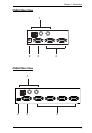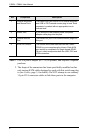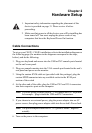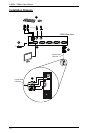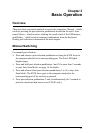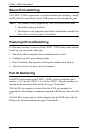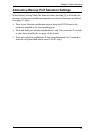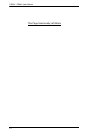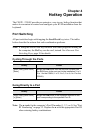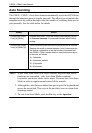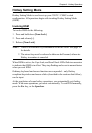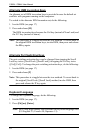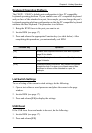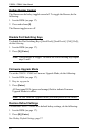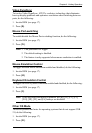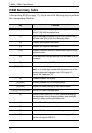15
Chapter 4
Hotkey Operation
The CS82U / CS84U provides an extensive, easy-to-use, hotkey function that
makes it convenient to control and configure your KVM installation from the
keyboard.
Port Switching
All port switches begin with tapping the Scroll Lock key twice. The tables
below describe the actions that each combination performs.
Note: If using the Scroll Lock key conflicts with other programs running on
the computer, the Ctrl key can be used, instead. See Alternate Port
Switching Keys, page 18 for details.
Cycling Through the Ports
Going Directly to a Port
Note: The n stands for the computer’s Port ID number (1, 2, 3, or 4). See “Port
ID Numbering” on page 12. Replace the n with the appropriate Port ID
when entering hotkey combinations.
Hotkey Action
[Scroll Lock] [Scroll Lock]
[Enter]
Brings the KVM focus from the port that currently has
the KVM focus to the next port on the installation (1 to 2;
2 to 1 for the CS82U; 1 to 2; 2 to 3; 3 to 4; 4 to 1 for the
CS84U).
Hotkey Action
[Scroll Lock] [Scroll Lock]
[n] [Enter]
Brings the KVM focus to the computer attached to the
port corresponding to the specified Port ID.