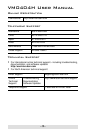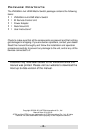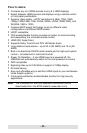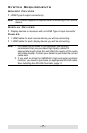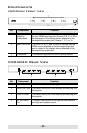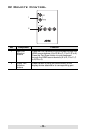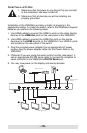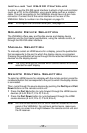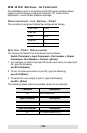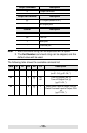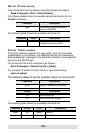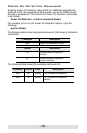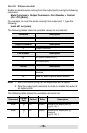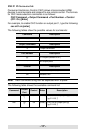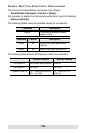- 11 -
Installing the RS-232 Controller
In order to use the RS-232 serial interface to attach a high-end controller
(such as a PC) to the VM0404H, use a serial cable such as a modem
cable. The end connecting to the VM0404H should have a 9-pin male
connector. Connect this to the serial interface on the rear of the
VM0404H. Refer to number 4 on the diagram on page 10.
Note: To configure the controller serial port, see page 12.
Source Device Selection
The VM0404H offers easy and flexible source and display device
selection via the front panel pushbuttons, using the remote control, or
through the RS-232 serial interface.
Manual Selection
To manually select an HDMI source for a display, press the pushbutton
that corresponds to the port to which the display device is connected.
Pressing the pushbutton will cycle through the four attached HDMI source
devices via the display device.
Note: The Port LEDs light to indicate which source device is currently
selected for each display.
Remote Control Selection
To select an HDMI source for a display with the remote control, press the
numbered button that corresponds to the port to which the display device
is connected.
Then, cycle through the source devices by pushing the Port Up and Port
Down buttons on the remote control unit.
Press the Port Up button to cycle forward through the HDMI source
devices (A to B; B to C; C to D; D to A)
Press the Port Down button to cycle backward through the HDMI
source devices (A to D; D to C; C to B; B to A)
Note: Aim the remote control unit at the IR receiver located at the front
panel of the VM0404H. For optimum performance, make sure
there is a clear line-of-sight between the remote control unit and
the IR receiver.