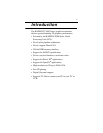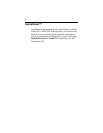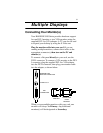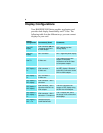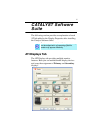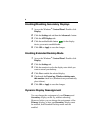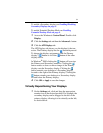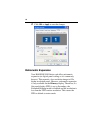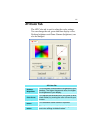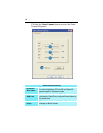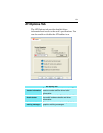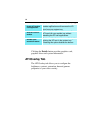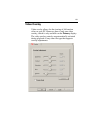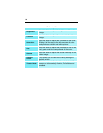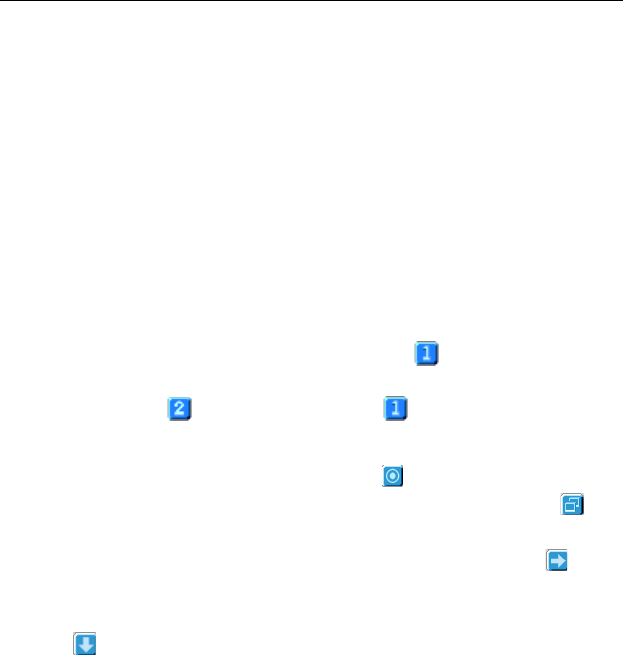
9
To enable a Secondary display see Enabling/Disabling
Secondary Displays on page 8.
To enable Extended Desktop Mode see Enabling
Extended Desktop Mode on page 8.
1 Access the Windows
®
Control Panel. Double-click
Display.
2 Click the Settings tab and then the Advanced... button.
3 Click the ATI Displays tab.
The ATI Displays tab shows you the display(s) that are
active. The Primary display has the button depressed.
To change the display assignment, click the Primary
display’s button or click the button of the other
display device.
In Windows
®
2000 clicking the button will reassign
the Primary and Secondary monitors. Clicking the
button creates a clone or mirror image of the Primary
display onto the Secondary display. Clicking the
button extends your desktop to a Secondary display
located to the right of the Primary display. Clicking the
button extends your desktop to a Secondary display
located below the Primary display.
4 Click OK or Apply to save the changes.
Virtually Repositioning Your Displays
1 On the Settings tab, click and drag the appropriate
monitor icon to the desired position. For example, the
secondary display can be dragged to the left of the
primary display, allowing it to be virtually on the left,
as shown below.