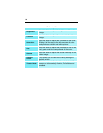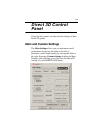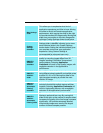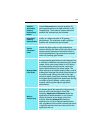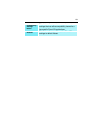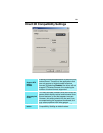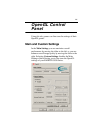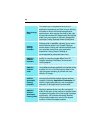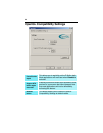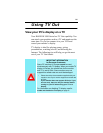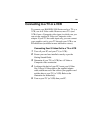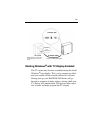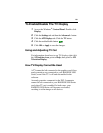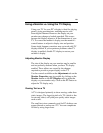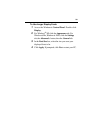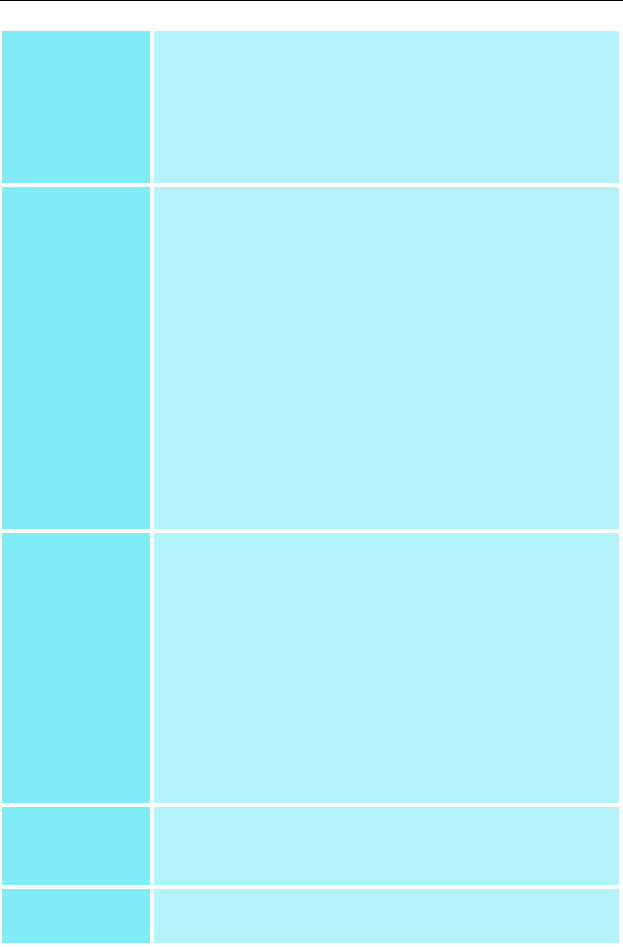
23
Texture
Preference
slider
Selecting this decides whether your application
should use high quality or high performance
textures. Moving the slider to the right delivers the
highest quality experience. Moving the slider to
the left emphasizes a high performance solution
while still providing good visuals.
Mipmap Detail
Level slider
This will allow you to choose the texture quality of
the mipmaps the application will use. Mipmaps are
a collection of different sized textures of the same
image. As the user moves closer to a 3D object
the image quality should increase, requiring a
higher quality texture of the same image. The
base mipmap is the highest quality texture, and all
subsequent mipmaps are smaller sized textures of
the same image. Moving the slider to the right
selects a higher quality base mipmap, delivering
the highest quality application experience. Moving
the slider to the left selects a lower quality
mipmap, delivering the highest application
performance.
Wait for
Vertical Sync
Wait for vertical sync will lower the frame rate of
full screen games but reduce the image tearing
that can occur with the higher frame rate.
Selecting Application Preference allows the
application to decide whether or not it should
display its frames at the refresh rate of the
monitor. Selecting Always Off allows the
application to run at its highest possible frame
rate, regardless of the monitor’s refresh rate which
is typically less than the frame rate at which the
application will run.
Compatibility
Settings
button
This button allows you to access advanced
settings that can solve compatibility issues for a
few specific OpenGL applications.
Defaults
This button allows you to reset the OpenGL
settings to default values.